How to Save Outlook.com Emails to Microsoft OneNote

One of the cool features I discovered recently is the ability to send your Outlook.com emails to Microsoft’s popular note-taking app, OneNote. Here’s how.
The last time I used Microsoft’s Outlook desktop client full-time was around 2007; since then, I have become a webmail junkie. Microsoft probably realizes for most users, a webmail service such as Outlook.com would be sufficient with its clear benefits such as lots of storage and access to your mail from any device connected to the web. That doesn’t mean there are limitations to the service either.
Since its rebranding, Microsoft has continued to update and refine Outlook.com with features and functions, making it one of the best webmail services. One new feature I discovered is the ability to send your emails to Microsoft’s popular note-taking app, OneNote.
Save Email to OneNote
To set this up, sign in to Outlook.com, select an email message, right-click it and select Save to OneNote.


A dialog will pop up on the screen to choose an existing section or create a new one. Once you have done so, click Save, and that’s it.
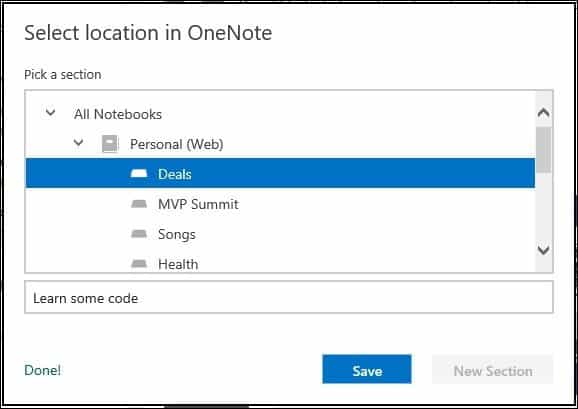
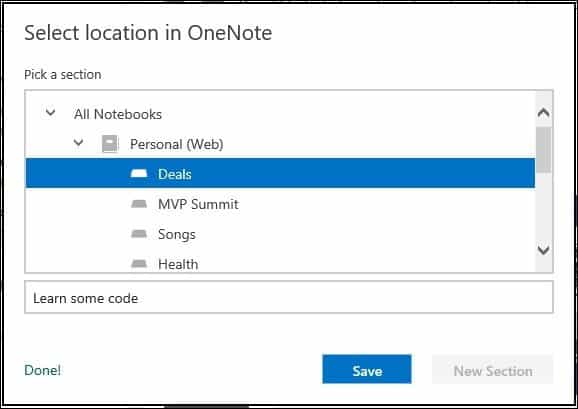
If you want to view the section in OneNote, launch it from the list of services.


Then select your Notebook, click the section, and you can view your recently saved note.
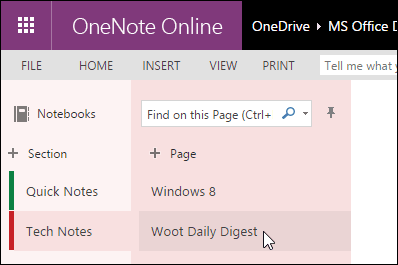
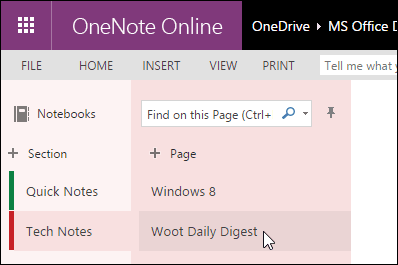
As you might already know, you can access OneNote and many other services from popular platforms such as iOS and Android, which keeps your information synced. This is a handy and welcome feature update. Check it out, and let us know your thoughts in the comments below.
3 Comments
Leave a Reply
Leave a Reply

Myke
April 3, 2020 at 7:42 am
I don’t have those menu options when I right click on an email
alicia
February 5, 2021 at 5:15 am
This option is not available in outlook 365. This was available on the old outlook 10 desktop application.
rwhite
March 3, 2021 at 12:56 pm
That depends whether you’re asking about the Outlook program or a free Outlook web email account. All the suggestions to use “Save As” must refer to the program. If you mean the web account (you’re going to love this) forward the email to a Gmail account and save it as an .eml file there. Thanks Microsoft.