Telegram is a great alternative to WhatsApp, even better in terms of some privacy features. Many features that made Telegram unique, such as channels, are being introduced by WhatsApp under other names. Although Telegram has a good reputation for its features and service, there are sometimes problems.

When we open Telegram on our mobile devices, we see the connection status at the top of the screen, which disappears in a fraction of a second. It indicates that your device is connecting to the Telegram servers via the internet. Sometimes it takes a very long time for the connection to the servers to be established and we constantly see the connection status.
It looks like Telegram is stuck in the “Connecting” status. In this guide, we will show you some solutions to connect to Telegram and use it normally to connect with friends and family.
Table of Contents
How to Fix Telegram Stuck on Connecting
If you are stuck on the connecting status on Telegram, use the following fixes to get rid of the issue and use Telegram.
Make Sure You Have Stable Internet Connection
A stable internet connection is a must to use Telegram as it relies on the internet to connect to the servers. If you do not have a stable internet connection, you see the connecting status repeatedly. Switch from mobile data to a WiFi connection or vice versa and see if it helps.
If you don’t have a WiFi connection, run a speed test using free speed test tools online and see if the connection is stable and working to its full potential. If you find any issue with the internet, make sure you have enough mobile data and your mobile is connected to the network well. Put your phone in airplane mode and see if the internet is working fine after turning off the airplane mode.
Related read: Mobile Data Not Working on Android? Here are 10+ Easy Fixes
Check if Telegram Is Down or Not Working

We know that Telegram only works with the internet. With the help of the internet, your device is connected to Telegram’s servers, where all your chat data is stored. The connecting status indicates that your mobile device is connected to the Telegram servers. If there are problems with the servers or the connection is interrupted, we can see the connecting status at all times.
Head to the Downdetector website, search for Telegram, and see if there are any issues with the Telegram. If an outage is reported there, wait some time until the problem is fixed by the Telegram team. If not, follow the solutions below.
Update Telegram

There might be a bug in the previous update of Telegram that is resulting in the connecting status being stuck at times. Check if there is any update available for Telegram in the Google Play Store and install it. The update will fix the issue and let you use Telegram normally.
To update Telegram on Android,
- Open the Google Play Store and search for Telegram
- Tap Telegram in the results.
- If an update is available, you will see the Update button. If not, you will see the Open button.
- Tap on the Update button to install the update and let it complete
To update Telegram on iOS,
- Open the App Store and search for Telegram
- Open the Telegram app page by tapping on Telegram in the results and click on the Update button
Log Out and Log In Again on Telegram

A simple logging out and logging in again can fix basic issues that we see. Log out of your account on Telegram and log in again using the same mobile number or email. To log out of Telegram, tap on the hamburger menu at the top of Telegram and click on the profile picture. Now, scroll the profile picture up to see the profile details and tap on the three-dot button on the top left of the screen. Tap on Log Out.
Now, use the same number and log in again on Telegram and see if it has fixed the issue.
Disable Date Saver or Low Data Mode

If you have turned on Data Saver on your Android device, it could be the cause of Telegram to stuck on connecting. You need to disable it to be able to use Telegram without any issues. To turn it off, go to Settings app > Connections > Data usage > Data saver.
Similarly on iOS, if you have enabled Low Data Mode, you can face this issue. Go to Settings > Cellular > Cellular Data Options and turn off Low Data Mode.
Check Your Device Storage
Make sure your device has enough storage to save new files, cache, and other data that is saved automatically when you use apps on it. If your device runs out of storage, you see connecting issues on Telegram as it cannot save the new cached data due to storage constraints. Remove unnecessary files, uninstall apps that you no longer use, and free up some space on your device to fix the issue.
Disable IPv6 on Router
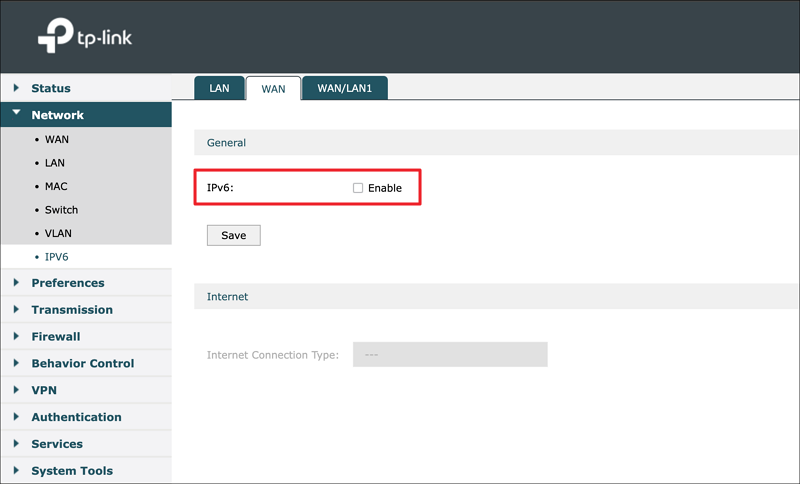
IPv6 is the advanced protocol that was developed to replace the IPv4 protocol. There is still a transition phase from the IPv4 to the IPv6 protocol. If the IPv6 protocol is enabled on your router, it can cause the connecting status to hang if the connecting on the server side is IPv4. To avoid this, you must deactivate the IPv6 protocol on the configuration page of your router.
To disable IPv6 in the router configuration page,
- Open a web browser on your device. Before that make sure you are connected to the WiFi of the router you want to disable IPv6 protocol.
- Enter the router configuration address, which you can find in the router’s user manual, or search on the internet with your router manufacturer’s name.
- Log in with the username and password you can find on the label of the router.
- Under Advanced or Network settings, you will see IPv6 settings under the WAN tab.
- Tap on the check box beside IPv6 or Enable IPv6 to disable it.
- Click on Save to save the changes and restart your router.
Clear the Telegram App’s Cache
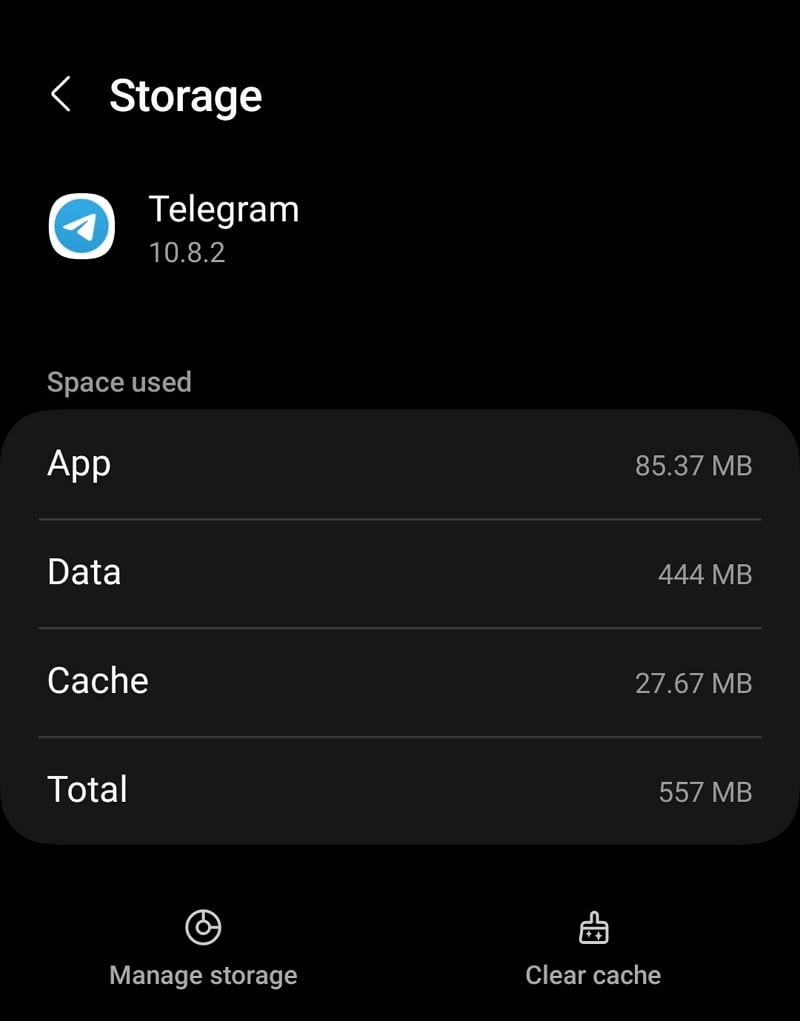
A corrupted app cache can cause many problems with the function of the respective app. The Telegram app is no exception. Telegram’s cache could be corrupted, causing the connecting status to hang. Clear the Telegram app cache to fix the problem and connect to Telegram normally.
To clear Telegram’s cache on Android,
- Open the Settings app
- Tap on the Apps tab
- Scroll down and find Telegram in the list of installed apps and tap on it
- Now, tap on Storage on the Telegram’s App info page
- On the Storage page, tap on Clear cache at the bottom of the screen.
See if it has fixed the issue.
Disable VPN
If you are using Telegram with a VPN to hide your IP, it is better to disable or exclude Telegram from the VPN by enabling split tunneling in the settings of your VPN. Telegram is banned in countries like Russia, and Brazil and faces temporary bans regularly in countries where it is used for revolutions.
If you are connected to servers from one such country where Telegram is facing censorship or bans, you might see this issue. Connect to a server where Telegram is working fine, or disable VPN to fix the issue.
Reinstall Telegram

If the above solutions do not resolve the issue, you will need to uninstall the Telegram app from your device and reinstall it from the Google Play Store or App Store. On Android, press and hold the Telegram icon in the app list for a few seconds and tap Uninstall to completely remove the app from your device. Now open the Google Play Store, search for Telegram and click on Install.
On iOS devices, tap and hold on the Telegram app for a few seconds and select Delete App. Then, head to the App Store, search for Telegram, and tap on the Get button.
Log in with your mobile number and see if it has fixed the issue. If nothing works, you need to contact Telegram support to get them to fix the issue for you.
Telegram Not Connecting
If you find that the Telegram app on your phone is stuck in connecting status or not connecting to the internet, you can easily fix the problem by checking the status of your internet connection, checking the server status of Telegram, disabling VPN, disabling IPv6 protocol, etc. Follow the methods explained above and get rid of the connection issues in the Telegram app.
FAQs on How to Fix Telegram Stuck on Connecting
1. Why is Telegram stuck on contacting?
Telegram works only by connecting to its servers using the internet. If there is an issue with the internet on your side or the servers on Telegram’s side, you see this issue. You can fix it easily by fixing the network issues or waiting until the Telegram team fixes the issues on their side.
2. How can I fix Telegram connecting problem in iPhone?
If you see a Telegram connecting problem on your iPhone, switch to WiFi from mobile data or vice versa and see if it helps. Make sure the internet is working fine. Clear Telegram app’s cache, update it to the latest version, and see if it helps in fixing the issue.
3. Why suddenly my Telegram is not working?
If Telegram suddenly stops working, there could be a problem with your internet connection. First check whether the internet connection is working properly. Then check whether there are any problems on the Telegram page. There may be a downtime that is causing the problem. You will have to wait until the problem has been fixed by the Telegram team. If the internet connection is working properly and there are no problems with Telegram, you need to update the Telegram app, check if there is enough storage on the device, clear the cache and reinstall the Telegram app if necessary.

Guru Prasad is a tech writer who specializes in creating easy-to-understand tutorials on mobile, web, and other popular technologies. He is passionate about keeping...