Unstable Bluetooth Connection on Pixel 8? Stabilize It With These 10 Quick Fixes
Bluetooth connectivity on your Pixel 8 can suddenly become unreliable due to software glitches, outdated system software, or interference from other devices.
These issues can disrupt the seamless connection you expect from your smartphone and Bluetooth accessories.
Table of Contents
Common Causes of Unstable Bluetooth Connections
- Electromagnetic Interference: The 2.4 GHz frequency band used by Bluetooth is shared by various wireless technologies. This can lead to signal interference, especially from:
- Wi-Fi networks: Strong Wi-Fi signals can overpower Bluetooth.
- Other Bluetooth devices: High density of Bluetooth devices in an area can cause congestion.
- Household appliances: Microwaves, cordless phones, and baby monitors can emit interfering signals.
- Physical Obstructions: Bluetooth signals can be attenuated or blocked by:
- Solid barriers: Walls, thick furniture, and metal objects hinder signal propagation.
- Human body: The human body can absorb some of the signal, especially if the device is obstructed.
- Distance and Signal Strength
- Operational range: Bluetooth has a limited range (typically around 30 feet), beyond which the signal weakens significantly.
- Hardware limitations: Devices with weaker Bluetooth transmitters may have a reduced range and connection reliability.
- Software-Related Issues
- Outdated firmware or drivers: Ensure both your smartphone and Bluetooth devices have the latest software updates to address potential bugs.
- App conflicts: Certain third-party apps might interfere with Bluetooth functionality.
- Battery Depletion
- Low power: A low battery in either the smartphone or the Bluetooth device can lead to connection instability or dropouts.
- Hardware Malfunctions
- Damaged Bluetooth antenna: A faulty antenna in either device can severely compromise connectivity.
Understanding these common causes is crucial for troubleshooting unstable Bluetooth connections and finding appropriate solutions.
10 Practical Solutions to Stabilize Bluetooth Connection
Here are 10 potential solutions to restore a stable connection:
1. Toggle Bluetooth On/Off
This simple reset can resolve minor connectivity hiccups.
- Navigate to Settings > Connected devices or launch the Quick settings panel.
- Toggle Bluetooth off, then back on.
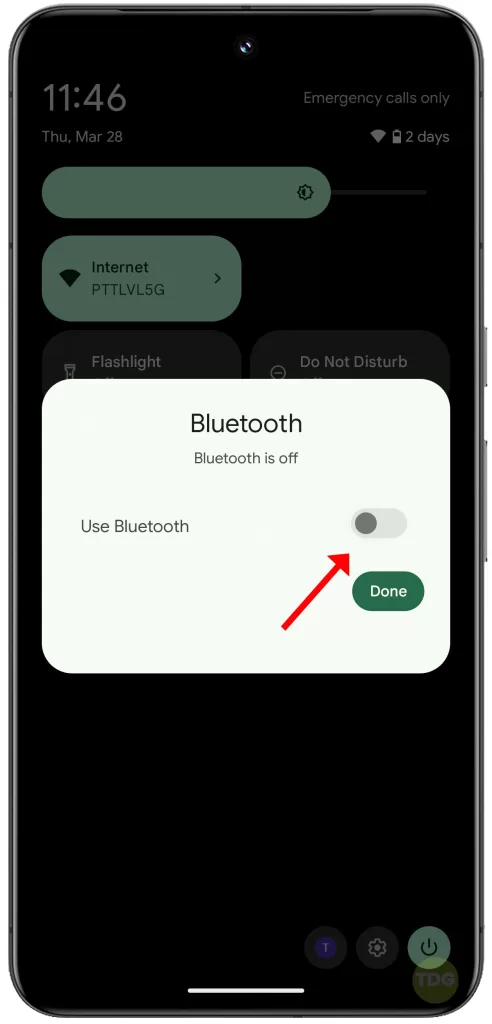

2. Restart Your Pixel 8
A restart clears temporary system glitches that might interfere with Bluetooth functionality.
- Press and hold the power button on your Pixel 8.
- Select the “Restart” option.
Alternatively, you can launch the Quick settings panel then tap on the Restart icon.
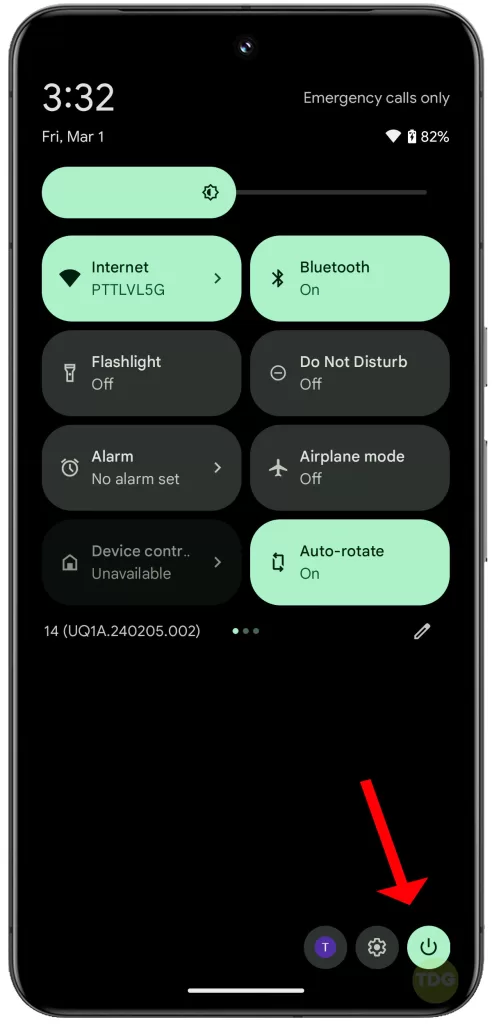
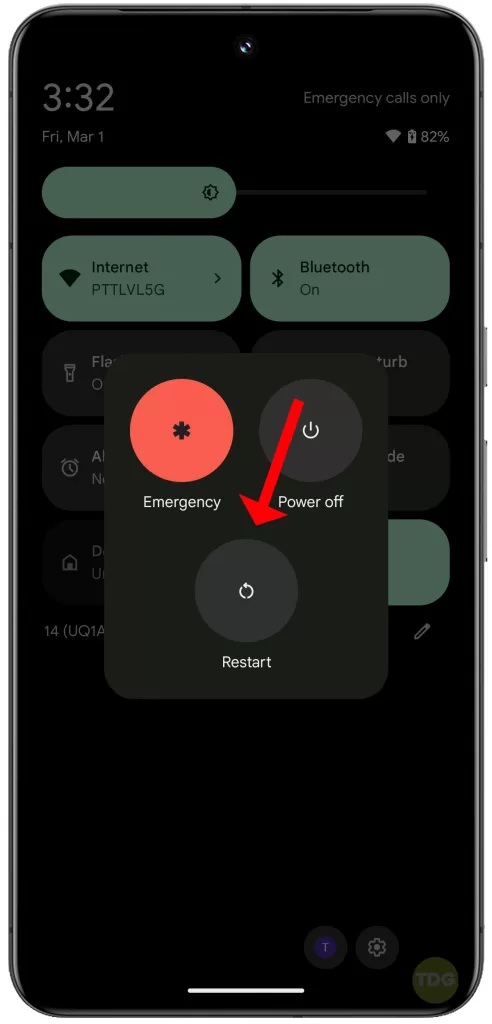
3. Forget and Re-Pair the Bluetooth Device
This re-establishes the connection with the device, clearing potential pairing conflicts.
- Go to Settings > Connected devices.
- Tap the gear icon next to the device.
- Select Forget.
- Re-pair your Pixel 8 with the device.
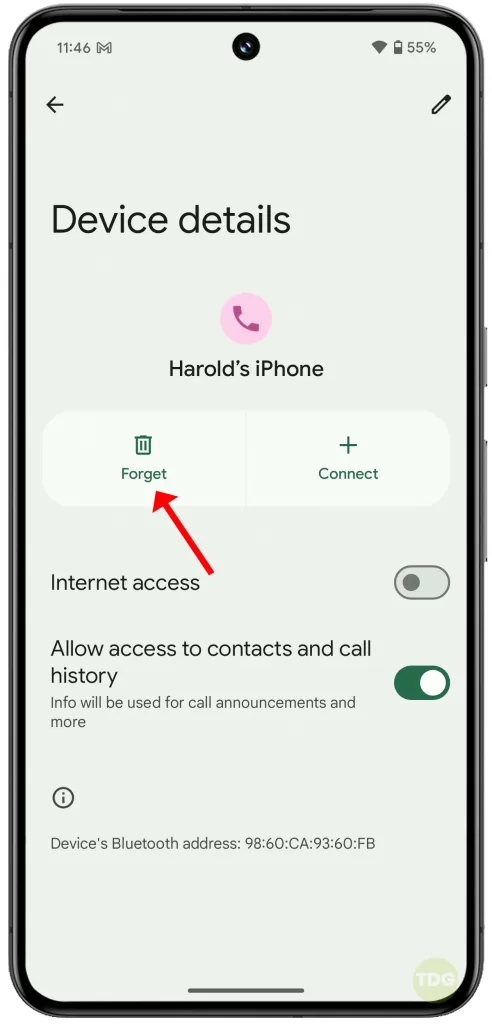
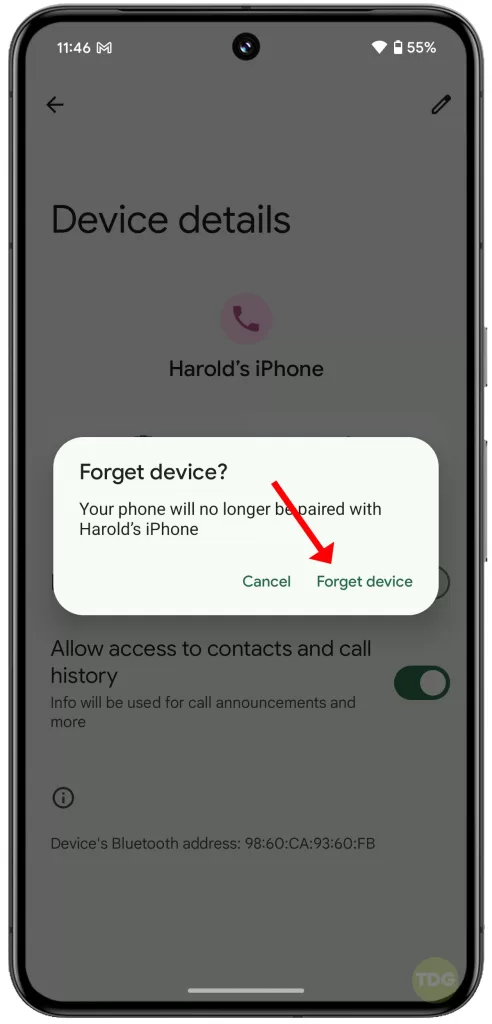
4. Check for Software Updates
Updates frequently contain patches that address known Bluetooth issues.
- Go to Settings > System > System update.
- Check for and install any available updates.
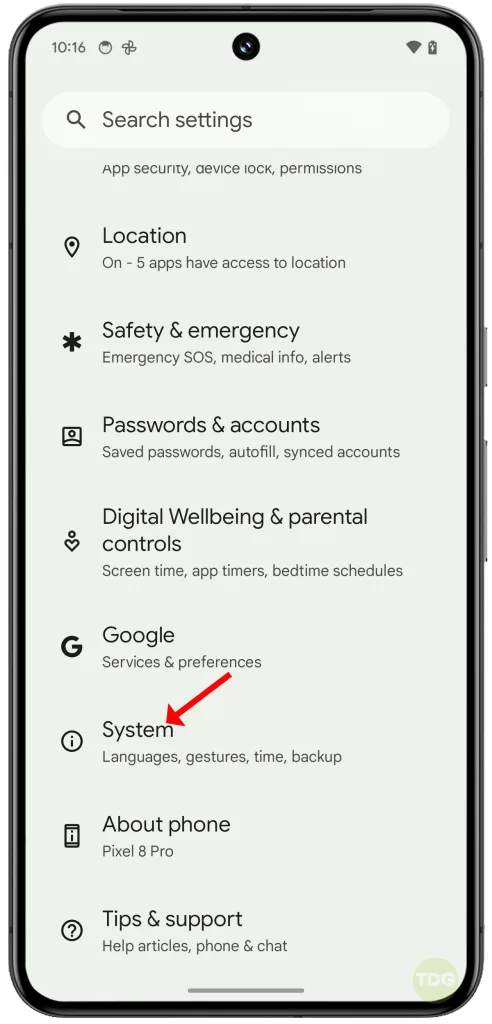
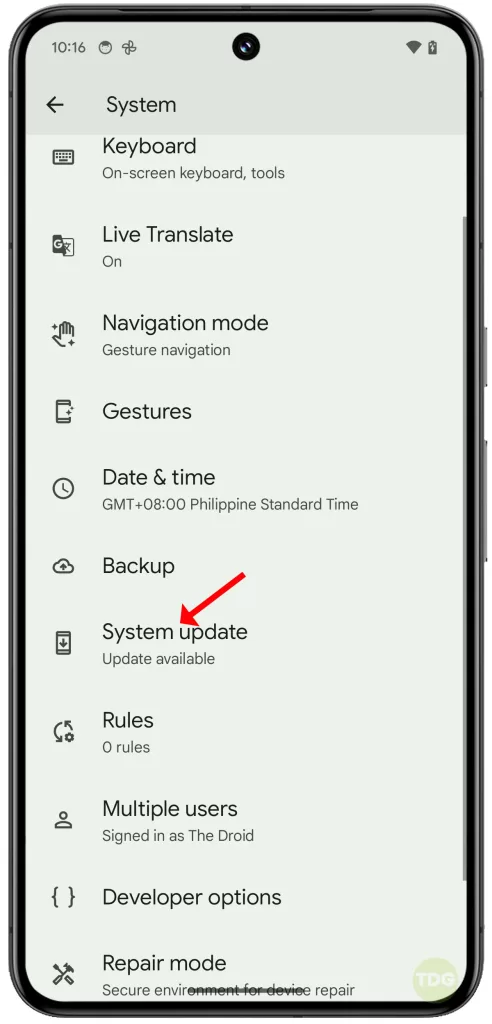
5. Airplane Mode Tweak
Toggling Airplane mode on and off forces a refresh of your wireless connections, potentially resolving minor software hiccups that could be causing Bluetooth instability.
- Access the Quick Settings panel by swiping down from the top of your screen.
- Locate the Airplane mode icon and tap it to enable the feature.
- After a few seconds, tap the icon again to disable Airplane mode.
- Finally, pair your devices and see if that solves your phone’s unstable Bluetooth connection.
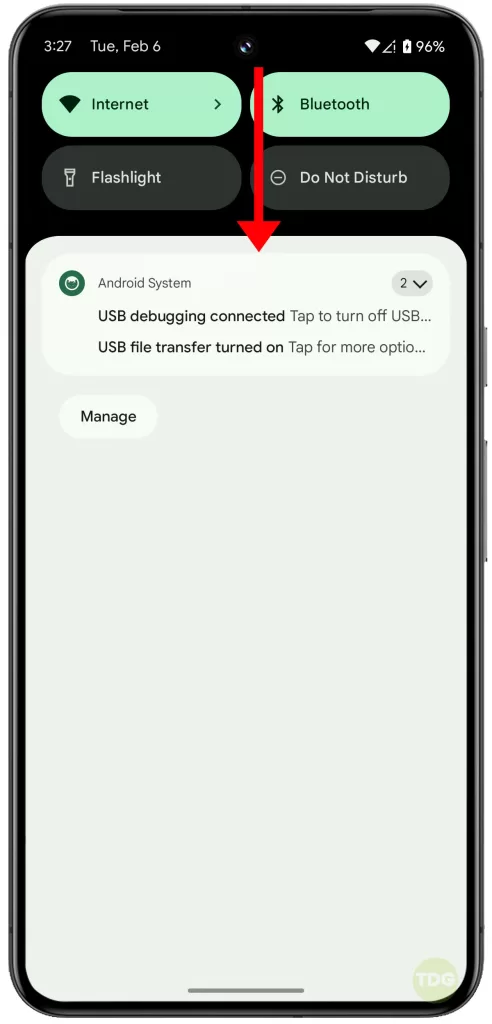
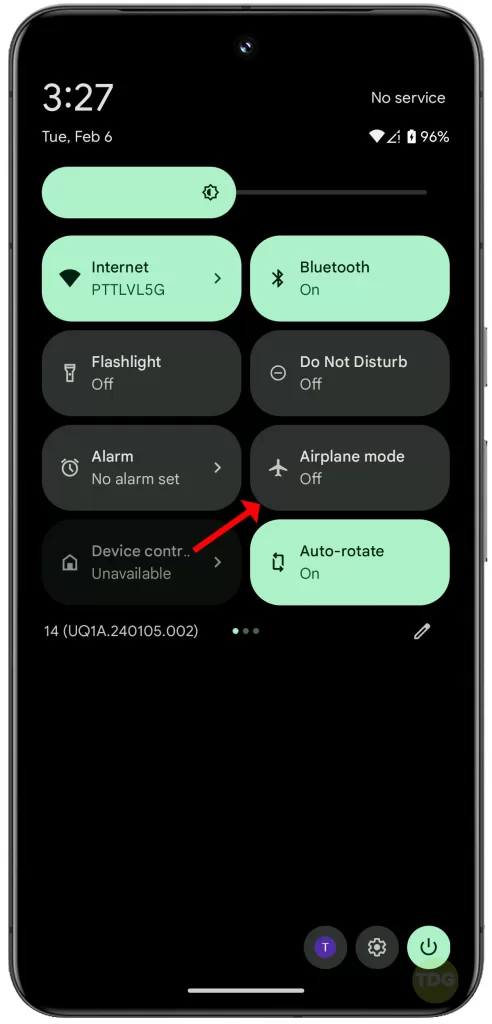
6. Reset Network Settings
This resets all network settings (including Bluetooth), providing a clean slate.
- Open Settings.
- Tap on System then tap Reset options.
- Select “Reset mobile network settings” and Reset Bluetooth & Wi-Fi, respectively.
- Follow the on-screen instructions.
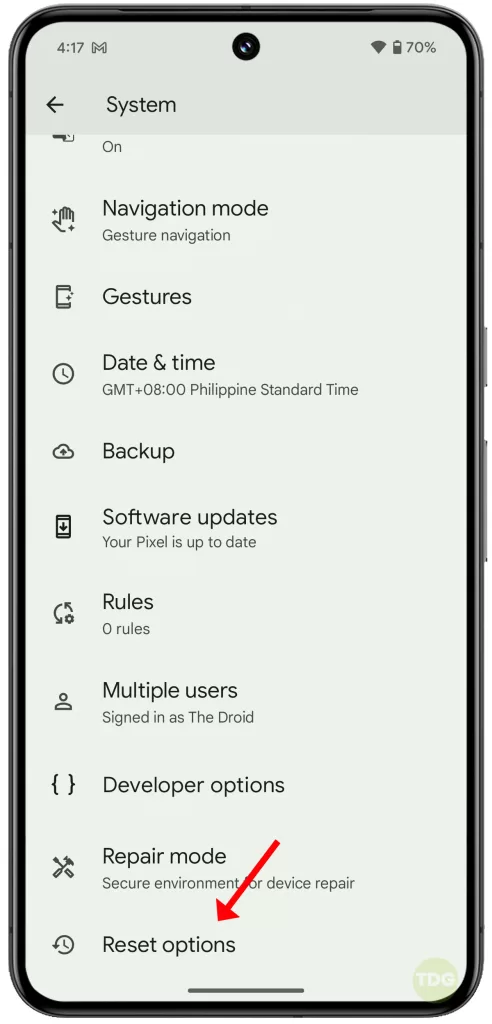
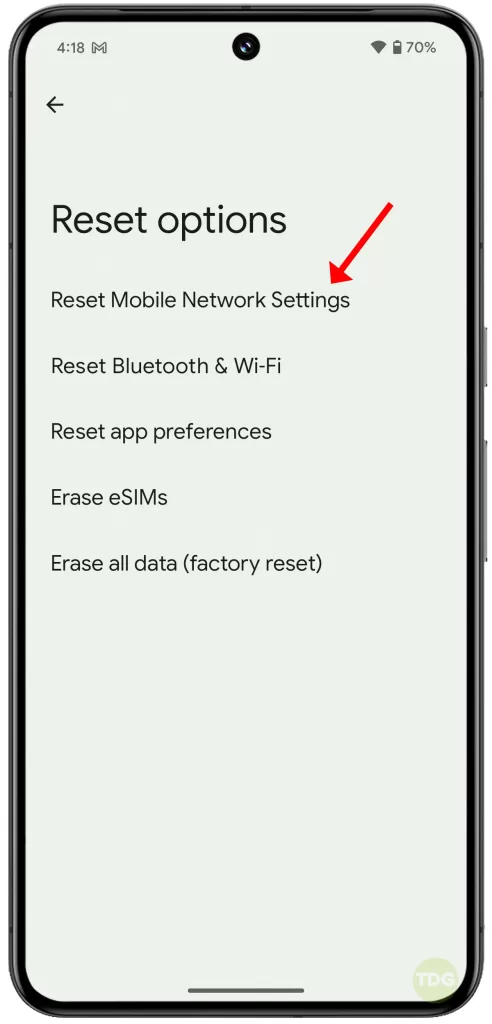
7. Check for Interference from Other Wireless Devices
Devices operating on similar frequencies can disrupt Bluetooth signals.
- Test your Bluetooth device away from potential interference sources (microwaves, routers, etc.).

8. Assess Proximity to the Bluetooth Device
Bluetooth has a limited range, and obstacles can further weaken the signal.
- Ensure you’re within the recommended range of the Bluetooth device.

9. Disable Battery Saver Mode
Battery Saver can limit background processes, potentially affecting Bluetooth.
- Go to Settings > Battery.
- Disable Battery Saver mode.
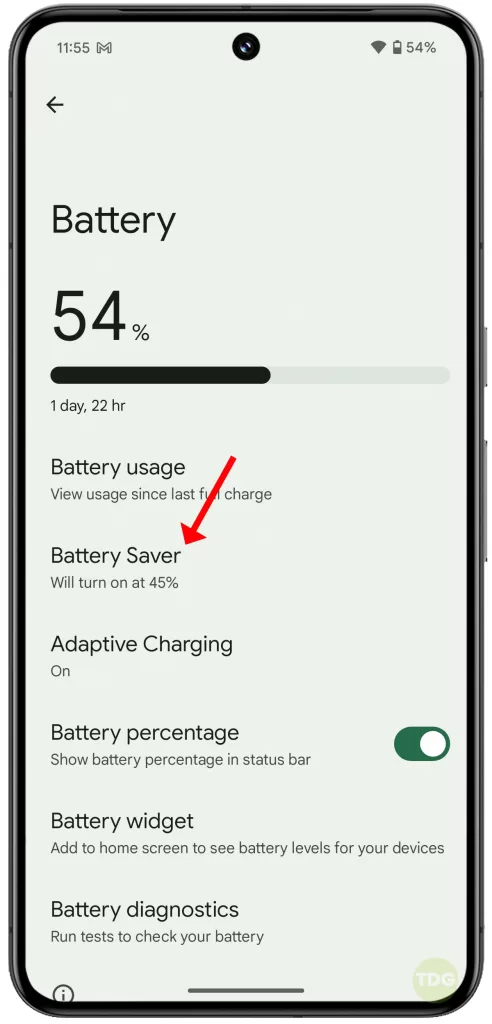
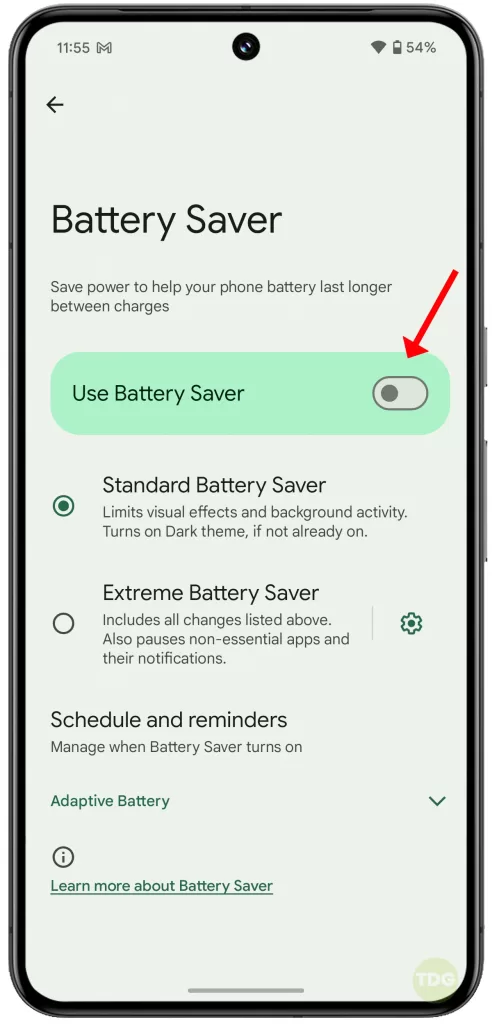
10. Factory Reset Your Pixel 8 (Last Resort)
This erases your device and reinstalls the OS, addressing deep-rooted software problems.
- Back up important data then, go to Settings.
- Tap System.
- Select Reset options.
- Tap Erase all data (factory reset).
- Follow the prompts to complete the factory reset. Remember to restore your data afterwards.
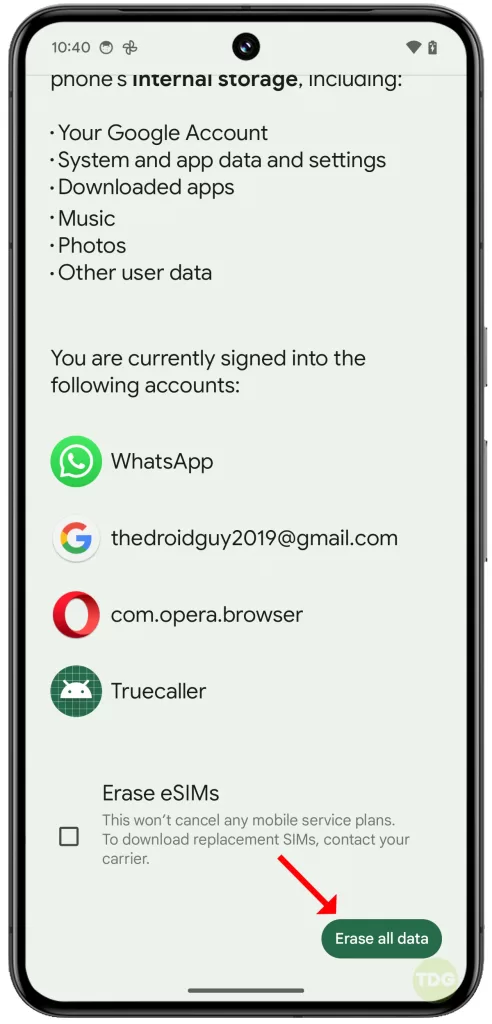
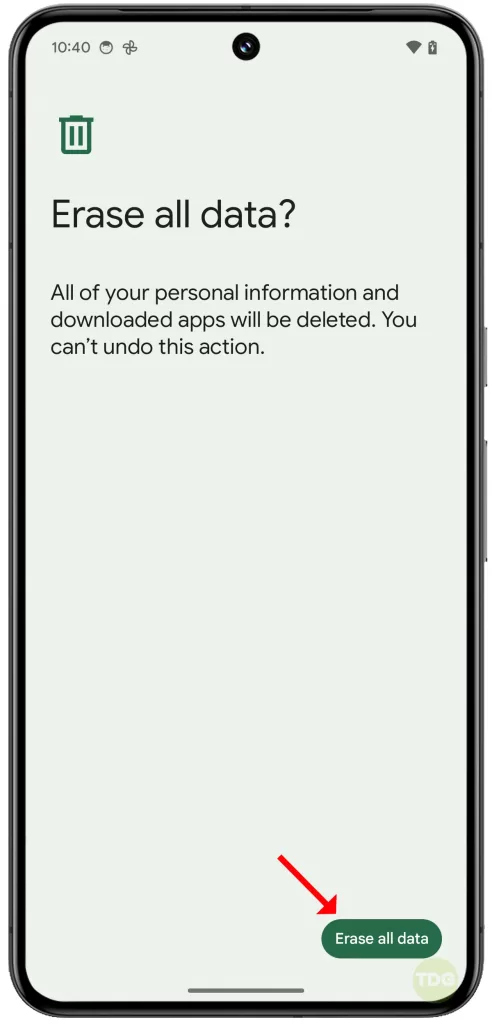
When To Seek Professional Help?
If the problem continues after exhausting all possible solutions and workarounds, try pairing your Pixel 8 with any other compatible Bluetooth device or accessory.
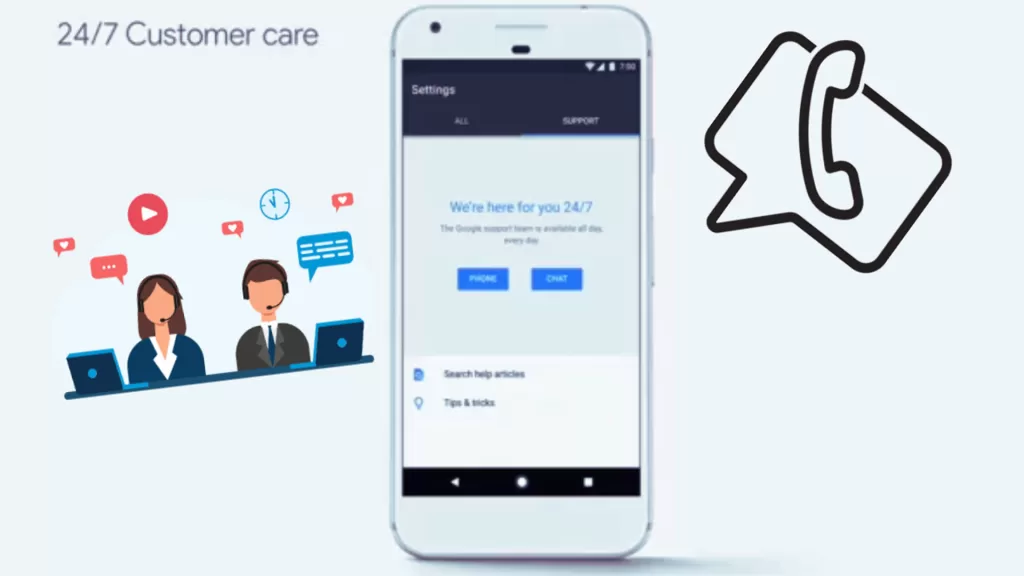
If the Bluetooth connection between your Pixel phone with other devices is still unstable, then it’s more likely a hardware issue. In this case, seeking professional help or contacting Google Support for further assistance is recommended.