How to use the secret PS5 web browser
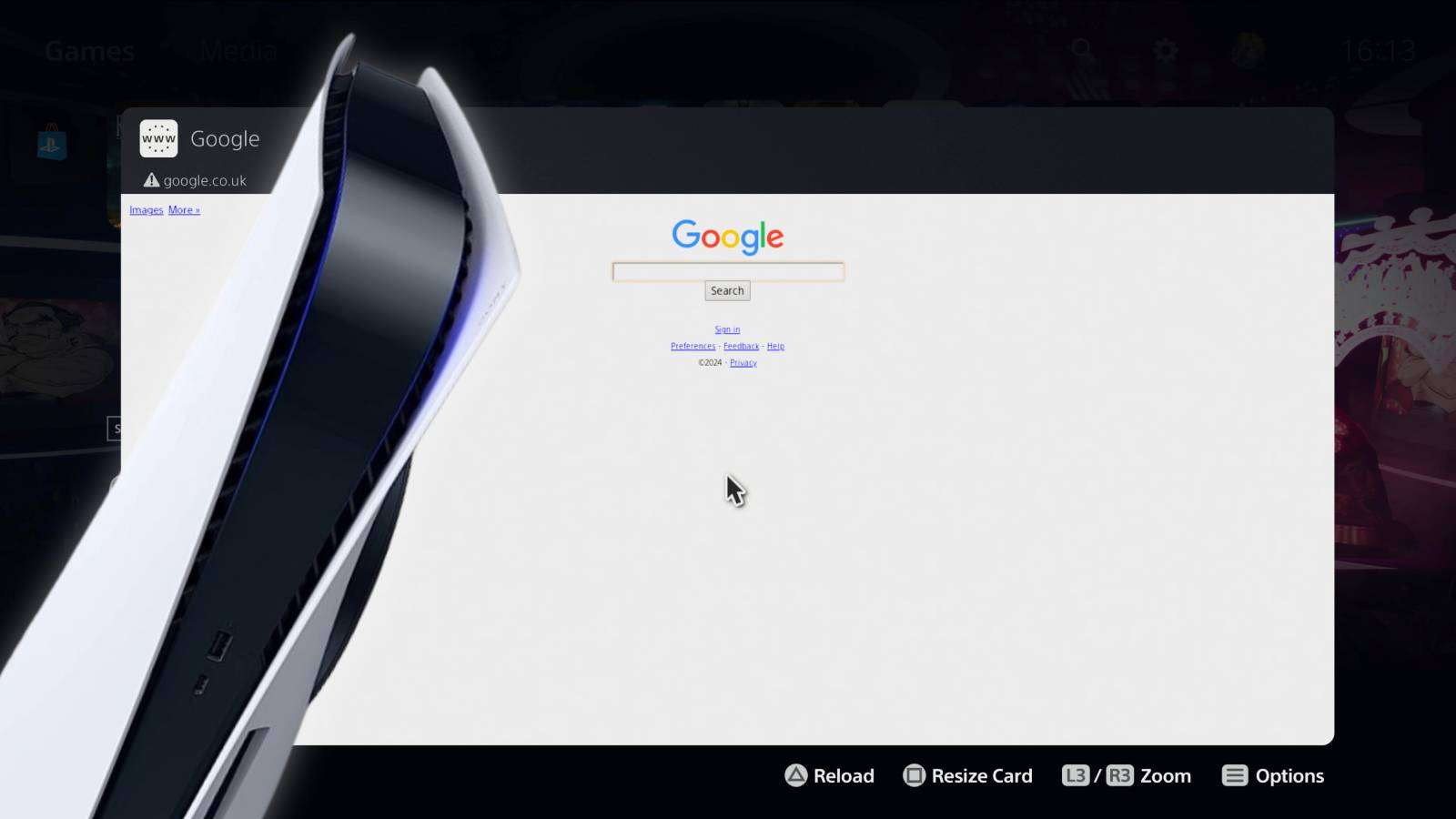 Dexerto
DexertoThe PS5’s web browser is a well-kept secret, but we have all you need to know about how to access the PlayStation 5’s secret web browser.
Past Sony consoles have had easily accessible web browsers, but the useful addition is seemingly missing from the PlayStation 5. The PS3, PS4, and even PlayStation handhelds like the PSP, and the PS Vita, all had dedicated internet browsers. Accessing the internet on older Sony hardware was as simple then as navigating through each system’s dedicated UI. Yet, on the PS5 the web browser is nowhere to be seen.
The PS5 web browser does in fact exist. The console’s web browser is just not advertised by Sony like with previous Sony hardware, much like the Nintendo Switch’s hidden web browser. Instead of finding it listed among other apps on the system, you have to complete a few more extra steps to access the web on the PS5.
To make finding, and using the PS5 web browser almost as simple as past PlayStation hardware, we’ve outlined all the steps you need to start browsing the web on your PlayStation 5.
How to use the PS5 web browser
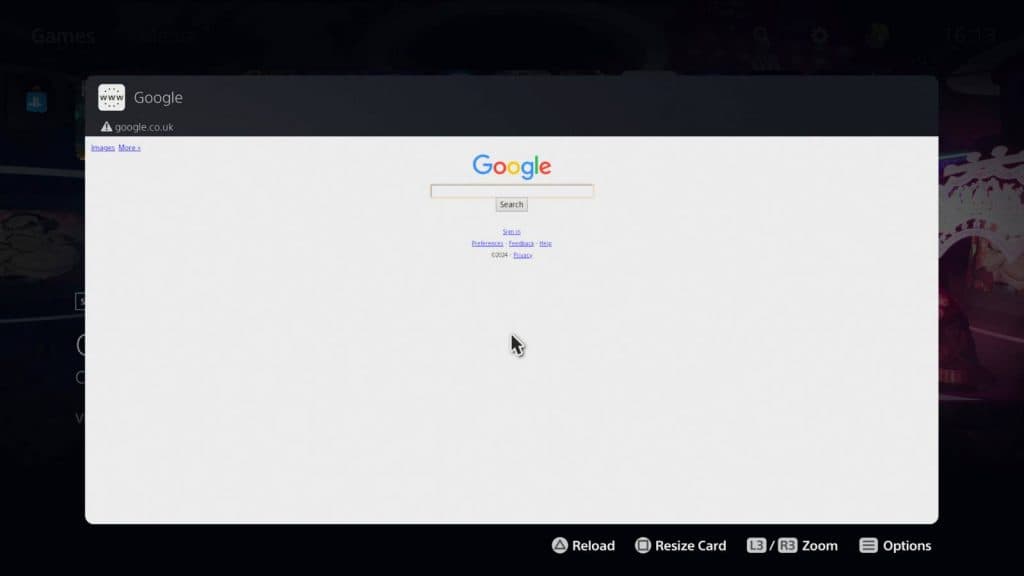 Dexerto
Dexerto- Turn on PS5
- Navigate to Game Base
- Select friend from friend list
- Type ‘www.google.com’
- Send message
- Select Google URL
- Use the web browser
To access the secret PS5 web browser, first turn on your PlayStation 5 and select your profile. When presented with the PS5 home screen, press the ‘PlayStation’ button on your DualSense controller, and select the ‘Game Base’ icon from the toolbar at the bottom of your screen.
If you cannot find the Game Base icon, you can assign it to your toolbar by pressing the ‘PlayStation’ button and then the ‘options’ button, represented by three small lines, on your controller. This will allow you to customize the toolbar, where you can add the Game Base icon for quick access.
From the Game Base menu, select a friend from the list, and start writing a message. Within the text box, type in ‘www.google.com’, or the Google URL for your given location, and confirm it by pressing the R2 trigger button.
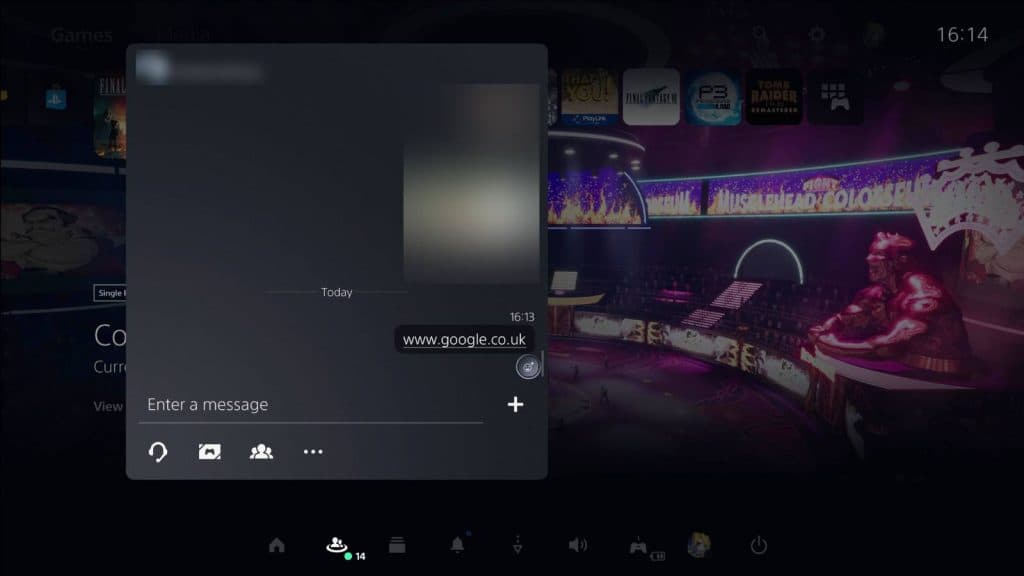 Dexerto
DexertoAfter a few moments, the Google link you sent will now be underlined. By clicking the now underlined link, the hidden PS5 web browser will appear, taking you to the Google homepage. From here, you can now browse the internet straight from your PS5.
Accessing the PS5’s secret web browser used to be a slightly more streamlined process. Before Sony ended Twitter/X integration with the console, you could select Twitter/X from your list of linked services within your console settings and the web browser would appear.
With Twitter no longer an option, accessing a Google URL in messages between your friends is the easiest way of accessing the console’s hidden web browser. As of the time of writing, your PS5 will not flag the Google link as unsafe, allowing you to access the Google homepage, and the web browser, through this method.



