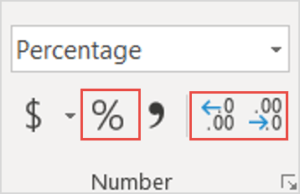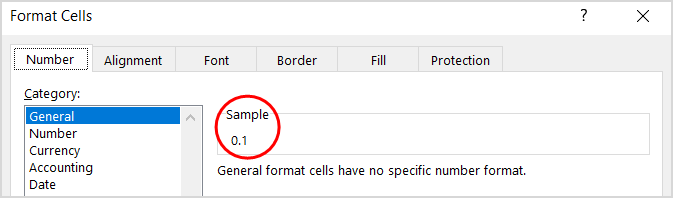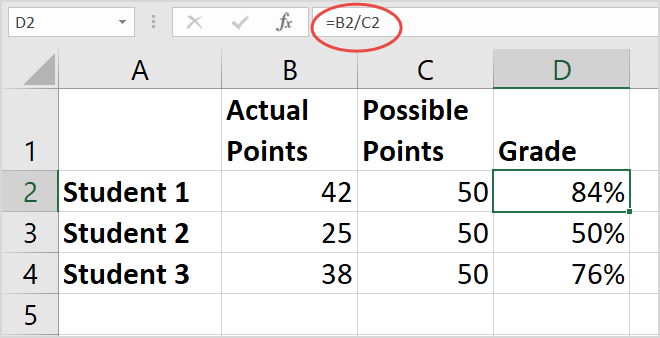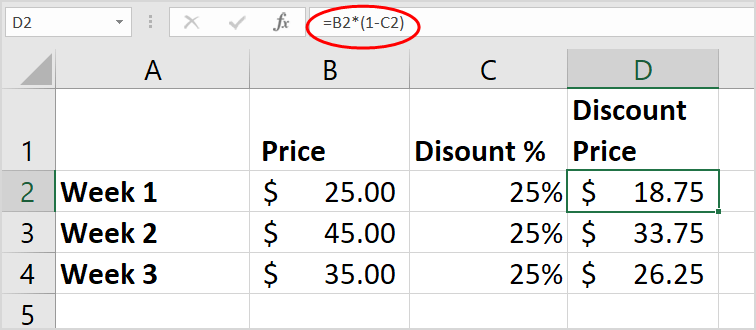Microsoft Excel provides you with manydifferent ways to calculate percentages . Let's learnwith Download.vn how to calculate percentages in Excel !
You can use Excel to calculate the percentage of correct answers on a test, discount the price by using different percentage assumptions, or change the percentage between two values.
Calculating percentages in Excel only requires 2 easy steps. First, you format the cell to display the % value, then enter the percentage formula in Excel for that cell.
Format percentage values
To display a number as a percentage in Excel, you need to apply Percentage to the desired cells. Just select the cell you want to format, then click the Percent Style (%) button in the Number section on the Home tab . Next, increase or decrease the decimal places as needed.
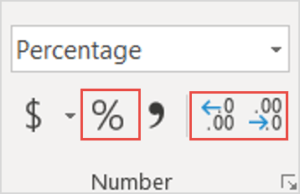
In Excel, the underlying value is always stored in decimal form. So, even if you used a percentage format (10%), it's just a format that represents the underlying value. Excel always performs calculations on that value. To double-check the underlying value, select the cell, press Ctrl+1 and look at the Sample box in the General section .
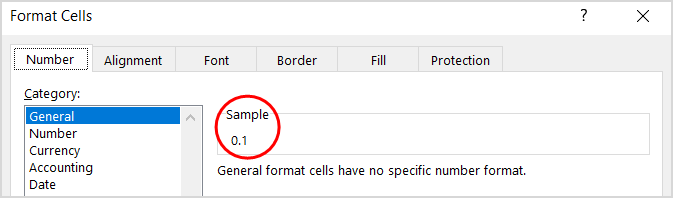
Here are a few things to remember when formatting percentages in Excel:
- Format existing values : When applying percentage formatting to a cell that already has a number, Excel multiplies the number by 100 and adds a % sign at the end. For example, if you type 10 in cell A2 and then apply percentage formatting, Excel will multiply it by 100 so you will see 1000% in the cell, not 10%. To solve this problem, you can first calculate the numbers as a percentage. For example, if you entered the formula =10/100 in cell A2, Excel will display the result as 0.1. If you then format the decimal number as a percentage, the number will be displayed as 10% as expected. You can also just enter its decimal number directly into the cell, then use the % format.
- Rounding numbers : Sometimes you see the value in a cell does not match the expected number. To see the correct percentage in the cell, instead of a rounded number, increase the number of decimals. Again, Excel always uses base values to perform calculations.
- Format blank cells : When you format blank cells with percentages first, then enter numbers, the way to calculate% in Excel will be different. Numbers equal to and greater than 1 are converted to percentages by default. Numbers less than 1 not preceded by 0 are multiplied by 100 to convert them to percentages. For example, if you type 10 or .1 into a pre-formatted cell, you will see 10% appear in that cell. Now if you type 0.1 into the cell, Excel will return 0% or 0.10% depending on how you format the decimal.
- Formatting as you type : If you enter 10% directly into the cell, Excel will automatically apply percentage formatting to it. This is useful when you only want to type a single percentage on your worksheet, such as a tax or commission rate.
- Negative percentage values : If you want a different format for a negative percentage value - for example, showing text in red or in parentheses, you can create a custom number format like 0.00%;[Red]-0.00% or 0.00%_);(0.00%).
Calculate percentage in Excel
Every formula in Excel starts with a sign =in the cell where you want to get the result, and the percentage formula in Excel is no exception, specifically: =part/total (1 part/total) .
In the example below, Actual Points/Possible Points = Grade % :
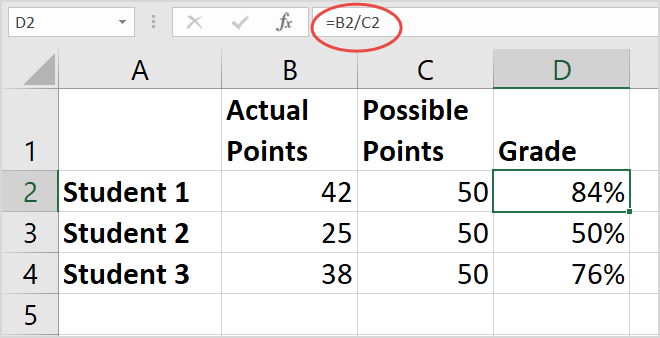
If you want to reduce a certain number by 25%, the formula is as follows: =Price*1-Discount % . (1 stands for 100%).
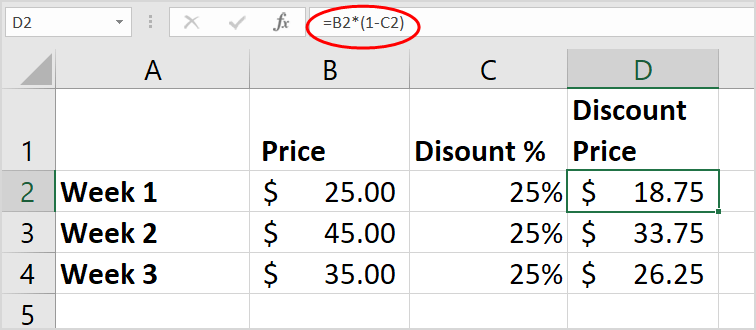
Conversely, to increase a certain number by 25%, just change the minus sign in the above formula to a plus sign.
Above is how to calculate percentage in Excel . Hope the article is useful to you.