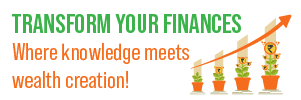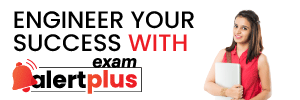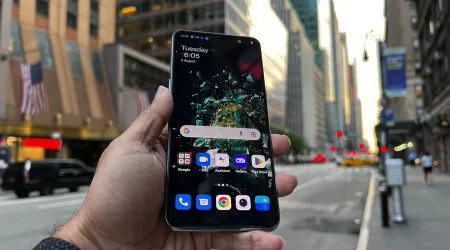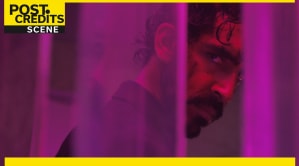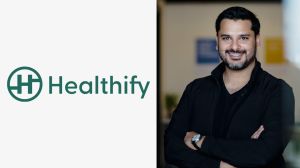- India
- International
These 4 AI Google Photos features are coming to all Android devices soon
Soon you'll be able to unblur photos, remove objects, adjust lighting and make complex edits - all with a few taps in the Google Photos app thanks to new AI editing tools rolling out in May.
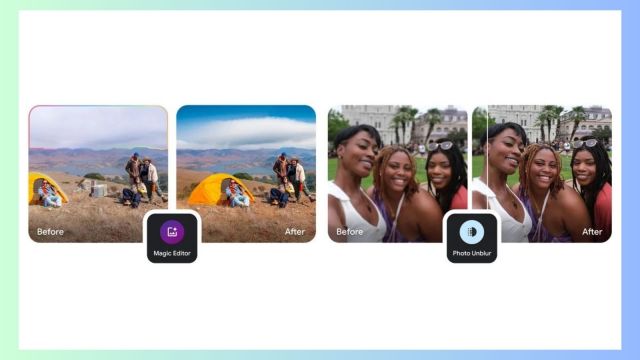 Google is democratising its advanced AI photo editing features on Photos. (Image: Google)
Google is democratising its advanced AI photo editing features on Photos. (Image: Google)Google is unleashing a powerful set of AI-powered photo editing capabilities to Google Photos users worldwide. Starting in May, a suite of cutting-edge tools like Magic Eraser, Photo Unblur, Portrait Light, and Magic Editor will become available to everyone. Let’s take a look at what these tools can do.
Photo Unblur
You grab your camera to capture a magical moment, only to be left with a blurry, disappointing shot. Photo Unblur aims to revive those would-be keepers by intelligently sharpening blurred images with AI wizardry. Powered by machine learning, it can automatically detect and enhance fuzzy areas.
To use Photo Unblur, open the Google Photos app and hit the edit icon on a photo.
Choose Unblur in the top menu and move the slider to adjust the intensity.
Tap done and click Save copy.
Magic Eraser
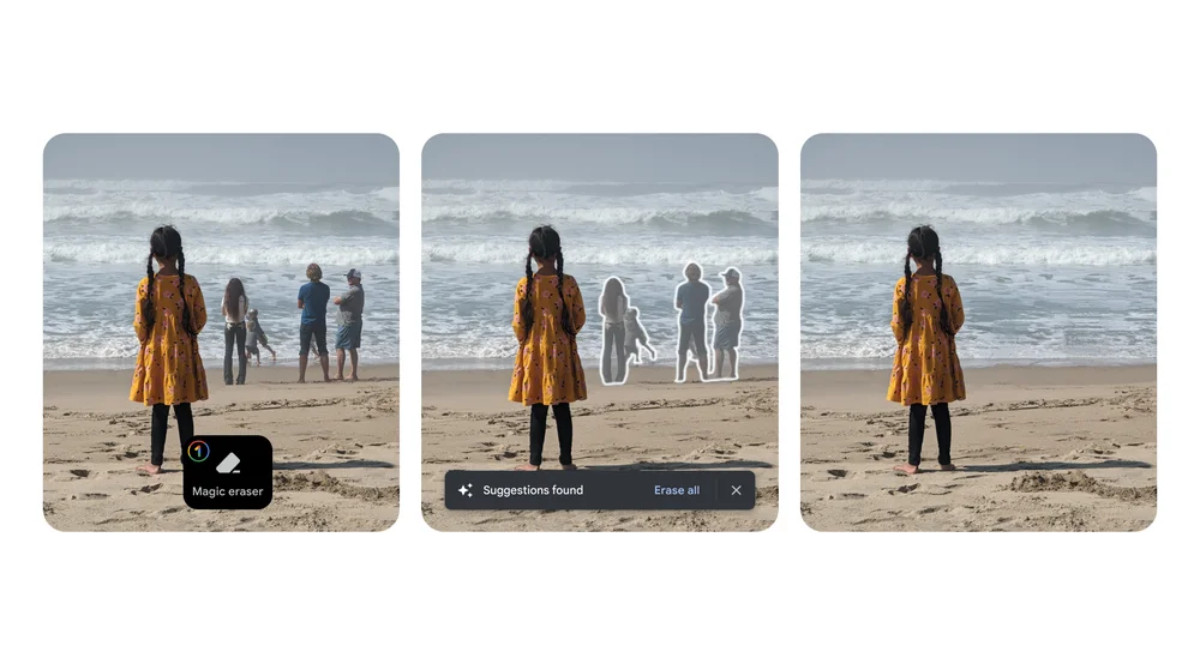 (Image: Google)
(Image: Google)
From photobombers to stray trash cans, pesky background distractions can ruin an otherwise stellar picture. With Magic Eraser, you can simply tap away those unwelcome elements, leveraging AI to seamlessly remove them.

To use Magic Eraser, open Google Photos, choose the image with the unwanted object, and hit the Edit icon
Go to Tools and click Magic Eraser
Select Erase
Click Erase all to remove the suggested distractions and save the image
Portrait Light
Portrait mode has been a game-changer for mobile photographers, simulating that coveted shallow depth-of-field look. But Google is taking things further with Portrait Light, which intelligently illuminates your subjects with flattering, studio-quality lighting. You can even fine-tune the direction and intensity to your exact preferences.
To use Portrait Light, open the Google Photos app and select the image you want to edit
Select Tools
Select Portrait light
Move the dot to change the light source direction
Use the slider to change the light intensity
Magic Editor
Last but not least, Magic Editor brings advanced editing capabilities with a deceptively simple interface. Thanks to powerful generative AI models under the hood, you can reposition subjects, alter skies, and make all sorts of complex tweaks with just a few taps.
To use Magic Editor, tap, draw a circle around, or brush to select a part of your photo
Apply the edit
If you want to continue to edit your photo, repeat steps 1-2
Availability
While many of these AI editing tricks were previously Pixel-exclusive perks, Google is now opening them up to all Google Photos users on Android and iOS. The rollout begins May 15 and will continue over the following weeks as the features reach compatible devices.
There is one catch – while the basic editing tools will be free for all, Magic Editor will come with some limits for non-Pixel owners. Specifically, free users will only get 10 Magic Editor “saves” per month. To go beyond that, you’ll need either a Pixel device or a Premium Google One plan at 2TB or higher.
More Tech
May 01: Latest News
- 01
- 02
- 03
- 04
- 05