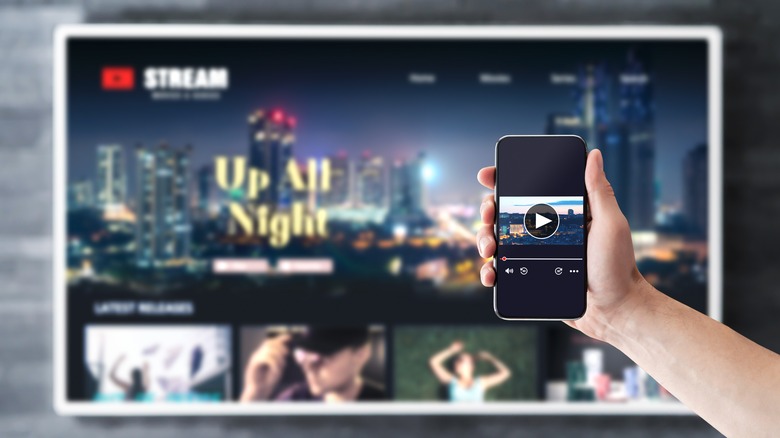How To Troubleshoot Phone Not Casting To TCL Smart TV
There is no shortage of affordable TV brands between Hisense, Vizio, Insignia, and TCL. TCL manufactures smart TVs as either a Roku or Google TV variant, designed to provide a smooth streaming experience. Smart TVs, in general, elevate the viewing experience with many apps that let you watch what you want on demand, thanks to their ability to connect to the internet.
One of the fun features of these smart TVs is the ability to cast media from your phone to the TV, allowing others to enjoy videos and streams alongside you without huddling around a handheld device. As advanced as technology has gotten over the years — allowing phones, tablets, computers, and TVs to work together — there continue to be little hiccups that prevent a smooth experience between all of these devices.
Casting to your TCL smart TV doesn't always work without a hitch. You might be met with a blank screen or the media shows up on your phone, but not on the TV. Sometimes it's because of the phone, while other times it's the TV's fault. There are a few troubleshooting steps worth trying in order to fix the issue.
Why your phone won't cast to a TCL smart TV
There are a number of reasons why a phone might not cast to a TCL smart TV. The nice thing about it is that there are just as many solutions, and some of them are simple fixes. The number one thing to check is the Wi-Fi. If the phone and TV aren't on the same Wi-Fi network, the phone won't be able to cast to a TV at all.
People who value their privacy often run a VPN on their devices, including their phones. However, using a VPN changes the IP address, which affects screen mirroring and casting, since devices need to be on the same network to connect. While there are ways to use a VPN for streaming, turning off the VPN is a quick and easy fix when you can't cast from your phone.
Have you tried turning it off and back on? It's a cliche, but it actually does work periodically. With new TV technology, people often put their TVs in standby mode instead of turning them off fully. For this to work, the TV needs to be completely powered down. After a minute or two has gone by, turn it on again — this will sometimes initiate a firmware update. Additionally, manually checking for updates on the TV and phone you're trying to cast to/from often helps.
How to enable casting on a TCL smart TV
There are several ways to cast from your smartphone to your TCL smart TV. The first method is through a Chromecast device for Android users, assuming you already have one.
- The first and most important step is to ensure your phone and TV are on the same Wi-Fi network.
- Ensure that your Chromecast device is plugged into the TV.
- Find the "Cast" option in the app you want to cast to your TV (Netflix, Hulu, Twitch). It's represented with a symbol that looks like a TV with a Wi-Fi signal in the bottom left corner.
- Choose the TV you want to cast to.
- Once the "Cast" button changes color, typically green, the content you're watching will appear on the TV.
iPhone users can cast directly to the TCL TV with AirPlay as long as it is AirPlay 2-compatible.
- On the TCL TV, go to Settings.
- Navigate to Apple Airplay and HomeKit.
- Toggle it on.
- Go into the app you want to cast to your TV.
- View the media you want to cast.
- Click on the AirPlay button, which is a rectangle with a triangle superimposed on it.
- Some apps, like Photos, might require you to tap the Share button first before clicking on AirPlay.
How to mirror your phone on a TCL smart TV
Screen mirroring and casting are not the same thing. People often conflate the two terms, using them interchangeably. However, they mean two distinctly different things. They're similar in that content from your phone ends up on your TV, but casting doesn't project everything from your phone — it primarily sends video content you're watching to the TV. Mirroring, on the other hand, projects everything from the screen of your phone to your TV. If you're scrolling through Threads or Instagram, it's going to appear on the TV. It's like a second monitor, in a way.
To enable mirroring on your TCL smart TV from your Android phone, you need to:
- Open "Settings" on your Android device.
- Find the "Connected Devices" menu.
- Select "Smart View."
- Your TCL TV should appear in a list of available devices to connect to.
Mirroring with an iPhone is a little different because the phone and TV need to support Airplay.
- Go to "Settings" on the iPhone.
- Select the "Control Panel."
- Select "Screen Mirroring."
- Choose the TCL TV from the list of supported devices.
- Enter your passcode if prompted for an Airplay passcode.
To stop mirroring your phone, return to the Control Panel and Screen Mirroring, and select "Stop Mirroring." Once your phone is connected to your TV, everything that's displayed on your phone will appear on the TV.
What to do if your phone still won't cast to a TCL smart TV
Unfortunately, technology is fickle and doesn't always work the first time. Unless the device is completely faulty, there are always some troubleshooting solutions. If your phone still won't cast or screen mirror to your TCL smart TV, consider a factory reset. Yes, this will remove any apps already downloaded onto the TV, but it can potentially fix any issues, too. Once it's reset, manually check for updates. Don't forget to redownload any apps you had before the reset.
Major brands like TCL have support pages on their website with FAQs that might provide a solution. If all else fails, it might be time to use your phone for the last thing you like using it for: Talking to people. Customer support will have solutions specific to your TCL smart TV. If the TV is faulty, customer support can help with a warranty claim, as all new TCL products are covered for one year after purchase.