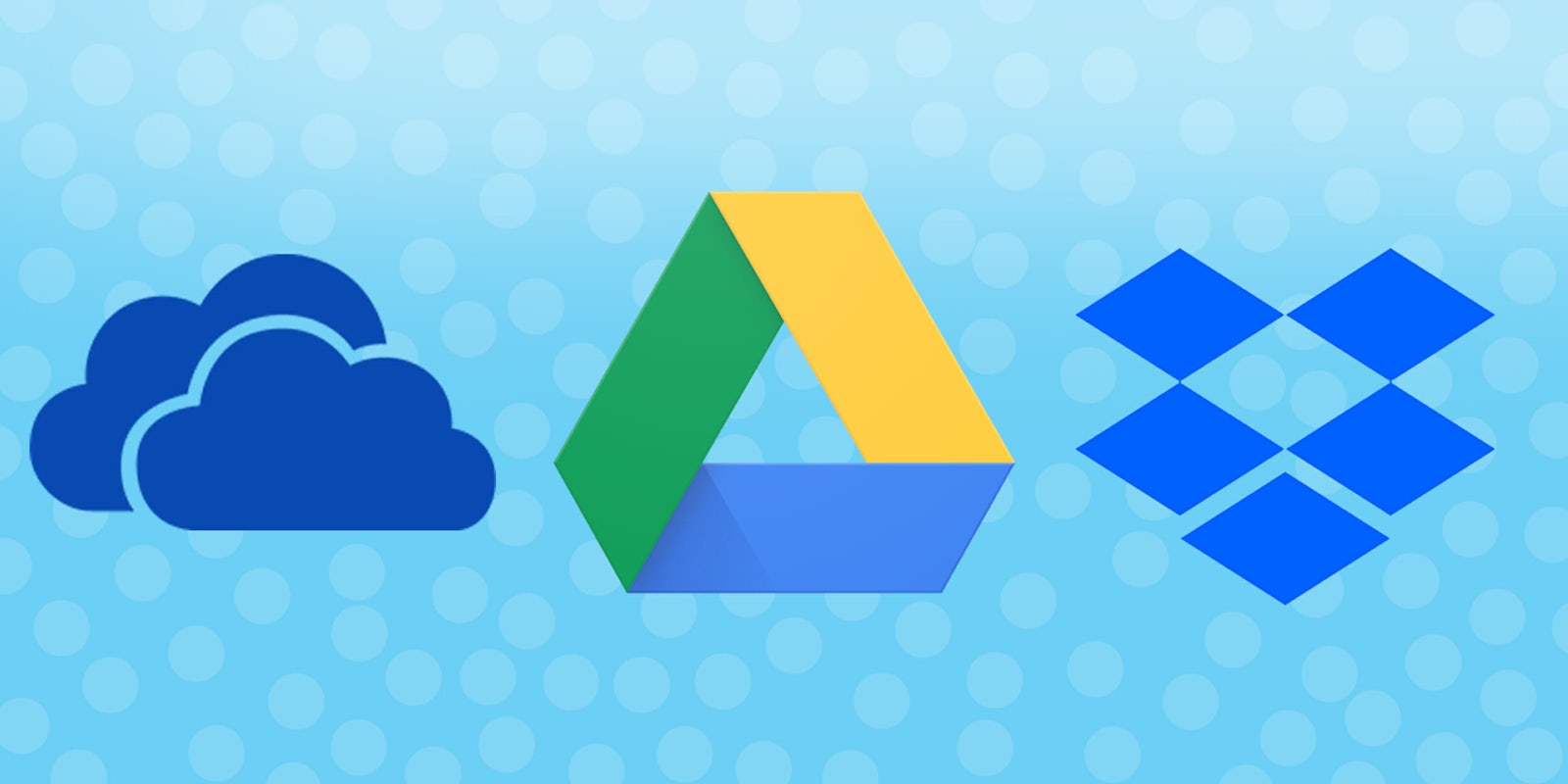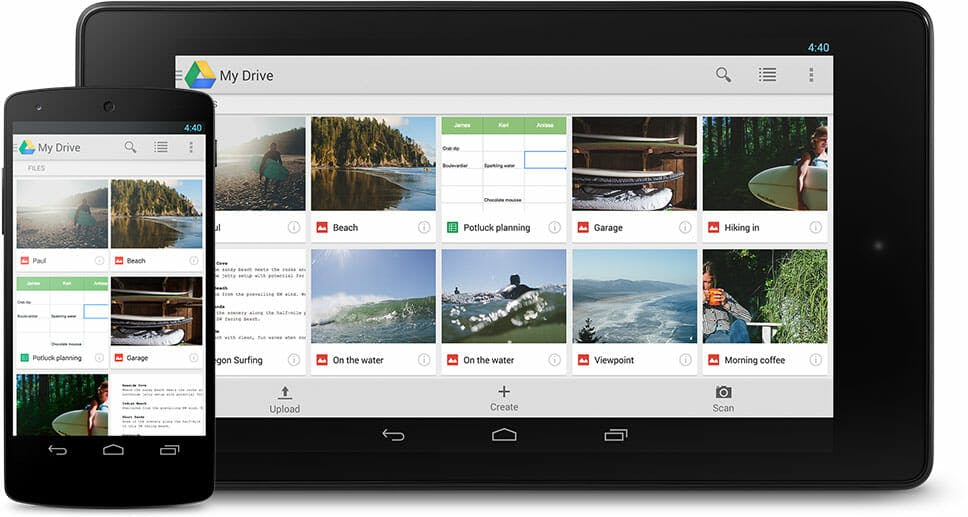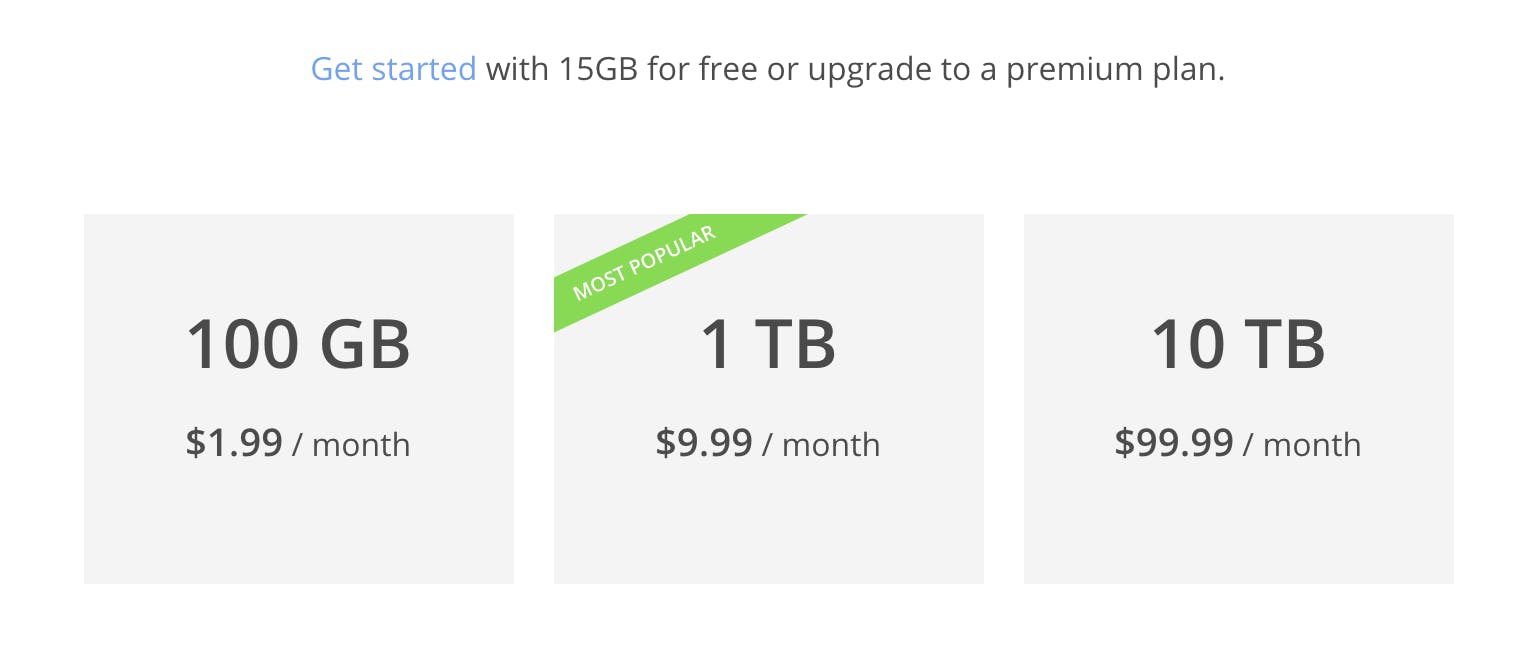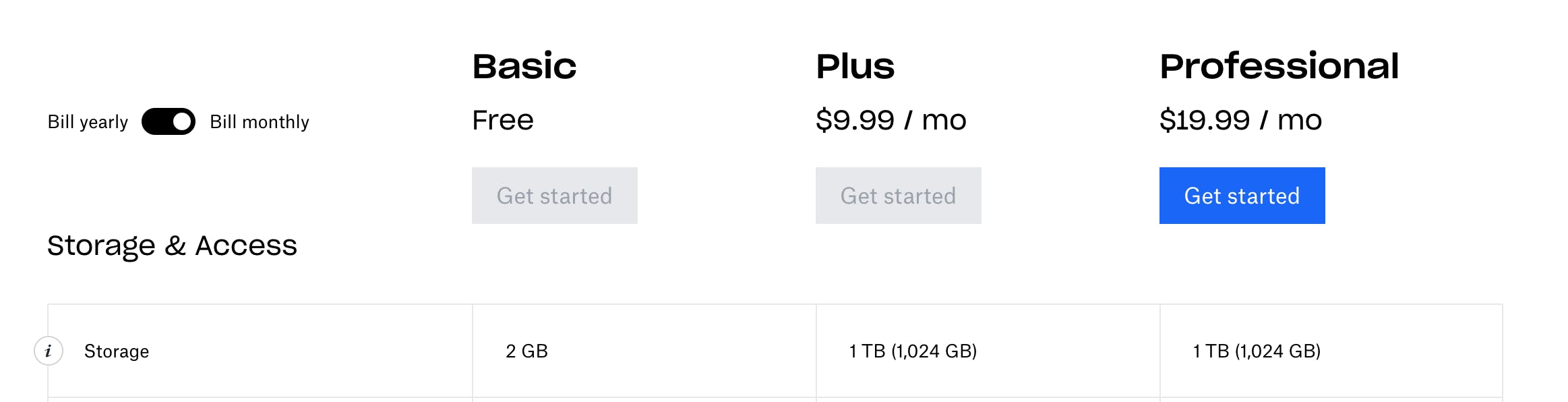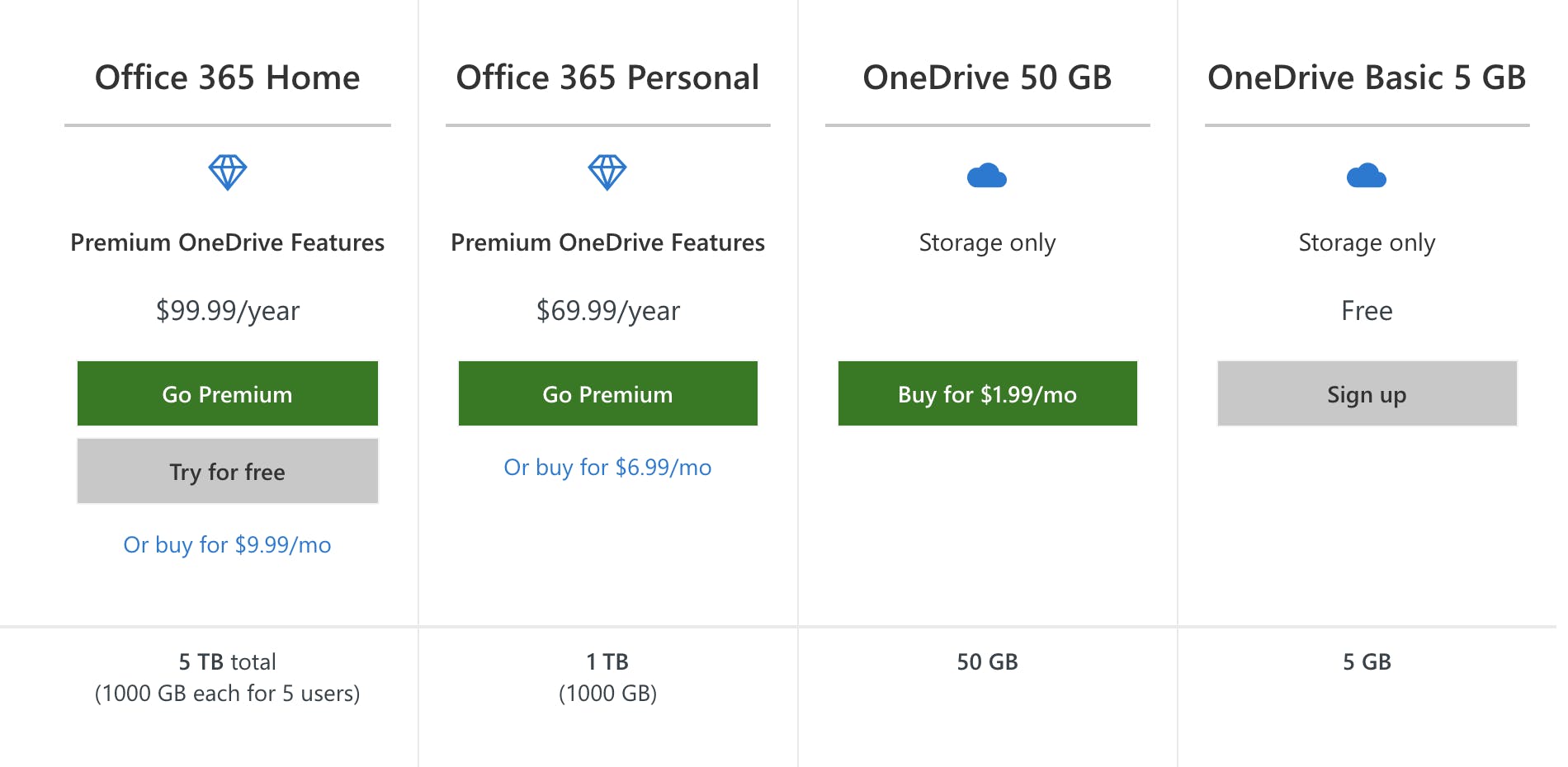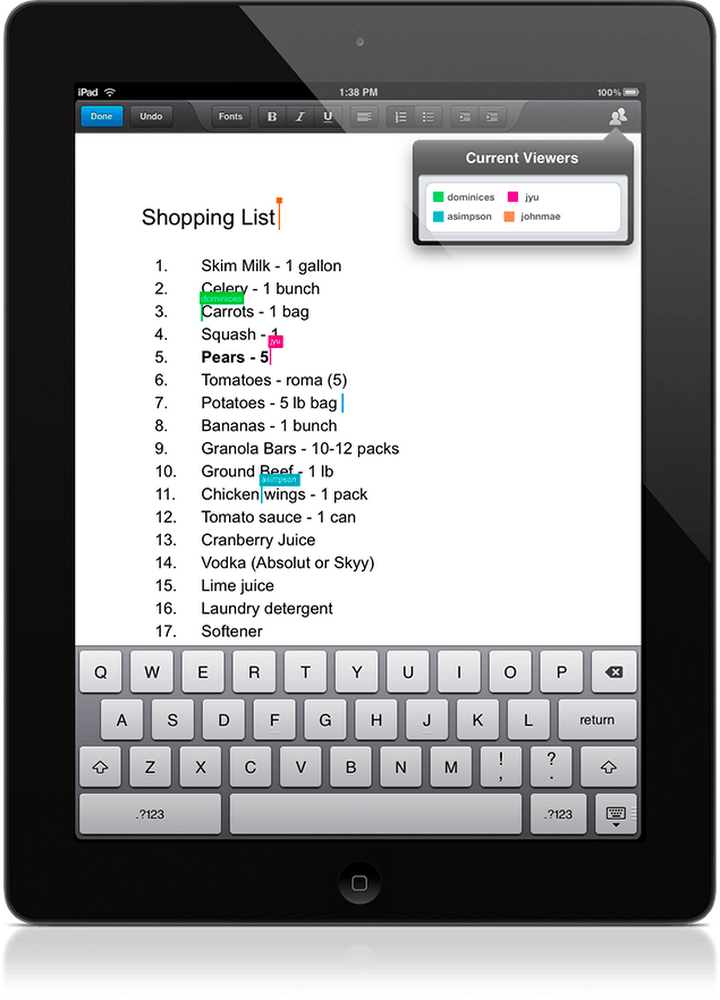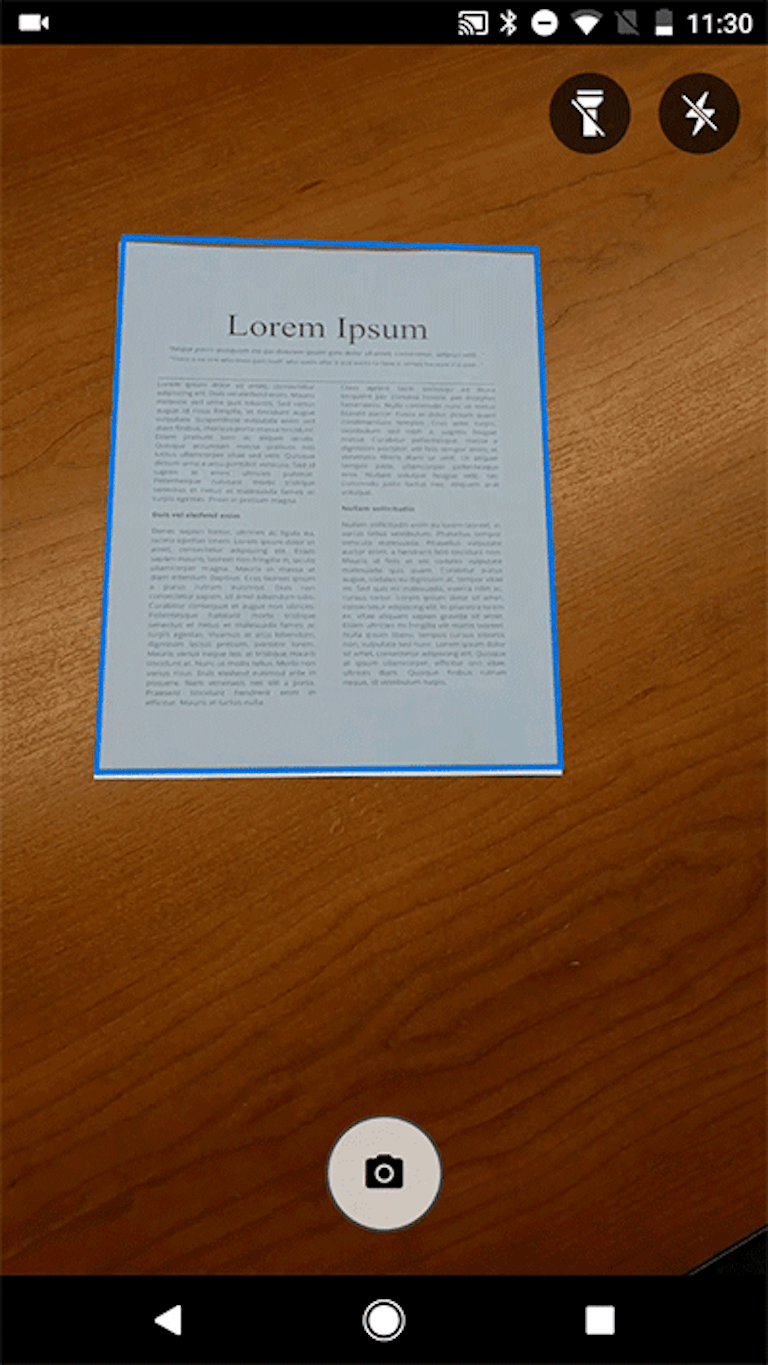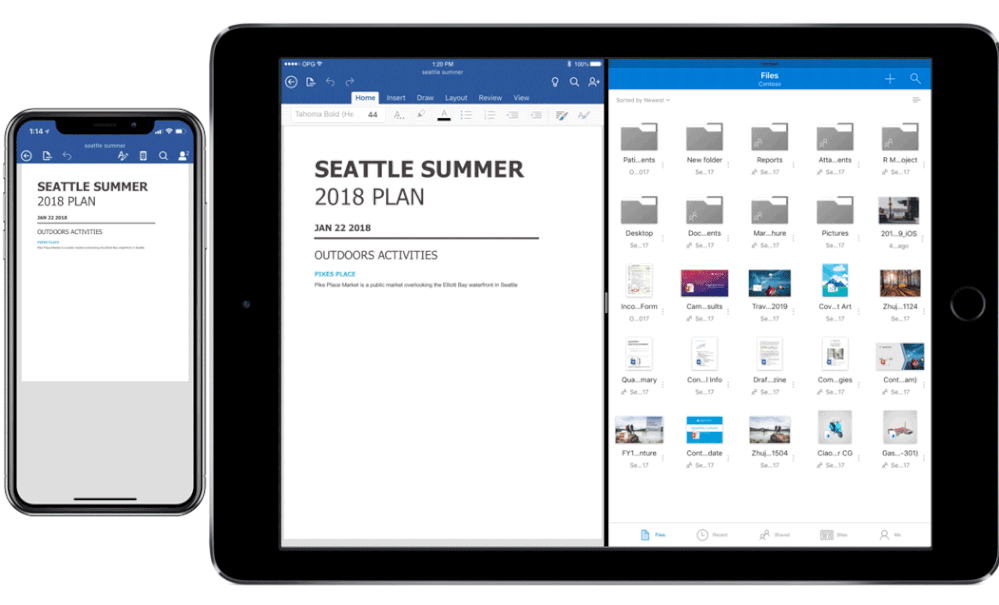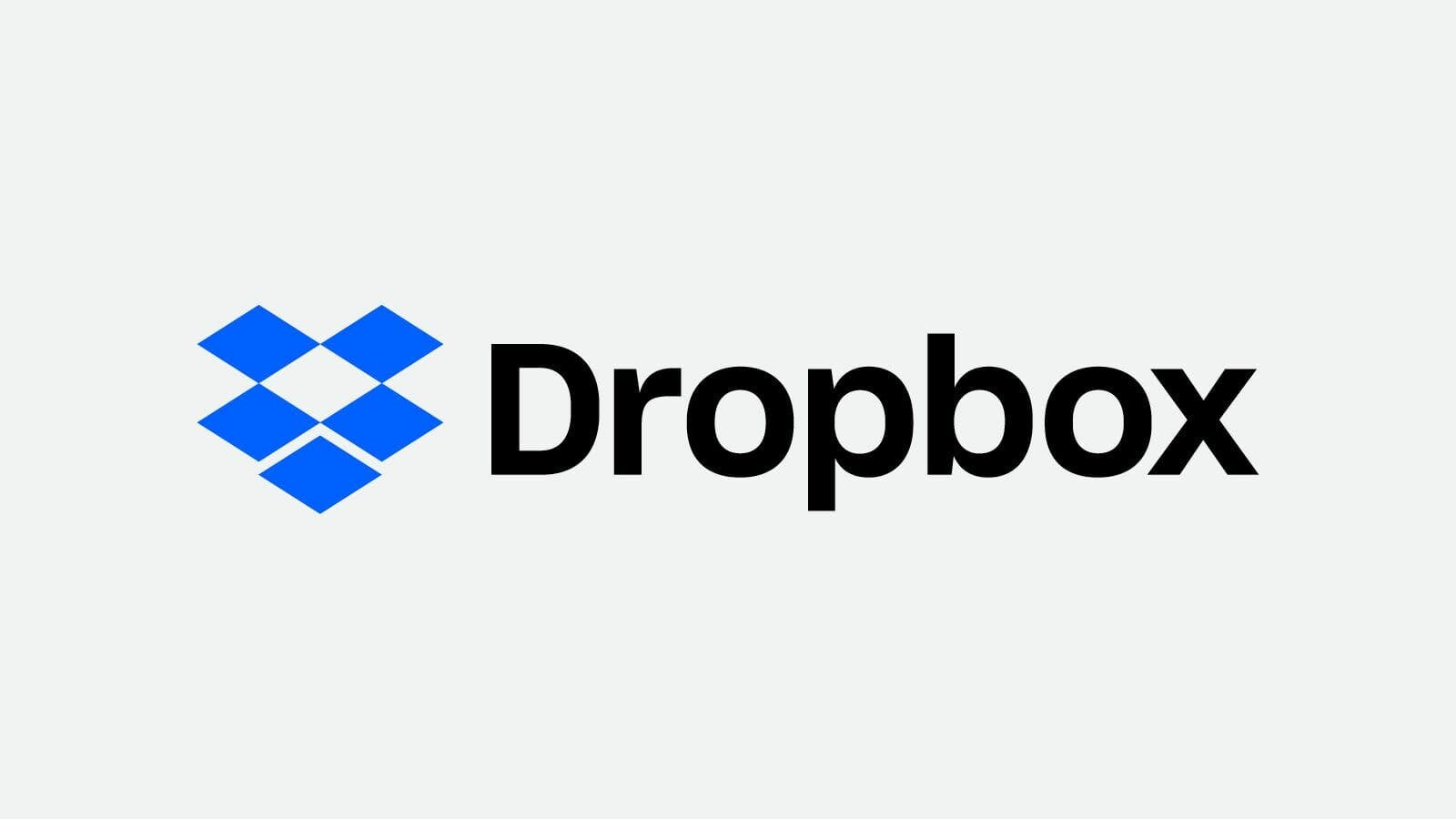Picking a cloud storage service is a difficult choice, thanks to the abundance of the service available. Gigabytes of free storage await anyone willing to give over an email address, but all services are not created equally. The three most prominent names in cloud storage — Google Drive, Dropbox, and OneDrive — have earned their positions by offering professional features for free. Given how similar each service is, discovering which one best meets your needs can be confusing.
To help you pick we’ve stacked the big three against each other, focusing on price, storage, and features. In the battle of Google Drive vs OneDrive vs Dropbox, the armies seem evenly matched. But some small features put one service over the rest. Here’s everything you need to know.
Google Drive vs OneDrive vs Dropbox: Standard features
What makes these three options kings of the realm is the strength of their common features. Some other services feature these same options, but if you use cloud storage for work, having all four is invaluable.
No matter which of these three services you pick, your new cloud storage solution will come with Versioning, Sync Folder, Folder Sharing, and File Link Sharing. Versioning stores several different version of the same file, allowing users to undo mistakes or see changes by opening an older copy of a file. Sync Folders add a folder on your computer where you can upload files to your cloud storage without using a browser. Folder Sharing lets users share specific folders within their cloud storage while keeping the rest secure. Finally, File Link Sharing enables you to share links to specific files via a unique URL without having to give someone access to an entire folder.
Each of these features makes Google Drive, Dropbox, and OneDrive killer apps in the cloud storage space. Here’s how each one differs from the rest.
Google Drive vs OneDrive vs Dropbox: Storage and Cost
Google Drive
Google Drive launched in 2012 and had one significant advantage over their competition: Gmail. Anyone who has created a Gmail account at any time in history already has a Google Drive, whether they know it or not, and the free 15GBs of storage that comes with its Basic plan. That’s more free storage than its competition, but it’s important to note that Google Drive storage gets shared between your Gmail, Google Drive, and Google Photos accounts. If you’re one of those people who has never deleted an email, it’s possible a good chunk of your Drive space is already used.
Google Drive paid plans to come in two flavors: personal and G Suite. Personal plans are for individual users, while G Suite Drive packages are for companies that use Google’s business app service.
Google Drive personal plans:
- $1.99 per month for 100GB
- $9.99 per month for 1TB
- $99.99 per month for 10TB
- $199.99 per month for 10TB
- $299.99 per month for 30TB
G Suite plans for the business are another story. Rather than one flat cost for a set amount of storage, G Suite plans are charged based on the number of users. Along with drive storage, these plans include Google’s suite of professional office apps. G Suite Basic is $60 per user per year for 30GB of cloud storage and limited controls over the professional office of apps. The G Suite Business plan is $120 per user per year for unlimited cloud storage (or 1TB per user for plans with fewer than five users), along with eDiscovery that tracks user activity across emails, chats, and files. Finally, the $300 per user per year Enterprise plan adds data loss prevention for Drive and a host of other security features on top of the unlimited cloud storage.
READ MORE:
- How to make your WiFi faster
- How to enable Flash in Google Chrome
- How to scan multiple pages into one PDF document (and for free)
These plans will change at some point in 2018. Google announced in March 2018 that it will be phasing out the 1TB plan, replacing it with a $9.99 per month 2TB plan. Storage plans will be sharable among families, and a new $2.99 per month 200GB plan will be introduced. Google hasn’t announced an exact time frame for the change, though existing 1TB subscribers will see their storage bumped up automatically in the coming months.
Dropbox
The Dropbox Basic free plan gives every user 2GB of free storage just for signing up. Users who don’t want to pony up for more space have plenty of options for beefing up their storage. For each friend you refer to the service, Dropbox Plus and Professional accounts receive 1GB of storage for each new user, up to 32GB, while Dropbox Basic accounts earn 500MB per referral, topping out at 16 GB. Users who follow Dropbox on Twitter get an additional 125MB, while finishing the Dropbox Basic tutorial earns 250MB. Finally, users who provide useful contributions to the Dropbox community forum will occasionally be gifted extra storage by mods.
When you finally need to pay for space, Dropbox keeps things simple with two plans for individuals, Plus and Professional. Each plan provides 1TB of cloud storage, with Plus costing $9.99 per month or $99 for a year and Professional going for $19.99 per month or $198.96 per year. The extra money you pay for Professional shows itself in the form of extra features, like full-text search and advanced collaboration tools, which we’ll discuss later.
Dropbox also offers Business plans, Standard and Advanced, based on a per user scale, with enhanced storage and security options. The Standard Business plan is $150 per year or $15 per month for 2TB of space, while Advanced subscribers get unlimited storage for $240 per year or $25 per month.
OneDrive
Microsoft’s OneDrive service gives each user 5GB for free when they sign up. It used to be 15GB, but times have changed. You can still beef up your free storage by referring friends to the service. Each referral adds 500MB to you and your friend’s total storage.
Paid plans start at $1.99 per month for 50GB, 1TB for $6.99 per month or $69.99 per year, or 5TB for $9.99 per month or $99.99 per year. The 1TB and 5TB plans also include a year-long subscription to the full Microsoft Office suite, including Word and Excel. While paying a subscription for software may annoy some users, getting it as a bonus for storage you’re already buying is nice.
READ MORE:
- The best texting games to play when you’re bored
- How to leave a group text message once and for all
- Waze vs Google Maps vs Apple Maps: The best navigation app
OneDrive for Business does not offer month-to-month pricing for its two cheapest plans, requiring your company to sign up for an annual commitment. Plan 1 is $60 per user per year, for 1TB of storage, and collaboration tools for your office, while Plan 2 is $120 per user per year for unlimited storage and collaboration and compliance tools. Companies looking for a short-term Business solution will want to consider the Office 365 Business Premium plan. This package includes full access to Microsoft Office, unlimited drive storage, unlimited HD video conferencing meetings, licenses for five computers, five tablets, and five phones, and more. Annual subscribers are charged $12.50 per user per month, or $150 per year, while month-to-month payments cost $15 per user.
Google Drive vs OneDrive vs Dropbox: Apps
Google Drive
Drive users have some useful tools at their disposal to improve workflow. Files can be uploaded via your browser, mobile app, or sync folder. But the star is the mobile app. With the Google Drive app for iOS and Android, you can view nearly any kind of file, search files by content, share files, and change permissions for who can see and edit content.
Travelers will enjoy the Drive app offline viewing mode, which saves important files to your device for use without needing data. Android users can also use the Google Drive app to scan and save documents, but that feature is not available on iOS devices at the moment.
Dropbox
When it comes to ease of use and features, Dropbox has the best mobile app among cloud storage services. Along with the standard ability to sync and share files, Dropbox users can edit Word, Excel, and PowerPoint files from within the app. The built-in document scanner on both iOS and Android quickly identifies documents, making cataloging receipts or copying last-minute paperwork a breeze. Users can also set any file to be viewed offline. Collaboration tools let you add comments to files, so your keep can keep up to date even on the go. Apple users can even access their Dropbox app directly from iMessage for quick action.
OneDrive
Like its peers, OneDrive’s app includes standard features like document viewing, sharing, and marking files for offline use. As part of the Microsoft ecosystem, OneDrive’s app can open, edit, and save any document in the Office app suite, including Word, Excel, PowerPoint, and OneNote. Both iOS and Android users get a document scanner as part of the app, which works perfectly well though not as quickly as the one on Dropbox. Where OneDrive excels, however, is photos, due to its automatic tagging feature. If you’ve ever tried to catalog photos from a family vacation on a shared cloud drive, you’ll thank the heavens for this feature.
Google Drive vs OneDrive vs Dropbox: Security
Google Drive
Google Drive for personal users doesn’t feature any special security beyond Google’s encryption. Anyone with your login credentials will be able to access your content, so make sure you pick something secure. Turning on Google 2-Step Verification will help keep you secure. Google Drive has some of the best versioning in the business. We’ve been able to go back months in regularly changed documents and still recover older versions without losing current information. Writers who use Google Drive with Docs will appreciate this security.
G Suite accounts get enhanced security options that allow them to easily manage users, secure devices remotely, and audit their account to see who is using resources and files. Google promises that you’ll be able to access your data 99.9 percent of the time, with zero scheduled downtime, thanks to its network of data centers.
READ MORE:
- Google’s Project Fi is the best cellphone plan you’re not using
- The best Project Fi phones, ranked
- The best keyboard emoji for Android
Dropbox
Dropbox files that aren’t in use are encrypted using 256-bit Advanced Encryption Standard, but this only works when you’re not logged into your account. If someone has your password, that encryption means nothing, so guard it carefully. That’s why Dropbox offers two-step verification and adjustable security settings, empowering you to protect yourself.
Standard and Plus Dropbox users get 30-day versioning, saving every change you’ve made to a file in the last 30 days. Professional and above subscribers get 120 days of versioning for files. Paid subscribers get even more data protection. Paid plans let you remote device wipe if your phone or tablet is stolen. Companies using Team or Advanced accounts get features that make the app HIPAA compliant, protecting doctors and their staff from massive fines. Professional and above accounts additionally come with link controls, which can be used to set passwords, expiration dates, and download permissions before sharing content. Admin users can also control, track, and audit users to stay on top of their staff.
OneDrive
OneDrive’s biggest security jumps come in its Business plans, but everyday users can still guard their content by turning on two-step verification and picking secure passwords. Individuals who’ve subscribed to the 365 Personal or 365 Home plans also get access to expiring sharing links, but otherwise they don’t get many features.
Business users, on the other hand, receive a smorgasbord of security features. Secure sharing lets you set expiration dates for links, disable external sharing of files, and more. These plans also include Microsoft’s enterprise-grade security encryption. Select Drive Business plans to include auditing and reporting tools, eDiscovery for identifying sensitive content, and in-place hold to ensure important documents are retained even if someone deletes them.
Google Drive vs OneDrive vs Dropbox: Syncing Files
Google Drive
Google Drive can be accessed from your mobile device, web browser, or via a desktop app. The files you create are organized in your Drive and can be accessed from Google Drive services like Docs, Sheets, Slides, Forms, and Drawings. No matter where you access your content, Google Drive quickly syncs it across devices. Gmail users can even save attachments directly from emails to their Drive without first transferring the file to their computer.
While syncing across all these apps and services is handy, it can also eat up your storage. Make sure you keep track of large files, or you can quickly find yourself running out of room.
READ MORE:
- How to set up a Gmail account like a pro
- How to use Google Photos to upload, edit, and backup all your photos
- How to get a Google Voice number
Dropbox
Dropbox users can also access their content via the service’s movie device, desktop app, or browser. Of the three apps, Dropbox synced files the fastest, usually ending up about 15 seconds faster than the competition when handling large files.
Some users will be annoyed that Dropbox doesn’t have a native suite of apps for creating new files within the app. This is easily solved using third-party apps, but given that the others let you create and sync a document, the omission is worth noting.
If you want the most out of Dropbox sync, you’re going to need to get a Business account, thanks to Smart Sync. Smart Sync is an incredible desktop feature that allows you to search your whole Dropbox from Finder or Explorer, even when a file isn’t stored on your computer. This feature is especially invaluable in work environments where your computer lacks hard drive space.
OneDrive
Like its peers, OneDrive can be accessed through mobile, desktop app, or your web browser. Windows 10 users won’t need to download the desktop app, as OneDrive support is built right into the system as a background app. One area OneDrive improves over the competition is its support for Microsoft Xbox, letting you watch videos or listen to music from the cloud on your console. Photos you save on the service will also be automatically organized into galleries, which can be viewed across your devices.
Microsoft Office is also integrated with OneDrive, allowing for easy sharing and real-time collaboration with Office 365 subscribers.
Google Drive vs OneDrive vs Dropbox: The best overall service
Dropbox
OneDrive is a great service, and Google Drive is invaluable thanks to its connection to Google apps like Docs. However, when you’re looking for the best possible cloud storage service, Dropbox beats them all. Its desktop app is easy to install and syncs faster than the competition, while its mobile apps offer the best document scanning and third-party app support out there. Dropbox already works with a huge number of apps you probably already have on your mobile device, and permissions control lets you easily pick which ones get access.
Users on a budget can easily bulk up their available Dropbox storage by getting friends to sign up or utilizing one of Dropbox’s data bonus options. Its 1TB Plus plan is a killer deal, available for just under $100 if you buy a year at a time. When it comes time to invest in some cloud storage we recommend Dropbox, but go ahead and make yourself free OneDrive and Google Drive accounts while you’re at it. You never know when you’ll need a spare few gigs of storage somewhere online.
Correction: An earlier version of this article incorrectly stated that the amount of storage space users receive for referrals. Dropbox Basic accounts earn 500 MB per referral (up to 16 GB), and Dropbox Plus and Professional accounts receive 1 GB (up to 32 GB).