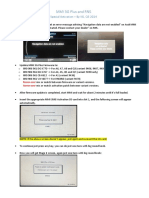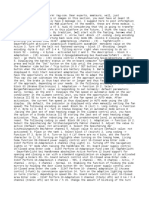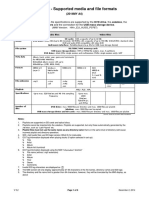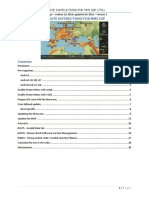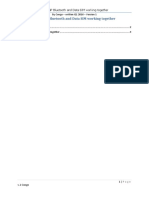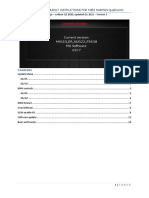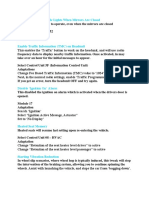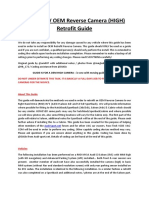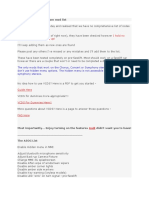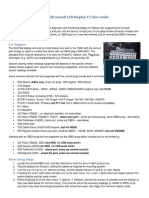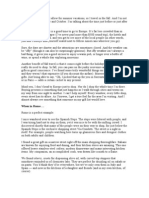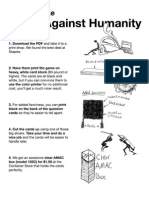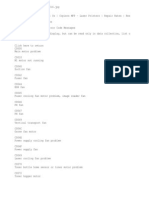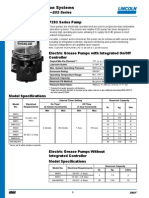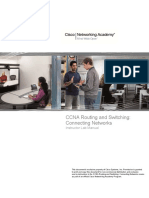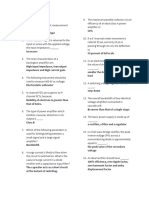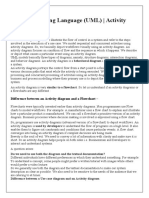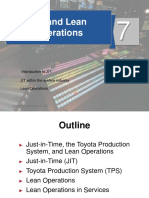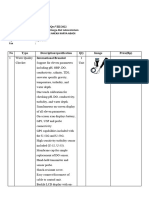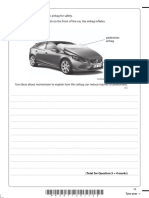Professional Documents
Culture Documents
VAG-COM For Dummies
Uploaded by
Toma ContaOriginal Description:
Original Title
Copyright
Available Formats
Share this document
Did you find this document useful?
Is this content inappropriate?
Report this DocumentCopyright:
Available Formats
VAG-COM For Dummies
Uploaded by
Toma ContaCopyright:
Available Formats
VAG-COM/VCDS for Dummies
Based on VCDS Version 805.1 Audi A5/S5 www.ross-tech.com
VAG-COM/VCDS for Dummies
A quick reference guide for Audi A5/S5 owners
Version 1.0, November 2008
This quick reference guide is intended to serve as just that and is not intended to be an authoritative document. It was based on a compilation Id made for my own reference and the intention in sharing it is to offer an aid for first-time VAG-Com/VCDS users, and to pull together useful information distributed around the Internet into one document. Data compiled here is sourced wholly from the A5 Owners Club forum (www.a5oc.com) and has been provided by a number of contributors, most notably Aerodave and Loc, amongst others you know who you are thanks! All screen-shots are property of Ross Tech Inc. WARNING! The processes described in this document have the effect of changing the behaviour of the electronic control systems of your car and can have a catastrophic effect if not performed correctly. If you feel you lack the competence/confidence to perform these operations, DO NOT DO SO and ask for expert advice.
VAG-COM/VCDS for Dummies
Always record original values before making any modifications!
www.ross-tech.com
Requisite cable and software details as below. Software can be downloaded free of charge from the Ross Tech website the required HEX-USB+CAN interface cable can be purchased from the site at a price of $349. Effectively, the cable acts as the licence agreement and proof of purchase/ownership guarantees user support from Ross Tech.
Download and install current version of software and USB driver for cables (further installation instructions on Ross Tech website) Ensure Ross-Tech cable connected to diag. port and PC, and that MMI is switched on. Open VCDS application and then refer to the instructions on the following pages.
Page 2 of 8
VAG-COM/VCDS for Dummies
Always record original values before making any modifications!
Youll see the following home screen displayed:
Select Control module button (top left, above) and you will see a display of all the control modules available for interrogation/adaptation (see below).
This is the gateway to a number of behaviour modifications, see following pages.
Page 3 of 8
VAG-COM/VCDS for Dummies
Always record original values before making any modifications!
1) Enable MMI hidden menu
The full MMI system possesses a hidden set-up menu which allows you access to the ability to adjust MMI screen display timing preferences, visible options, etc. For example, on some cars, the electronic dipstick functionality is present on the car (sensor installed) but not enabled in MMI. Most cars also have an on-board batterylevel meter which is disabled as default. Both these functions can be enabled via the hidden menu. This menu can be accessed by holding down the SETUP button on your console and then also pressing and holding the CAR button for approximately five seconds. You should then see the green MMI set-up menu displayed. If this doesnt happen, it could be because you need to enable the functionality in the Control Head module. This is simple and can be done thus:
From the home screen, select Electronics 1 tab as shown below left
Click on 07-Control head Click on Adaptation button in the r/h frame then displayed.
Viewing the adaptation screen (see right) select Channel 8 (use up/down buttons or enter channel # directly into the box) Change value from 0 to 1 Select Done, go back
You will then be able to access the hidden menu and perform functions like those on the next page.
Page 4 of 8
VAG-COM/VCDS for Dummies
Always record original values before making any modifications!
Battery and oil level in MMI CAR menu: Although the sensor information is available in many cars for either of these settings, it is disabled by default in some. Via the hidden menu described above you can enable these CAR menu entries. From the hidden menu front page, scroll down to DIAG SETTINGS (third-to-last option, see top right) and then from the list displayed, select Car Menus Maske (right, middle). Youll see a list of MMI menu options with check-boxes alongside (bottom right). Enable the settings you require by selecting the relevant check-box and then finally click to Accept Changes.
Note: You may need to restart MMI/car before changes take effect.
Page 5 of 8
VAG-COM/VCDS for Dummies
Always record original values before making any modifications!
Daytime running lights behaviour
Daytime running lights behave differently in different markets; for example the front LED light strips that accompany Xenon lights turn off or dim in some markets when signaling direction. Changing Central Electronics 09, Submodule 0 (Master Cent. Elec. box, rather than a slave module), Byte 3 (fourth from the left), Bit 7 (first bit from the left in the binary representation, bottom check box in the VAG-COM long coding helper for Byte 3) is the key. If set to 1, setting it to 0 makes the DRLs stay on when signaling. Two simple mods (LED DRLs to remain on whilst signaling and tail-lamps as DRLs) are illustrated below and on the next page.
Byte 03 (fourth box from the left)
Bit 7 (original) (modified) 6 5 4 3 2 1 0
Value Value
Toggle
1 0
0 0
0 0
1 1
0 0
0 1
0 0
1 1
Bit Bit Bit Bit Bit Bit Bit Bit
0 1 2 3 4 5 6 7
n/a n/a LEDs remain at full brightness with parking lights n/a turns off DRLs when checked n/a n/a Turn off LED-strip DRLs with indicators
Some people also like to have tail-lights acting as DRLs (i.e., permanently on) this can be achieved by modifying Byte 02, Bit 7, as below. As you can also see below, modifying Byte 02 can deliver a variety of combinations of lighting as DRLs (permanently on)
Byte 02 (third box from the left)
Bit 7 (original) (modified) 6 5 4 3 2 1 0
Value Value
Toggle
0 1
1 1
0 0
1 1
0 0
0 0
0 0
0 0
Bit Bit Bit Bit Bit Bit Bit Bit
0 1 2 3 4 5 6 7
n/a Front side markers as DRL Headlights as DRL Front fog lights as DRL LED strip as DRL n/a Side markers as DRL Tail-lights as DRL
On the next page, youll see what this looks like in practice.
Page 6 of 8
VAG-COM/VCDS for Dummies
Always record original values before making any modifications!
Open 09-Cent. Elect controller as shown right. Click on Coding-07 button.
Youll see the screen to the right displayed. Using the drop-down box (circled, right), select first option as shown (0 - 8K0 907.) Click on long coding helper.
Youll see the display on the right, indicating (in row 3) the Hex values of all the bytes in that code string. The Binary data for each byte is displayed below. Using your arrow or tab keys, you can move between the different bytes according to the function you wish to modify (see previous page). For some commonly-used functions, Ross Tech provide check-boxes to simplify the modification process examples of these are shown in the two examples to the right. Checking/unchecking these has the same effect as modifying the binary values.
Individual bits can be toggled (1/0) by changing the value directly in the box (circled, above).
Once a value has been modified, it is necessary to select the next/previous byte using arrow or tab keys and or press Esc or click on the Exit button, otherwise the changes you make wont be committed. To commit changes, click Transfer coding and then Do it and the changes will be made.
Page 7 of 8
VAG-COM/VCDS for Dummies
Always record original values before making any modifications!
Some other popular modifications
DVD navigation eject lock: Ross-Tech reports that by adjusting channel 068 in the Navigation module you can lock the DVD navigation eject button (anti-theft), 0 = button active, 1 = button inactive (see below).
Adaptive cruise control default distance: In cars with adaptive cruise control the default distance (1 to 4) can be changed from the CAR menu. If this menu option is hidden in you car, apparently you can enable it with VAG-COM. From the Auto distance regulation module 13, Adaptation, Channel 7, change 0 to 1, Save. Removing seat belt chime: Its possible to enable/disable this from VAG-COM: Instruments 17, Coding, Long coding helper, Seat belt warning active active/inactive, Transfer coding, Do it!. Convenience opening of windows: In some markets the ability to open and close windows with the keyfob (by holding down lock/unlock key) is disabled. Enable this functionality by going to Cent. Conv. 46, Coding, Long Coding Helper, clicking Comfort Operation: Remote Control active, then Transfer coding, Do it!. Phone voice control: Cars without full speech dialogue system, but a phone-prep or an Audi Bluetooth phone, come standard with phone speech control. However, it is not enabled or fully enabled in all markets. In the U.S. it is fully disabled in some other markets it is set in limited mode that only allows saving and selecting of voice tags, not actual speech dialogue with the phone. This behaviour can be modified with VAG-COM by editing module Telephone (77), Coding, and changing the second last digit in Software coding, options are e.g.: 0 disabled, 2 English UK, 9 allow only voice tags. So if you have it set to 9, changing it to 2 would enable phone-related speech dialogue which you can try out by saying HELP. There are a few different languages built in also.
Page 8 of 8
You might also like
- Enabling Gauge Test/Needle SweepDocument9 pagesEnabling Gauge Test/Needle SweepMan BogdanNo ratings yet
- Erreur Udpate MMI VCDSDocument6 pagesErreur Udpate MMI VCDSBen OITNo ratings yet
- VCDS Trick For Audi A7 4GDocument3 pagesVCDS Trick For Audi A7 4GRobert Kelava100% (1)
- Vag Com TodosDocument8 pagesVag Com Todosval9780No ratings yet
- VCDS Logging Guide for VAG VehiclesDocument4 pagesVCDS Logging Guide for VAG VehiclesZayd Majoka100% (1)
- VCDs CodingDocument4 pagesVCDs Coding222097100% (1)
- AutoScan VCDSDocument6 pagesAutoScan VCDSLuis Antonio CastellanosNo ratings yet
- Dezactivare airbaguri - Ghid complet pentru dezactivarea airbagurilor Volkswagen Passat B5Document18 pagesDezactivare airbaguri - Ghid complet pentru dezactivarea airbagurilor Volkswagen Passat B5Raileanu CiprianNo ratings yet
- Update Instructions For The MMI 3G+ Update PDFDocument33 pagesUpdate Instructions For The MMI 3G+ Update PDFJOHNNY53770% (1)
- 3G Basic PDFDocument29 pages3G Basic PDFJOHNNY5377No ratings yet
- MMI 3G Region ConversionDocument2 pagesMMI 3G Region ConversionShanOuneNo ratings yet
- MMI 3G Firmware-UpdateDocument1 pageMMI 3G Firmware-UpdateShanOuneNo ratings yet
- VW VCDS Auto-Scan FileDocument5 pagesVW VCDS Auto-Scan FileElvisNo ratings yet
- Vagtacho Usb: See The List of Supported Cars For The Delco Hsfi, and Delco "F" UpdateDocument9 pagesVagtacho Usb: See The List of Supported Cars For The Delco Hsfi, and Delco "F" UpdateViorel GutanuNo ratings yet
- MMI 3G Plus and RNS850 Special ActivationDocument2 pagesMMI 3G Plus and RNS850 Special ActivationShanOune100% (1)
- Adapt New DashDocument4 pagesAdapt New DashCraig WatersNo ratings yet
- ODIS Service Diagnisis at The Vehicle enDocument40 pagesODIS Service Diagnisis at The Vehicle enKrzysztof BydełekNo ratings yet
- 3G 3GP V2Document30 pages3G 3GP V2SilviuSanduNo ratings yet
- Updating Your MMI 3G/3GP Navigation SystemDocument59 pagesUpdating Your MMI 3G/3GP Navigation SystemKevinNo ratings yet
- Update Instructions For MMI 3G v1.7Document49 pagesUpdate Instructions For MMI 3G v1.7incercare100% (1)
- TetherBox v2Document5 pagesTetherBox v2Keldo GlianaNo ratings yet
- Manual Update Mmi 3g v1 7aDocument47 pagesManual Update Mmi 3g v1 7aИлия МариновNo ratings yet
- VCDS VersionDocument5 pagesVCDS VersionRalucaAlupoaieNo ratings yet
- MODS VCDS On MQBDocument2 pagesMODS VCDS On MQBTonyNo ratings yet
- 3G High 3GPDocument32 pages3G High 3GPanon_427110591100% (3)
- Ross-Tech - VCDS Tour - Auto-ScanDocument5 pagesRoss-Tech - VCDS Tour - Auto-ScandreamelarnNo ratings yet
- Manual VCDS - Audi A3 8LDocument5 pagesManual VCDS - Audi A3 8LVitor Moreira100% (1)
- Audi A4 3G+ MMI Entertainment SystemDocument6 pagesAudi A4 3G+ MMI Entertainment SystemJefUK100% (2)
- VW Instrument Cluster GuideDocument10 pagesVW Instrument Cluster GuideSanda Neuman100% (1)
- Audi A4 3G MMI Entertainment System PDFDocument6 pagesAudi A4 3G MMI Entertainment System PDFGabriel AsandeiNo ratings yet
- Control Unit Settings for Lights, Alarms & MoreDocument20 pagesControl Unit Settings for Lights, Alarms & Moreprogamer0125631No ratings yet
- Ross-Tech VAG-COM USB Cable Instructions (For Audi Auto Computers)Document3 pagesRoss-Tech VAG-COM USB Cable Instructions (For Audi Auto Computers)urcanfleurNo ratings yet
- ODIS Service Quick Guide for UMB_v1Document26 pagesODIS Service Quick Guide for UMB_v1marusv100% (1)
- 3G 3GP V2Document30 pages3G 3GP V2SilviuSandu100% (2)
- How To Recover A Bricked Audi MMI 3G4999622935151048548Document8 pagesHow To Recover A Bricked Audi MMI 3G4999622935151048548ИльяNo ratings yet
- MMI 3GP Bluetooth and Data SIM Working TogetherDocument5 pagesMMI 3GP Bluetooth and Data SIM Working TogetherMichael BrückNo ratings yet
- ODIS Self Study GuideDocument52 pagesODIS Self Study GuideMohammad Shakhzad100% (1)
- Downgrade To Mu0917 Instructions For Mib2 Harman Qualcomm: CongoDocument16 pagesDowngrade To Mu0917 Instructions For Mib2 Harman Qualcomm: CongoThiago Silva100% (1)
- MMI 3G Boardbook Installation PDFDocument5 pagesMMI 3G Boardbook Installation PDFJOHNNY5377100% (1)
- Vag Option CodesDocument225 pagesVag Option CodestiponatisNo ratings yet
- ODIS License Renewal InstructionsDocument3 pagesODIS License Renewal Instructionsjr100100No ratings yet
- VAG ManualDocument19 pagesVAG ManualRoger Sego100% (1)
- Tiguan 250 350 Mk2Document12 pagesTiguan 250 350 Mk2Daniel LobelloNo ratings yet
- MMI 3G Firmware EmergencyDocument2 pagesMMI 3G Firmware Emergencys33% (3)
- Metainfo 2Document117 pagesMetainfo 2Pintilei AndreeaNo ratings yet
- MMI 3G Emergency UpdateDocument4 pagesMMI 3G Emergency UpdateClaudiu MihailaNo ratings yet
- Audi A3 8V OEM Reverse Camera Retrofit Guide - SECUREDocument83 pagesAudi A3 8V OEM Reverse Camera Retrofit Guide - SECUREBruno SantosNo ratings yet
- 001002-2011732-8 00 Software Version Management (SVM), Operating InstructionsDocument8 pages001002-2011732-8 00 Software Version Management (SVM), Operating InstructionsRalph WamaeNo ratings yet
- Smart Direct Key Programming: Supervag Key - Application SheetDocument5 pagesSmart Direct Key Programming: Supervag Key - Application Sheetsergiorad100% (1)
- Update Instructions For MMI 3GP v1.5Document34 pagesUpdate Instructions For MMI 3GP v1.5JOHNNY5377No ratings yet
- Codage TutorialDocument12 pagesCodage TutorialhallNo ratings yet
- How To Flash NBTevo With E-SysDocument8 pagesHow To Flash NBTevo With E-SysBogdan Codorean100% (1)
- Ford ElmconfigDocument18 pagesFord ElmconfigSergio Diaz Pereira0% (1)
- Forscan GuideDocument5 pagesForscan Guidenobodyhome100% (3)
- Trucuri VAGcom Audi b8Document17 pagesTrucuri VAGcom Audi b8Valentin CretuNo ratings yet
- MMI Hidden Menu: Use This Hidden Menu at Your Own Risk. Caution: Keep Away From The "Bootloader"Document41 pagesMMI Hidden Menu: Use This Hidden Menu at Your Own Risk. Caution: Keep Away From The "Bootloader"Mitrutz VintilaNo ratings yet
- Nissan Consult Display User GuideDocument4 pagesNissan Consult Display User GuideOscar Coto VallejoNo ratings yet
- EDSIMDocument44 pagesEDSIMsania20110% (1)
- 1.1 What Is Obd-I GM Daewoo Scanner?: Dtdauto Technology Team, Hanoi, VietnamDocument15 pages1.1 What Is Obd-I GM Daewoo Scanner?: Dtdauto Technology Team, Hanoi, Vietnamahmad adelNo ratings yet
- Rallye ComputerDocument12 pagesRallye ComputerMatt HinmanNo ratings yet
- Aspire 2010 2020Document128 pagesAspire 2010 2020Toma ContaNo ratings yet
- TravellingDocument4 pagesTravellingToma ContaNo ratings yet
- Aspire 2010 2020Document128 pagesAspire 2010 2020Toma ContaNo ratings yet
- Yearly Calendar: January 2007 February 2007 March 2007Document4 pagesYearly Calendar: January 2007 February 2007 March 2007ser222No ratings yet
- Cartas Contra La HumanidadDocument31 pagesCartas Contra La Humanidadjohn_200000080% (5)
- Lesson Plan TemplateDocument1 pageLesson Plan Templatemizwacky9705No ratings yet
- Cartas Contra La HumanidadDocument31 pagesCartas Contra La Humanidadjohn_200000080% (5)
- French BasicsDocument476 pagesFrench BasicsKshitij Shah100% (1)
- Mutoh PhotoPrintDX10 SpectoVue ProfilingDocument12 pagesMutoh PhotoPrintDX10 SpectoVue ProfilingДенис ЛобачевскийNo ratings yet
- Errer Code List Konica 7145Document16 pagesErrer Code List Konica 7145Pamela MitchellNo ratings yet
- Universal Remote Instruction Manual: RM24918 RM84918Document16 pagesUniversal Remote Instruction Manual: RM24918 RM84918Antonio GonçalvesNo ratings yet
- Annam Nisanth: Manual TestingDocument3 pagesAnnam Nisanth: Manual Testingnaga nisanthNo ratings yet
- Elec Grs Pumps 203seriesDocument5 pagesElec Grs Pumps 203serieschand_yelNo ratings yet
- Connecting Networks ILMDocument282 pagesConnecting Networks ILMRuy Pequeno CidNo ratings yet
- Service Manual: Built-In Oven Akp 120 IxDocument6 pagesService Manual: Built-In Oven Akp 120 IxMário CoutoNo ratings yet
- Samsung ML-2850 Series ML-2850D / ML-2851ND Service ManualDocument151 pagesSamsung ML-2850 Series ML-2850D / ML-2851ND Service ManualVicent Selfa Oliver100% (10)
- Bank Management System AdvantagesDocument13 pagesBank Management System Advantagesmohit moreNo ratings yet
- Syllabus - Ec E16 - Satellite Communication SystemsDocument2 pagesSyllabus - Ec E16 - Satellite Communication SystemsPRADEEP JNo ratings yet
- Résumé For Arjun JayaramanDocument1 pageRésumé For Arjun JayaramanArjun JayaramanNo ratings yet
- Dot 63553 DS1Document66 pagesDot 63553 DS1dfsdfNo ratings yet
- DT-1. Familiarization With AIML PlatformsDocument25 pagesDT-1. Familiarization With AIML PlatformsNobodyNo ratings yet
- Literature Review For Petrol Station Management SystemDocument7 pagesLiterature Review For Petrol Station Management Systemc5qp53eeNo ratings yet
- Inspection Test Plan LPSDocument3 pagesInspection Test Plan LPSsafetyofficer752No ratings yet
- RC EXAM ELEC10 Electronic Devices and Circuits LC CircuitsDocument2 pagesRC EXAM ELEC10 Electronic Devices and Circuits LC CircuitsaljamierNo ratings yet
- Ooad4 5Document91 pagesOoad4 5B happyNo ratings yet
- All about computersDocument18 pagesAll about computersOrevelNo ratings yet
- DS-K2604 Acces ControlDocument4 pagesDS-K2604 Acces Controlkunene07No ratings yet
- Epp Delivery Format and Personal Provision BRCDocument3 pagesEpp Delivery Format and Personal Provision BRCScribdTranslationsNo ratings yet
- BPB31103 Production & Operations Management ch7Document60 pagesBPB31103 Production & Operations Management ch7Anis TajuldinNo ratings yet
- Manual MC3-FA-C: ConceptDocument27 pagesManual MC3-FA-C: ConceptBora ÜnsalNo ratings yet
- Information Systems Analysis: Topic 7: Process-Oriented IS MethodologiesDocument24 pagesInformation Systems Analysis: Topic 7: Process-Oriented IS MethodologiesAkuzike NgukuNo ratings yet
- John Deere 7720 Parts CatalogDocument20 pagesJohn Deere 7720 Parts Catalogalejandro100% (38)
- A7800 PDFDocument9 pagesA7800 PDFkarkonNo ratings yet
- Permintaan Harga Alat LaboratoriumDocument34 pagesPermintaan Harga Alat Laboratorium197011014 Fahri Agung Nugraha S /CNo ratings yet
- Resume Ibm San Storage EngineerDocument43 pagesResume Ibm San Storage Engineerakbisoi1No ratings yet
- Subhajit Sen ResumeDocument2 pagesSubhajit Sen ResumeSubhajit SenNo ratings yet
- Having 3 October 2017 To Still As A Firmware Engineer in Powrtec Energy Pvt. LTDDocument3 pagesHaving 3 October 2017 To Still As A Firmware Engineer in Powrtec Energy Pvt. LTDAbhishek MishraNo ratings yet
- If A Pedestrian Is Hit and Lands On The Front of The Car, The Airbag InflatesDocument1 pageIf A Pedestrian Is Hit and Lands On The Front of The Car, The Airbag InflatesYu SunNo ratings yet