How to convert yyyymmdd to normal date format in Excel?
Maybe, there are multiple date with yyyymmdd format, and now, you want to change the date to the normal date format as mm/dd/yyyy in Excel as following screenshot shown. If you apply the Format Cells function in Excel, you will get the result like ###########, how could you convert the yyyymmdd to normal date format correctly in Excel?

Convert yyyymmdd to normal date format with formula
The following simple formula may help you to convert the yyyymmdd to normal date format, please do as follows:
1. Please enter this formula: =DATE(LEFT(A1,4),MID(A1,5,2),RIGHT(A1,2)) into a blank cell besides your data, see screenshot:

2. Then drag the fill handle down to the cells that you want to contain this formula, and the data in column A has been converted to the normal date as follows:

Convert various non-standard date format to real date format with only one click
If you have multiple non-standard date format, such as yyyymmdd format, the normal Format Cells feature in Excel will not work well for you. With Kutools for Excel’s Convert to Date utility, you can quickly convert various non-standard dates to your locale date formats. Click to download Kutools for Excel!
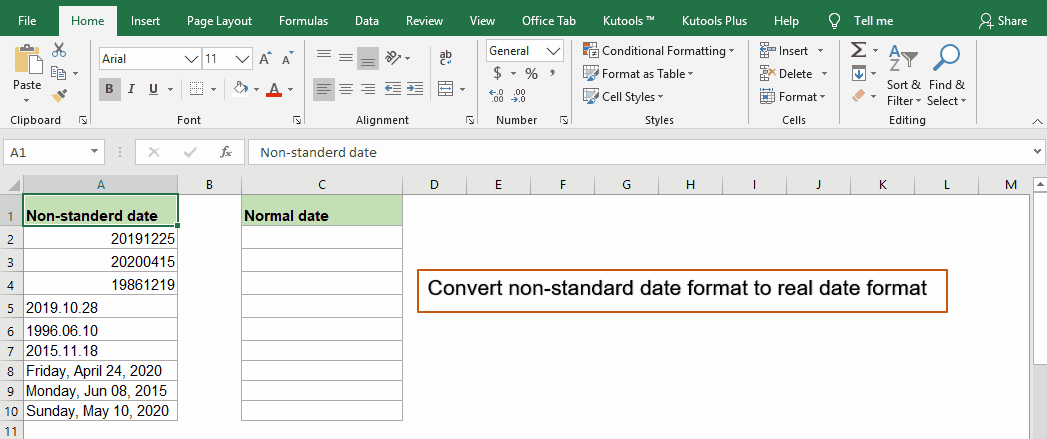
Kutools for Excel: with more than 300 handy Excel add-ins, free to try with no limitation in 30 days. Download and free trial Now!
Convert yyyymmdd to normal date format with Text To Column functiona
The Text To Column function in Excel also can convert this date format to the normal date, follow the instructions step by step:
1. Select the data range that you want to convert.
2. Click Data > Text To Column, see screenshot:

3. In step 1 of Convert Text to Column Wizard, select Delimited option, see screenshot:

4. Then click Next > Next go to the Step 3 of 3 wizard, in this step, select Date under the Column data format, then choose YMD from the drop down list, see screenshot:

5. And then click Finish button, the yyyymmdd format has been converted to the mm/dd/yyyy date format. See screenshots:
 |
 |
 |
Convert yyyymmdd to normal date format with VBA code
If you are interested in VBA code, here, I will provide a code for you to solve this task.
1. Please hold down the ALT + F11 keys, and it opens the Microsoft Visual Basic for Applications window.
2. Click Insert > Module, and paste the following code in the Module window.
VBA code: convert yyyymmdd to normal date format
Sub ConvertYYYYMMDDToDate()
'Updateby Extendoffice
Dim x As Range
Dim Workx As Range
On Error Resume Next
xTitleId = "KutoolsforExcel"
Set Workx = Application.Selection
Set Workx = Application.InputBox("Range", xTitleId, Workx.Address, Type:=8)
For Each x In Workx
x.Value = DateSerial(Left(x.Value, 4), Mid(x.Value, 5, 2), Right(x.Value, 2))
x.NumberFormat = "mm/dd/yyyy"
Next
End Sub
3. After pasting the code, then press F5 key to run this code, and select the data range that you want to use from the popped out dialog, see screenshot:

4. And then click OK, the data in the range has been converted to date format.
Convert yyyymmdd to normal date format with Kutools for Excel
Except the above yyyymmdd format, sometimes, you may have other types of non-date format data need to be converted to the normal date format, in this case, I can introduce a useful tool--Kutools for Excel, with its Convert to Date feature, you can quickly convert various non-date format data to real date format.
| Kutools for Excel : with more than 300 handy Excel add-ins, free to try with no limitation in 30 days. |
After installing Kutools for Excel, please do as this:
1. Select the data range that you want to convert.
2. Click Kutools > Content > Convert to Date, see screenshot:

3. And you will get all the selected data has been converted to the standard date format, see screenshot:

Note: You can highlight all the records in the Convert to Date dialog box, and click Recover to cancel this operation and return to your original data as following screenshot shown:

Download and free trial Kutools for Excel Now !
Demo: Convert non-standard date to normal date formatting with Kutools for Excel
Best Office Productivity Tools
Supercharge Your Excel Skills with Kutools for Excel, and Experience Efficiency Like Never Before. Kutools for Excel Offers Over 300 Advanced Features to Boost Productivity and Save Time. Click Here to Get The Feature You Need The Most...

Office Tab Brings Tabbed interface to Office, and Make Your Work Much Easier
- Enable tabbed editing and reading in Word, Excel, PowerPoint, Publisher, Access, Visio and Project.
- Open and create multiple documents in new tabs of the same window, rather than in new windows.
- Increases your productivity by 50%, and reduces hundreds of mouse clicks for you every day!
