'ZDNET Recommends': What exactly does it mean?
ZDNET's recommendations are based on many hours of testing, research, and comparison shopping. We gather data from the best available sources, including vendor and retailer listings as well as other relevant and independent reviews sites. And we pore over customer reviews to find out what matters to real people who already own and use the products and services we’re assessing.
When you click through from our site to a retailer and buy a product or service, we may earn affiliate commissions. This helps support our work, but does not affect what we cover or how, and it does not affect the price you pay. Neither ZDNET nor the author are compensated for these independent reviews. Indeed, we follow strict guidelines that ensure our editorial content is never influenced by advertisers.
ZDNET's editorial team writes on behalf of you, our reader. Our goal is to deliver the most accurate information and the most knowledgeable advice possible in order to help you make smarter buying decisions on tech gear and a wide array of products and services. Our editors thoroughly review and fact-check every article to ensure that our content meets the highest standards. If we have made an error or published misleading information, we will correct or clarify the article. If you see inaccuracies in our content, please report the mistake via this form.
How to unsend an email in Gmail

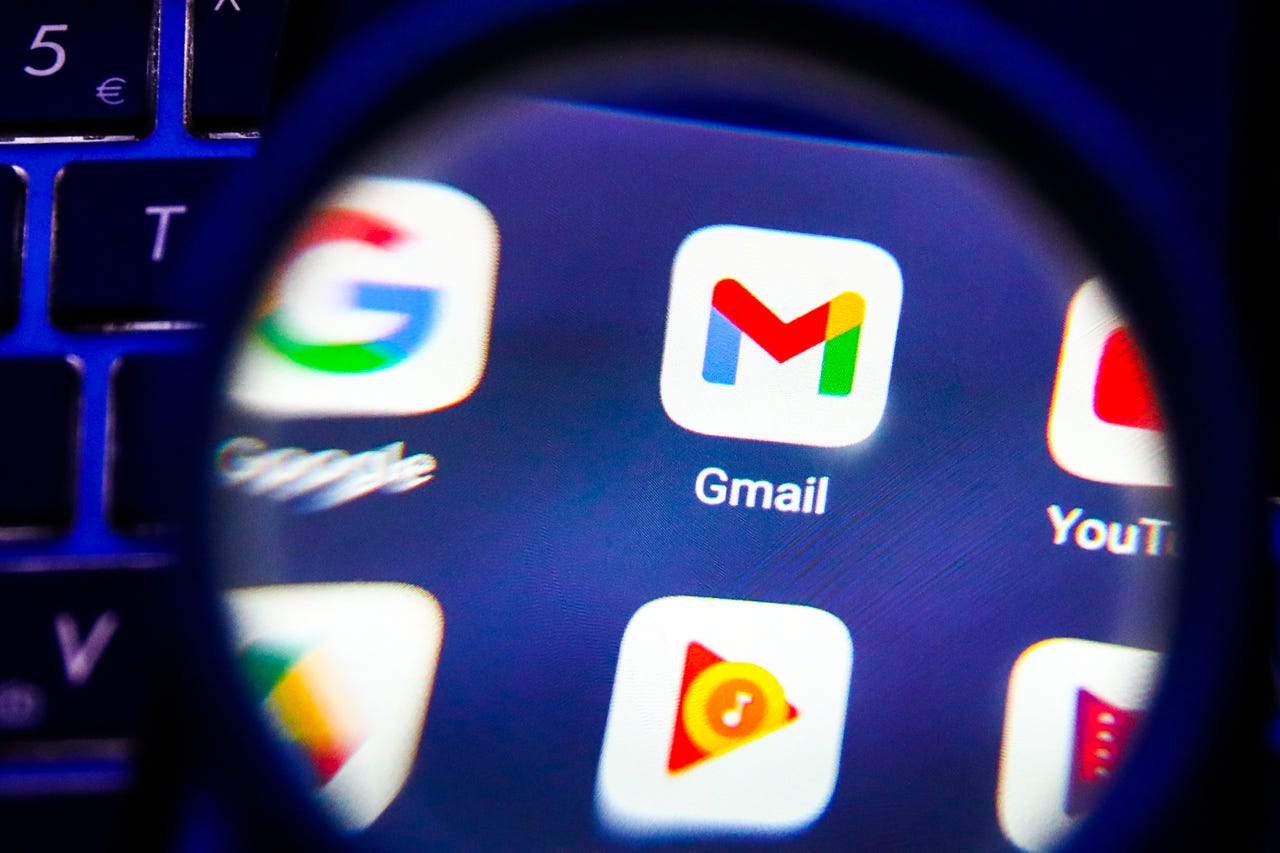
We've all been there. You hit send on an email, and then immediately spy a glaring typo (or two) in your opening paragraph.
Also: How to recall an email in Outlook
Luckily, Gmail has an Undo Send feature that gives you up to a 30-second grace period after you send an email to recall and fix it. That's plenty of time for you prevent your recipient from seeing your mistake as long as you act fast. Here's how to enable the feature.
How to enable Undo Send in Gmail
1. Log into your Gmail account
First, make sure you're logged in to your Gmail account and your inbox is fully visible.
2. Click Settings
In the top right corner of your inbox, click on the Settings icon (gear). From there, click on the first button that says "See all settings".
Also: How to add a drop down list in Google Sheets
3. Find Undo Send under the General tab
Once you're in Settings, you'll see a lot of options under the General tab. Use the Undo Send drop-down menu to select your desired cancellation period -- you have the choice of 5, 10, 20, or 30 seconds.
Also: How to change your Gmail inbox layout (and why you might want to)
4. Save Changes
After you've made the selection for your Undo Send time period, scroll down to the very bottom of the General Settings menu and then click "Save Changes".
5. Test
Once you've saved your changes and feel you've given yourself enough of a grace period (which you can change at any time by repeating the above steps), type up a draft email and make sure that the feature works before sending an email with some weight to it.
Upon sending, you will see a "Message sent" notification on the bottom left corner of the screen. On the right side of the text should be an "Undo" toggle.
6. Fix the message before you send (for real this time)
When you toggle the Undo button, the message will recall itself and appear as a draft window again, waiting to be edited and sent out again.
All this to say, make a habit of proofreading emails. Take a second or two longer to double-check names, places, and important dates and times before you slap the "Send" button. As a last resort, know that you will always have a 30-second-long Undo button at your disposal.
Also: How to take a full-page screenshot in Google Chrome
FAQ
How long do I have to recall a message in Gmail?
Gmail's Undo Send feature allows a 5 to 30-second grace period before your message officially lands in your recipient's inbox. After you log into your Gmail, go to Settings > See all settings > Undo Send > select time on dropdown toggle > Save Changes. After you save your changes, you'll have the amount of time you selected to catch any mistakes and undo the message before it's officially sent.
Does Gmail have read receipts?
Unless you request a receipt from Google, you cannot tell when someone has opened or read your email.
Does Gmail automatically delete emails?
If an email is in your trash or spam folder for over 30 days, Gmail will automatically delete those emails. Otherwise, you have to manually delete emails yourself.