How to use Google My Business
Everything you need to to use Google My Business

- Why you need a Google My Business account
- Setting up your Google My Business account
- How to create a Google My Business account
- How to verify your business
- Adding your business information
- How to add photos and videos to your listing
- Tips for adding photos to your Google My Business profile
- How to optimize your Google My Business profile
- How to write a compelling business description
- How to add products and services to your listing
- How to manage and respond to customer reviews
- How to use Google Posts to promote your business
- How to access and interpret your Google My Business insights
- How to use insights to improve your listing and attract more customers
- How to use a Google Business Profile to improve your online presence
- How to use a Google Business Profile as a digital marketing tool
- How to use Google My Business and get more customers
- How to get help from the Google My Business support team
- Summary
Chapter 1
- What is Google Business Profile?
- Why you need a Google My Business account
Chapter 2
- Setting up your Google My Business account
- How to create a Google My Business account
Chapter 3
- Adding your business information
- How to add photos and videos to your listing
- Tips for adding photos to your Google My Business profile
Chapter 4
- How to optimize your Google My Business profile
- How to write a compelling business description
- How to add products and services to your listing
- How to manage and respond to customer reviews
- How to use Google Posts to promote your business
Chapter 5
- How to access and interpret your Google My Business insights
- How to use insights to improve your listing and attract more customers
Chapter 6
- How to use a Google Business profile to improve your online presence
- How to use a Google Business Profile as a digital marketing tool
- How to use Google My Business and get more customers
- How to get help from the Google My Business support team
Conclusion
- Summary
Google has been the most popular search engine in the world with about 8.5 billion searches per day and 88.6 billion searches per month. It has been used and is still used by many people to search for locations, get tips on products, get recommendations and reviews on products, etc. One of its tools, which is Google My Business, is a free, powerful, and important tool used by many business owners to improve their visibility in Google search results and increase the number of visits to their sites.
Google My Business makes it easier for businesses to promote their store and products, and manage their store effectively. It's like a virtual phone book, it increases your chance of reaching potential customers thereby making your business easier to be found on Google search results.
Setting up a Google My Business Profile is one step to success for a business owner, it increases your chance of appearing in local search results thereby boosting your online visibility, and credibility. It's a tool that allows you to effectively manage and communicate with your customers, which helps to build trust and loyalty between you and your customers.
In this article, I will be showing you how to use Google my business for your business advancement. This article contains a step-by-step guide to setting up your Google My Business Profile, including how to optimize it for your business. Let's dive in!
Chapter 1
What is Google Business Profile?
Like I said earlier, Google My Business Profile is a very powerful, easy-to-use tool, used by businesses to manage their business effectively, increasing visibility and appearance on local search results. It's like an ecosystem, it comprises your opening hours, closing hours, contact details, location, etc.
It helps customers find your business online, by creating a unique profile with the interface, it allows businesses to create an extension of their website to increase visibility. This tool is worth adding to your digital marketing channels for your business. According to a survey by Bright Local, it discovered that the average business which uses Google My Business for their business expansion or visibility has a total of 1,009 searches each month, with 16% of these searches coming from direct searches, and 85% of these searches coming from Discovery searches.
Why you need a Google My Business account
There are several reasons or benefits of using this powerful tool, no matter the industry you operate in. This tool is very important if you want to boost your brand or business visibility, discoverability, credibility, etc. If you are still considering or thinking about creating a profile, let me walk you through the things or benefits your businesses can gain from creating a Google My Business Page.
Are you a pro? Subscribe to our newsletter
Sign up to the TechRadar Pro newsletter to get all the top news, opinion, features and guidance your business needs to succeed!
1. Increase Online Presence/ Getting Found on Google search results
Creating a Google My Business Profile is the most effective strategy to increase your online presence. One reason you need a Google My Business Profile is that the world is becoming a digitally focused world and setting up your online presence is essential to staying ahead or in front of other local customers.
Your brand visibility not only provides your brand awareness but also drives more potential customers to you. Setting up your profile accurately with the correct address, business category, hours of operation (opening and closing hours), phone number, and website will make it easier for potential customers to find you online. By simply listing your business on Google My Business, you are setting your brand up to get found on Google search results thereby increasing your chance of getting found online.
2. Customer Insights
Knowing your customers gives you insights on how to appeal to them or serve them better. Google My Business, gives you insights into who your target customers are, their location, and how they are engaging with your business.
By navigating through the insights section of your Google My Business Profile you will find what your customers are doing, if they are requesting your store location if they are clicking on your website if they are checking any products out, or if they are calling your business, etc. With this information, you can know how to modify your changes, understand your customers better and improve your business.
3. Promote Your Products
Creating awareness of your products is very essential. Running ads to promote a product can be very costly but with Google My Business Profile you can run that for free.
Google My Business listing is a great way to promote your product, accurately listing your product and regularly updating your listing is very important for a successful SEO.
Ways To Promote Your Product on Google My Business Profile:
Offer Page: These are billboards in your Google My Business Profile for your product. They help bring your offers and products to the forefront of your profile. The deals or offers will appear above your reviews with the image of the products attached to them giving shoppers the urge to make an impulse purchase.
Events: Do you have any events coming up? Are deals or promotions coming up? Then with your Google My Business Profile you can schedule and set the event, providing information on the location and time of the events to enable interested persons to attend.
4. Show Up in Google Map Search
About 90% of people use Google Maps to locate a business nearby. With Google My Business Profile it makes it easier and more convenient for customers to visit your store and they will be more likely to make a purchase.
5. Boost Sales With Reviews
The majority of people love to go through the review of a product or service before making a purchase. Google My Business enables customers to be able to leave feedback on your business for other customers to see, and by doing so increases trust, credibility, and sales.
Chapter 2
Setting up your Google My Business account
Now, it's time to take the big step. Setting up a Google My Business account is a very important step to take for the success of your business.
Here are some of the things you need to set up a Google My Business Profile.
1. Google Account
To set up a Google My Business Profile you'll need a Google account. If you have a Gmail account then you probably have a Google account but if you don't have a Google account, below is a walkthrough on how to open a Google account.
How to Open a Google Account
Creating a Google Account takes only a few minutes. To set up a Google account on a browser, you should follow the steps below.
- Go to accounts.google.com
- Click On the signup button to create a Google Account.
- Next enter your Name, Password, and Username name of your choice.
- Click on the Next button to enter your Date of Birth, Phone number, recovery email, and gender.
- Follow the next step to verify your phone number.
- Follow the remaining instructions to create your account.
To Create an account using your phone;
- Go to your phone 'Settings'
- Select 'Account' for Android phones, for IOS go to the 'Mail' option to find this setting.
- Click Add Account and Select Google to create a Google Account.
- Then Follow the instructions on the screen, provide the personal information as required, and click on 'I Agree' to create an account.
2. Business Name and Business Information
You will be requested to provide a business name, and also your business information such as Business Location, Operation Hours, Categories, Service Area, etc.
All this information will be used by Google to set up your Google My Business Profile. Make sure to provide this information because if the necessary information required isn't provided you stand a chance of losing some potential customers to your competitors.
3. Verification
Once you have imputed the necessary details, the last thing you will need to do is to verify your account before it can be published.
Your verification code will be sent to your provided email address or phone number you provided. Once you have completed this process, your business can now be published and seen on Google search results.
How to create a Google My Business account
Follow the steps below to create a Google My Business Profile.
Step 1: Create a Google Account
If you already have a Google Account, you can make use of it in setting up your account, but if you don't have a Google Account then you should follow the steps I provided above to create an account.
Step 2: Go to business.google.com
More information about Google My Business can be found here
Once you've created an account, you'll be able to manage your business listing, post updates online, reply to reviews, and upload photos.
With this account, you'll have access to your dashboard via the mobile app at any time, from anywhere. This means that when a review or question is made, you and your staff will be able to respond quickly, gaining a new customer right away.
Once you're on the Google My Business page, select "Manage Now" by clicking the large, green button.
Step 3. Business Name
What is the name of your business?
Provide the information as requested. This is an easy part to complete. Provide a name that will be recognized by your customers if you have multiple names.
Step 4. Business Location
Enter where your business is located. If you don't have a physical location then select 'I deliver goods and services then click on hide my address to hide your address to make sure it isn't shown to your customers.
Step 5. Area of Service
In this section, you will provide your area of Service. If you run a service-based company without any location, then choose "Specific areas" and list the areas you serve.
If you do have a physical location and only offer your services to those who live nearby, choose "Distance around your business location" and enter the desired number of miles or kilometers.
Please only use your primary location for now if your company has multiple locations, you can add that later.
Step 6. Business Category
Choose a business category that suits your business best. Tell Google what you do, start by typing in the letter, and a drop-down of suggestions of various categories you can choose from will appear. Choose one that fits your business best.
Step 7. Contact Details
Your customers can only contact you through the contact details you provided. This section is optional but if you choose to fill it out, make sure you input the correct details.
The next step is to verify your business. I will be showing you how to verify your business in the next topic.
How to verify your business
Google My Business is a very powerful and essential tool to boost your visibility In Google search results. The first step to Optimizing your Google My Business Profile is to verify your business. I have shown you steps on how to set up an account, now we are going to look at How to verify your business. Verification of your business is very important because it ensures that your information is displayed accurately to enable you to see statistics and customer reviews, and also lets Google know that you alone have access to the profile.
Here are steps to verify your business
Step 1. Sign In to your account
To get started on the verification of your account you need to start by signing into your Google My Business Account by going to https://www.google.com/business/
If you don't have a Google My Business Account, go to Google My Business website and click on the blue button that displays "Start Now", fill in the necessary details in the provided boxes. If you need a detailed guide, check out the 'How to create a Google My Business account' section above for a step-by-step guide. Once your account has been created, sign in to your account.
Step 2: Click On the Verify button
When you sign in to your account on your dashboard you will see a 'Verify' button next to your business name. Click to start the verification process.
Step 3: Choose the Verification Method
You can verify your business on Google My Business through several methods:
Email Verification: Google will send you a verification code in your email which you would confirm by entering the code on your Google My Business dashboard to complete your verification.
Postcard Verification: Here Google will mail your verification code to the business address you provided, once received, enter the code in your Google My Business dashboard to complete the process.
Phone number Verification: This is the final method of verification, here Google will call the business number you provided and then provide you with the verification code. Enter the code in your Google My Business dashboard in the space provided to verify your account.
Make sure you choose the method of verification that is convenient for you, also note that depending on your business category some verification methods might not be available or accessible.
Step 4: Wait to be Verified
Wait for your verification to be complete and approved. Once you have followed these methods of verification accurately, you will have to wait for Google to review your business and get you verified. This period might take a few days, just be patient.
Step 5: Confirmation
Once your business is Verified you will have to go through the information you provided to make sure it's accurate or correct. You won't like to provide misleading information to avoid losing some potential customers.
The verification process is very important to ensure the visibility of your business on Google search Maps and results.
Chapter 3
Adding your business information
In this section, I will be providing ways on how you can add your business information on Google My Business Profile.
Sign in to your account
To add your business information to your Google My Business Profile you will need to sign in to your account.
Info tab
Click on the info tab on the left-hand menu once you have successfully signed in to your account. Here you can edit your business information
Add your business name
If you haven't already done this, you can edit it in this section. This should be a name that is highly recognized by your customers, use something they can easily recognize. Make sure your business name is accurately spelled, and it's the same IN all your Online Presence like Facebook, Instagram, Website URL, etc.
Simply click the pencil icon next to the "Business name" field and type your business name to add your business name.
Business category
Your business category helps to attract customers who search for businesses like yours and enable Google to understand your business. Here you should add a category that best describes what you do, while typing a drop-down menu containing category suggestions from Google will be provided, and you should choose the best fit.
Contact details
Basic information like your contact details, phone number, address, and website URL shouldn't be omitted. This is essential because it helps customers to find your business on Google Maps and search results and also know your location.
Make sure all this information is up-to-date. If you have a business address, you will need to enter your address including your zip code or postal code, street address, country, city or state, etc. But if you don't have an address, you can provide your services and hide your address.
After you are done adding your business address, you need to add your phone number and website URL. To do this Simply click the pencil icon next to each field and enter the appropriate information to add your phone number and website URL.
Business hours
This is important information to update on your profile, it lets your customers know when to visit and when not to visit your store. To add your business section, Click On the icon on the Hours and provide your operation hours for each day of the week as well as your closing hours.
How to add photos and videos to your listing
There are several ways you can add photos and videos to your profile and I will be walking you through that in this section.
Photos and videos help you stand out from the crowd because it's a visual representation of your business. It helps customers understand what your business is all about with the photos and videos that will showcase when they search for your business online.
Photos and videos can be a great way to highlight how your products are made, what your company looks like, and what your team members look like, and also showcase the facilities in your business. It helps make a remarkably strong first impression on your target customers.
Here are some types of photos you can add to your business listing:
Cover photo: This can sometimes be the first thing a customer sees when they visit your profile. It's a photo that is set at the top of your profile that serves as a representative of your business.
Business photos: These could be anything relating to the service you offer or products. This is what aids customers in their purchase decision-making.
Logo: This helps to highlight your business on Google search results.
Exterior photo: These photos show the location of your business, making it easier for customers to find you.
Interior photos: This she's the design and interiors of your business, giving your customers the view and feels of your business atmosphere.
Product photos: Here you display the pictures of your products to give your customers an idea of what your products are like and be able to trust you.
Rooms: If your business is in the hotel industry, this photo is a selling point for your business. It showcases what your room looks like and its standard. This helps customers to plan their stay at your hotel during a vacation.
Photo of your team members: This helps customers to know that your company has a group of happy and satisfied people who work together to achieve a common goal.
Foods and drinks: For the restaurant industry, help customers choose the perfect place for dinner by showcasing your dish.
Common area: Help potential customers picture the luxuries and amenities they might be enjoying if you work in the hospitality industry.
How to Add Photos and Videos to Your Profile
1. First is to log in to your Google My Business Profile.
2. Click on the photos tab in the left-hand menu.
3. Choose the type of photos you want to add or video based on the categories I provided above.
4. It's time to click on the Add button once you have selected the photo or video you want to add.
5. After uploading you can choose to add captions or locations. This is optional, but if you choose to provide it, it's a great way to provide more information about the photos and also gives location, especially if you added an "Exterior Photo."
6. Once you are done, Click on the Publish button to publish your photo or video.
What kind of photos are best?
When uploading a photo on Google My Business Profile it's not advisable to lie about the reality of your business.
Present your photo in an authentic form do not colorize, edit, or try to enhance your photo, it does make any sense trying to do so. When uploading photos on Google My Business Profile you should upload high-quality, appealing photos that can make a strong impression on your customers.
Best photos to upload
Profile Photo: this is the most important aspect of your profile. It is the first image customers will see when they come to your listing, it appears next to your business name on Google search hence this photo should be appealing and of high quality.
Tips for Choosing a Photo
- High-quality photos: Your profile photo should be clear, sharp, with good composition, and of high quality. Don't add burly photos.
- Logo or professional photos: You can add your logo to your profile page or choose to add a high-quality professional photo. As a Freelancer a photo of yourself is approachable.
- Square format: According to Google, My Business photo requirements make sure your photo is square. All dimensions should be equal on all sides. If you don't have a square image you can crop the ones you already have.
- Avoid graphics: Your profile shouldn't include any graphics or text. It should be clear.
- Always keep it updated: If you make any changes like rebranding or changing your business image, do make sure it reflects on your profile picture.
With the above listed, in summary, the best photo to use on Google My Business Profile is your profile picture, it conveys your business Personality. Make sure your profile picture is void of text and graphic-free. It should be clear and original, not edited or enhanced. It should be a typical representative of what business brand. No matter what you choose for your profile picture, whether it be a Logo or a professional image of your team or company, make sure it is according to Google My Business photo requirement (Square). Choose your profile photo wisely, because you can make a strong impression on potential customers and also help build trust.
Tips for adding photos to your Google My Business profile
Adding Photos to Your Google My Business Profile is an effective way to show your product to potential customers. In this section, I will be giving you Tips for Adding Photos to Your Google My Business Profile. But before that, I will love to share the benefits of adding Photos to Google My Business.
Trust
Photos create trust in the mind of your customers. When they are able to see your Exterior Photos (photos of the outside view of your company or business), Interior Photos (photos of the designs and feel of your business), products photos, and photos of your team members they will feel more confident in your brand and trust you.
Increase Engagement
Although your business description is very important to your business and also to the customers, photos enable them to virtualize what you wrote down in the description and determine whether they will go ahead with your brand or not. It helps to greatly increase engagement.
Google's Photo and Videos Requirements
Use real, unfiltered photos
As I said earlier, you need to come clean to your customers and show them the reality of what you do. Make your photos a typical representative of your business in the real world, don't give misleading information through your photos.
Google's primary goal in creating the Google My Business platform is to assist in bringing the offline business world online. This necessitates only posting images and videos that accurately reflect your company's physical location, keeping in mind that more and more users are using Google My Business to research local businesses before making purchases on a daily basis.
Photo Requirements
1. JPG or PNG format
2. Size between 10KB and 5MB.
3. Minimum resolution of 720px x 720px
Videos Requirements
1. Maximum duration is 30 seconds
2. Maximum file size 100MB
3. Minimum resolution 720px
Tips for adding photos to your Google My Business profile
1. Use relevant photos
Use images that represent your business, products, and services accurately. For example, if you run a hotel industry, you should include photos of the rooms in the hotel, sit-outs, the reception, interior and exterior design of your hotel, the bathroom design, the workers or staff, etc. For the restaurant industry, you should include photos and videos of your food, dishes, menu items, the interior design of the restaurant, your staff, your cooks in the kitchen, etc. These photos give credibility and trust to your customers. Make sure it's up-to-date.
2. High-quality photos
High-quality images help your business stand out among other competitors. Make sure your image is blurry-free, well-lit, and clear. Use a camera or smartphone with high resolution. Avoid stock photos and poor image quality. They are a big turn-off for potential customers.
3. Use professional photos
Want to gain trust and credibility? Then add a professional photo to your Google My Business Profile. They make a great impression on customers and to attain this, you can use Google My Business photos or hire professional photographers to get high-quality professional photos.
4. Use different types of photo
It's important to use different photos such as Exterior Photos, Interior Photos, Products and Services photos, Common area Photos, etc. This helps customers have a better understanding of your business or what your business offer
5. Showcases your products/services
One great way to showcase what your offer is by providing or uploading videos on it. However, you need to make sure your photos or videos are of high quality. If you are a hairstylist, include photos of your salon, your teams, and most importantly your work.
6. Captions and Keywords
This is an important aspect when it comes to adding Photos to Your Google My Business Profile. Captions give more details about your photos while keywords help improve your local SEO.
Make sure the keywords and captions added are all relevant and provide an accurate description of the photo added.
For example: If you run a restaurant, you can add photos and videos of dishes you ate at your restaurant and use the name of the dish as a caption.
7. Post Regularly
Adding Photos and videos of your business regularly increases engagement and credibility. Your customers will see your business as trustworthy and credible and will also recommend it to their friends. Don't forget to add new photos whenever you have one, for example, photos of events, promotions, or new launches.
Bonus Tips
1. Make sure to add any new products or services you have on Google My Business in order to create awareness and increase engagement.
2. Take some photos and videos of happy customers in and around your business because smiles can go a long way with users who are on the fence.
3. To keep your listing on top, make sure you remove or flag images that do not accurately represent your brand and that break Google's Photo guidelines.
4. Get your business Verified if it isn't.
Chapter 4
How to optimize your Google My Business profile
Any business that wants to stand out needs optimization. If you aren't sure if your business is optimized here is an image of an optimized Google My Business Profile and an unoptimized profile:
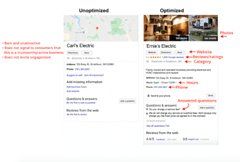
You have seen the difference right? An optimized Google My Business profile helps improve engagement, boost your local ranking and convert more potential customers.
To get started in optimizing your account
1. Create a Google My Business Account
This is the first step to optimization In case you have done that till now. But if you have created an account already then head over to the next step.
2. Claim your profile
This is when you verify your account, to do this I already provided a guide in the previous section. Follow it and get your account verified. You will need to verify your email or phone number depending on the one you provided and you can do this either through email Verification, postcard Verification, or phone number Verification. Whichever one you choose, make sure it's convenient for you.
3. Fill out the necessary details
This includes your business name, location, contact details, website URL, business description, and hours of operation. After filling out this information, make sure to double-check to avoid errors. Make sure your contact information matches well with the information provided on other social media platforms
4. Choose the right category
This is a must-do section if you want your account to be optimized. Study shows that 84% of views of business profiles on Google are the result of discovery searches i.e the user searched for a product, service, or category and the profile of that business appeared. Choose the right and primary category that best fits your industry.
5. Use keywords in description
Your business description tells potential customers what you do, offer, etc. It's an overview of your business. To get your profile optimized, include relevant keywords in your description.
6. High-quality photos
Want to increase views and engagement? Invest in high-quality photos and videos. It makes your business stand out amid other local stores, it gives your customers an insight into what to expect and it also increases credibility.
Make sure your photos and videos follow Google requirements and don't upload enhanced or blurry images. Take photos of the products you sell with a high-resolution camera or smartphone.
7. Encourage reviews
They are an essential part of your reputation and also impact your ranking online. Encourage customers to leave a review by asking for feedback after providing services to them. These reviews are essential, for example: "When a customer comes across your profile online while searching for a hairstylist in their location, they tend to go over customers' reviews and feedback to clear their doubts and decide whether to go ahead with your products or not."
If you don't encourage Reviews and feedback, you will tend to lose potential customers, as these help them to trust your brand and make purchases.
8. Keep your information updated always
To ensure the accuracy of the information you provided and also to rank higher on Google search results, you'll need to keep your information updated always. This includes your phone number, business address, website URL, etc. Also, update your photos and videos of your products and services especially when you have new products.
9. Monitor insights
You can use the information generated by Google about your customers to make decisions about your online marketing strategy and also improve customer experience.
Optimization of your Google My Business Profile is a very important step to increasing your visibility, credibility, and online reputation.
How to write a compelling business description
A business description is an overview of what your business does and how it functions. A compelling business description attracts potential customers.
Here's how to write a compelling business description:
Basics First
- What is your company name?
- What does your business do?
- What value does it offer?
- Where is your business located?
Know your audience
Knowing your audience has a long way to determining your tone of voice, style method, etc. It's very important you know and understands your audience's preference. You can do that by asking yourself questions like:
- Who is my target audience?
- What language does my audience use?
- What are their interests?
- What is their pain?
Once you have an idea of who your target audience is, their interest and needs you can channel your business description to those areas.
Unique value proposition
This sets you apart from other competitors in the industry. This is what gives customers reasons why they should choose your business over others. Your unique value proposition should answer these questions:
- What problems do you solve?
- How do you solve them?
- Why should they choose you over other competitors?
Make sure these areas are featured prominently in your description.
Use clear language
Your business description should be clear, concise, and easy to understand. Use common language that everyone is familiar with, and avoid jargon and technical language. The first impression you make matters a lot.
Here are some tips to help you:
- Use short sentences and paragraphs
- Avoid using adjectives and adverbs unnecessarily
- Make Use of active tone instead of passive tone
- Define any technical terms you need to use
Check out other business descriptions
After writing down your basics, knowing your audience, and putting the proper things in place. You can consider checking out the description of others in your industry to help you channel your business description rightly. For example, let's say you are creating a business description for the restaurant industry. It's time to look at what other companies are including in their descriptions and also include the right Keywords in your description.
Here are some examples
1. "The oldest garden center in America, continuing it's passed down pursuit to get more people outside and growing."
2. "Sit and Chill is a Chinese restaurant in St. Irving, Texas. For nine years, we have been a local favorite for the best Chinese noodles in town."
Tell a compelling story
Tell a story that engages your audience and creates an emotional connection. Use storytelling to draw a picture of your business in the mind of your readers.
For example, If you are a sustainable cosmetics brand, you might consider sharing what Inspired you to do what you do. You can also share examples of how your products are made and what they are made from, and also how they can help people.
Highlight achievement
Highlighting your achievement helps build trust and credibility. In Your description, you can highlight your awards, achievements, testimonials your business has received, or accolades. This showcases the quality of your business to potential customers.
How to add products and services to your listing
Your products can stand out in search results by using the Products feature on your Google Business Profile.
As a business owner, you shouldn't miss taking advantage of a free Marketing tool like Google My Business which is at your disposal. With a Google My Business tool you can provide valuable information about your business to potential customers for free.
Here's how to add your products and services to your listing;
- Sign In to your account
To add products to your listing you will need to sign into your Google My Business. Then select the account you want to add the products to in case you have multiple business listings.
- Select the 'Product and Service' tab
Once you have signed in, you will be taken to your dashboard, there you will see a menu on the left-hand side. Depending on what you want to add, click on either the 'Products' or 'Services' tab.
- Add details
Once you have selected the action you want to take, you should add details of the products or services. Such as product name, price, description, images, etc. Your product description can be up to 1000 words. For images, I recommend you start by including a 1200 x 900 image of your first product. Instead of using stock photos, I advise using original images and graphics. You can also choose to overlay the product's name in text on the image to create a strong visual statement.
- Product Category
In the category section, the dropdown will be empty if this is the first product you've ever added to your listing. However, as you continue to add products and categories, your previously created categories will show up in a dropdown menu where you can choose to apply them to the subsequent product you add or continue by creating new ones.
- Publish
Now you are done adding your products and services, it's time to click the publish button to publish your products and make them live on Google My Business Profile. To add more products and services, repeat the steps I provided in this section.
Tips for optimization of your products and services
1. Be specific
Go straight to the point, and be specific with your descriptions when adding products and services. This helps your customers understand what the products are all about.
2. Invest in high-quality images
Avoid blurry product images, take photos of your products with a high-resolution camera or smartphone. High-quality images increase your engagement and give you an edge over your competitors.
3. Regularly update
Keep your products updated at all times, this ensures that your customers don't miss out on the latest products or any information about your business. And also gives them access to accurate information.
4. Respond to reviews
Response to customers' reviews or feedback makes them know you care about them and their satisfaction with the products or services you offer. This will help build trust.
5. Monitor insights
You should check on your listing insights, to know how they are performing, and how many visitors, views, and clicks they are receiving. Use the information to improve your listing next time and your online marketing strategy.
How to manage and respond to customer reviews
Customers always expect to hear your feedback once they leave a review on any product, whether positive or negative review. You either appreciate them if they leave a positive review or make them feel heard if they leave a negative review.
As the most popular search engine, responding to reviews and feedback from your customers on Google My Business Profile is very essential. According to a study by BrightLocal, 79% of consumers trust online reviews as much as personal recommendations.
Reviews in your Google My Business Profile have a big impact on your business image and it also helps to determine how well your business can outgrow or rank higher than other competitors in the same industry.
To respond to reviews on your account using a desktop
- Sign in to Google My Business
- On the left sidebar, click "Reviews."
- If you have any recent reviews a list of your recent reviews will come up, but if not it will appear blank. Check the review you want to reply.
- Click on the "Reply" button.
- You will see a message box that will open for you to write your response.
- Click "Post reply."
To reply using your smartphone
- On your mobile phone, open the Google My Business app.
- Click the "Customers" tab on the bottom navigation bar
- A list of your recent reviews will come up if you have any unless it will be blank indicating no reviews yet. Tap the review you want to reply to.
- You will see a message box that will open for you to write your response.
- Click the "Send" icon in the upper right-hand corner.
To respond to a bad review
- Firstly, start by assessing and evaluating the feedback internally.
- Write a review response template.
- Publicly respond to the review.
- Work towards having a one-on-one conversation with the client.
- Be transparent about mistakes.
- Ask questions when details aren't clear.
- Empathize and offer solutions
How to use Google Posts to promote your business
You can effectively manage your business listing by posting social media style updates from your Google My Business dashboard to let customers and clients know about daily deals, current promotions, new items, company news, and upcoming events at your location.
When a Google Post is created, it will appear right away in Google search and maps results on desktop and mobile.
Posts may contain up to 300 words and one or more of the following: an image, a video, a GIF, or an event with a date and time. A call to action can also be included; the options are Learn More, Reserve, Sign up, Buy, or Get Offer.
Google Posts lets you know how many people have seen your post and have used your CTA button. Make sure to add a tracking URL to your CTA button so you can monitor click-throughs and conversions on your website for more in-depth analytics.
After seven days, posts will no longer be viewable and will be deleted by Google. After the event has occurred, event posts become invalid.
To Post on your Google My Business Profile
- Log in to your Google account
- Go to your Google My Business listing
- On the left-side menu, click “Posts”
- Write a description of your event or promotion. Make sure it's detailed enough and also compelling.
- Choose a call to action button and enter the destination URL for the CTA.
- Click "Publish"
Chapter 5
How to access and interpret your Google My Business insights
One of the best key features of Google My Business is its insights. This provides detailed information on your customers, your listings, and your performance.
Here are steps to access and interpret your Google My Business insights.
1. Sign into your Google My Business Profile. Once you have done that you will see existing listings on your dashboard.
2. Select/click on the listing you want to access and view insights for. If you have only one listing you will be taken automatically to that listings dashboard.
3. Once you have done that, you will see a menu located on the left-hand side. There you will see the 'Insights' tab, click on it to access the listings data.
4. It's time to review your data. Once you have accessed your insights here are key things to look out for:
- Views: This shows you how many times your listing has been viewed or seen by customers
- Customer action: This shows you the action your audience is taking on your profile, especially after viewing or clicking on a listing.
- Search Query: With this, you can see how customers are searching for your business online.
How to use insights to improve your listing and attract more customers
Consumer insights help businesses understand how their target audience thinks, feels, and interacts with their brand by providing interpretations of consumer behaviors.
Understanding what your customers love leads to deeper engagement, stronger customer relationships, and high conversion.
You might be thinking how you can make that happen. Well, that's a nice question which I'm going to answer in this article.
As I said before, understanding your customers is very crucial to increase leads, sales, and engagement.
Know how customers search
There are two ways a customer can search for your business, firstly through direct search and the other through discovery search.
Direct search is for users who search for your business name directly while discovery search is for users who search for things like "restaurants" near me, or "hotels" near me.
Understanding how your audience searches for you is very important, especially in determining how to effectively monitor your business listing.
Identify how they find you
Google My Business insights is a great and useful tool for any local store online seeking to gain more customers and effectively serve their customers better.
Knowing how your customers find you, and the queries they use, help you to confirm that you are using the right Keywords across your profile, post, business description, web pages, etc.
Chapter 6
How to use a Google Business Profile to improve your online presence
Setting a Google My Business Profile lets people know that you exist. This is an easy way for businesses to manage their online presence effectively.
Want your business to appear on search results when a keyword related to it is searched? Then you should set up a Google My Business Profile. If you haven't done so till now, hover over the previous section of this article for a guide on how to do it. In this digital era having a strong online presence is crucial if you want to succeed as a business owner and with a free tool like Google My Business, the sky will be your limit.
I will be providing some benefits of how to use Google My Business Profile to improve your online presence.
Informs the public that you exist
With a Google My Business Profile, you can inform the public that a business exists around them. It informs the public of your opening and closing hours, tells them your location, and it provides them with the opportunity to contact you through the phone number, email, or website URL.
Interaction with customers
Google My Business Profile helps you interact with your customers through the use of direct messaging, reviews (customers can leave feedback on a particular product they purchased and can give a five stars rating depending on their experience), and place orders especially if you run either a restaurant or hotel industry.
Google also connects your website to your social media profiles. YouTube, LinkedIn, Facebook, and Twitter are some of these profiles.
Google kind of assists you in controlling your customer interactions online.
Consider a customer who wants to eat at your restaurant but has special dietary needs. Through Google My Business, that client can ask you questions, and you can respond.
If they receive a favorable response, they can order and review your service through their GMB account.
Google will take care of the rest; all that is required from you is your business website.
Promote your services
A promotional sale is one way to inform your customers of your products and services and Google helps you to run these promotions for free. With a business profile on Google, it lets customers know when you are running any promotions or offers and also where it's taking place.
If you have any events coming up, they can be advertised offline and online. Let's say you are in charge of a show at a nearby gallery of art. To let people know when and where it's happening, you can schedule this with a specific event.
Through your event posting, you can even enable attendees to RSVP and purchase tickets.
Improve local SEO
With a Google My Business Profile you can improve your Local SEO. It does this by selecting three service providers from nearby Google My Business profiles when a customer types "[Service] near me" into the search bar.
You should optimize your GMB for local SEO because a profile on Google My Business is required to show up in these results.
To use Google My Business to improve your online presence follow these steps:
1. Claim your profile
To ensure you have control over your business, you need to claim and verify your business. And also make sure the information in it is accurate.
2. Optimize your profile
This is specifically important if you want your business to be seen on Google search results, maps, etc. Fill out the necessary details concerning your business this includes, including phone number, business email, business name, address, website URL, operation hours, etc.
3. High-quality photos
High-quality photos have proven to increase customers' engagement. High-quality photos make your business stand out. Make sure your photos are not blurry. If you are not sure what kind of image you should upload on Google My Business Profile then check the previous section of this article.
4. Encourage reviews
To boost your online presence, encourage customers to review your profile. Reviews give you an edge over other competitors.
5. Google posts
With Google Posts, you can share information like company news, promotion, offers, events, etc with your customers.
6. Monitor insights
Insights provided by Google on how your business is ranking, how customers are clicking on your listing etc help provide information on how to effectively market to your customers next time.
With these tips and steps, you can boost and effectively manage your online presence using Google My Business Profile.
How to use a Google Business Profile as a digital marketing tool
Google Business Profile formerly known as Google My Business is a free business promotional platform intended to help promote regional companies and organizations online.
Want to establish your brand's online presence? Then setting up a Google Business Profile is necessary and important.
1. Share important information
If you have a Google My Business Profile, users will find your Google Business Profile either through direct search or Discovery search.
If someone needs to contact you, they will search for your business name on Google and look in the right-hand panel of the search results to find the details they require.
Make sure you fill in the necessary details concerning your business or they may look elsewhere if that information does not appear or is not readily available to them.
2. Visibility and SEO
The geographic specificity of search queries is growing, and Google's algorithms take user intent into account. For instance, if you were to type "restaurants near me" into Google, a list of nearby restaurants based on your current location would show up at the top of the search results.
The companies that show up as a result of your search have Google Business Profiles and a distinct advantage over companies without one.
On the first page of local Google searches and Maps queries, Google Business Profiles are always given preference. As a result, setting up a Google Business Profile will make it easier for locals to find your business online.
3. Reviews
Having a Google Business Profile makes it simple for clients to leave favorable reviews of your company.
Positive online reviews serve as a free form of advertising for your goods and services by enhancing your credibility and trustworthiness in the eyes of users. Customers are much more likely to purchase from companies that have a lot of favorable reviews and testimonials.
Even if unfavorable comments are made, Google lets you respond to them publicly. You can learn how different customers are reacting to your goods or services by getting negative feedback.
You can use this data to assess the effectiveness of your efforts and business.
4. Customer insights
Your Google Business Profile not only promotes your business and your services, but also gives you access to insightful market research and customer data.
The 'insights tool provides statistics and information that can assist you in figuring out where your customers are coming from, such as:
- How many times your profile was viewed
- How do potential clients find your profile?
- A user's actions on your profile
- Other user interactions with your profile
- The ages, genders, and locations where your users are located
- The number of clicks or views on your website link
In conclusion, setting up a Google Business Profile is an easy yet powerful way to market your goods or services and grow your company. Setting up and verifying your profile is simple and free, and it can be done quickly.
It's a crucial component of your digital marketing strategy because it enables you to strengthen your online presence, communicate with customers, assess performance, and ultimately boost sales.
They are given a concise rundown of important information, including:
- A short introduction about your business
- Business address
- Business phone number
- Opening hours
- Website URL
- Google reviews
- Social media links
- Posts & photos
Your customers can learn more about you, your contact information, and what other people think of you when you create a listing on Google Business Profile. This in turn aids in the development of a reliable and approachable brand for you.
You can find out more about the people who search for your business using Google Business Profile, including who visited your website, who called you, and who looked up your address on Google Maps.
How to use Google My Business and get more customers
The lifeblood of your business is new customers, and you need a consistent flow of new clients month after month after year after year if you want your company to expand.
Google My Business will undoubtedly help you get the most value for your small investment if you only have a very limited marketing budget.
Heads-up! There are no fees associated with listing your company or service on Google My Business.
The time needed to set up your Google My Business profile is the only investment needed here.
There are a few things to keep in mind before we begin:
i )To attract customers, you simply need to optimize your Google My Business profile—you don't even need to "boost" it.
ii) Google search results typically lead to very serious prospects for your business.
To get more customers online here are things to consider.
Be visible online
Google favors companies that are trustworthy and that provides quality, topnotch products to their customers. By creating a Google My Business account, you are telling Google and search engines that your company is a real one and that the information provided about it is accurate. Your business information makes you stand out from the competition and may increase your ranking.
Trust and credibility
Your listing can become more appealing to viewers and credible to potential customers by utilizing a variety of Google My Business features. You can upload various picture types to showcase your physical location, your goods and services, and more. Even publishing an indoor Street View to serve as a virtual tour of your company is an option.
Does improving your Google My Business listing merit the effort? Yes! Virtual tours and photos increase interest in listings by two times. Customers are 70% more likely to visit businesses with a Google My Business listing and 29% more likely to make a purchase, increasing your online credibility.
Perform local SEO
Dynamic Google Business Profiles exist. Google will prioritize different parts of your profile based on the term that was searched as well as the kind of information that customers in your category value the most. They don't just change form depending on the platform. Even better, Google will underline keywords in your profile's content that it deems to be pertinent.
Google uses an algorithm to rank Business Profiles, just as it does for its ads and websites. You can add keywords to your business profile and carry out other optimizations through your Google My Business dashboard to help it rank in local results, which is what we'll cover next.
Make sure to include pertinent keywords in your business profile to let Google know what you're trying to rank for when using Google My Business for SEO.
Customer reviews
Online customer reviews these days have the power to make or break a company. 87% of prospective clients won't even consider doing business with establishments with poor client reviews. You can respond to customer feedback and reviews on Google My Business in addition to displaying customer ratings, which gives you the chance to solve issues and show excellent customer service.
Improve visibility
Almost everyone starts their search for your company or products online. Facilitate their ability to do that. When someone searches for your business or product online, a Google My Business account makes sure that your business appears on Google Search and Google Maps. Once it does, your listing will have all the details they need, including a website, a location, contact information, directions, etc.
Keep them Informed
Customers can quickly find crucial information by visiting your Google My Business listing, which should have all of your company's details displayed. Along with other useful information like your address, contact information, and hours of operation, Google My Business also gives you the chance to update customers on things like service expansions, temporary closures, and full reopenings. This is a useful feature because frequent updates can reduce customer confusion and foster loyalty.
Be discoverable
When someone types in search terms like "restaurants near me" or "restaurants in," they can find nearby or nearby restaurants. Local listings are shown by Google. Over organic search results, these local listings' visibility has increased. Therefore, the best way for people to find your business when they are looking for goods or services in your area is to have accurate information about it in Google My Business.
Customize your Listing
We've talked about using Google My Business to raise your search rankings, boost traffic, and increase sales, but you can customize your listing to do even more. Add your company's phone number so people can call you right away. Or think about including buttons that encourage people to take immediate action, like "Share," "Make a Reservation," and "Call Now."
Use Google My Business as a powerful tool for your business. It's a no-brainer because it's free and only needs a few minutes to set up. Are you prepared to up your search game? It would be wise to start here.
How to get help from the Google My Business support team
It can be difficult to sign up for Google My Business and keep your listing up to date. Numerous common issues that business owners deal with include difficulties logging into their accounts, confirming their company, and handling duplicate listings.
The various methods of contacting Google My Business are covered in this section of this article, along with information on how to speak with professionals and other Google My Business users directly.
Here are various ways to contact Google My Business support team.
1. Call them
Finding the Google My Business phone number is much more difficult than it needs to be. Therefore, we've provided the number below, along with some useful advice, to make your life easier.
Be ready to wait! It's unrealistic to believe you're the only one calling in as a global company with millions of Google business listings.
I will advise you to spend some time learning how to get listed in other directories, gathering the high-quality images you want to include in your listing, coming up with clever Google My Business posts, etc. While waiting for them additionally, you might want to read through and reply to your reviews because doing so shows Google that you are engaged with your listing and improves your chances of receiving even more reviews.
Here are the contact details: to contact Google My Business via phone and speak with a live person, call 1-844-491-9665
Hours of Operation: Monday-Friday, 9 a.m.-6 p.m. EST.
2. Contact them on Twitter
If you find the wait times when trying to call them directly to be intolerably long you can contact them on Twitter.
You can expect to wait for like 30 minutes to get a response from Google team members.
Yes, there aren't any automated responses here! You can contact a Google employee directly through Twitter to get assistance with any problems you may be having.
You might want to peruse the GMB Twitter feed for news and updates while you wait for a response. Learn how to add a video to your business profile.
To contact GMB on Twitter, simply send them a Tweet at @GoogleMyBiz.
3. Contact Google My Business via Facebook message
Google has made it fairly simple to contact the Google My Business team via Facebook. Send them a direct message by clicking the link below, which will take you to the Google My Business Facebook page.
Click here to contact Google My Business on Facebook.
4. Google’s email support form
You always have the choice of submitting an email support form when encountering a problem that doesn't require immediate attention. Google will typically offer multiple solutions in a single email, saving you the time of having to keep communicating back and forth, even though it may take up to 24 hours for them to respond.
Click here if you'd like to email GMB. Choose the option that most accurately describes your issue, then adhere to the instructions on the support form.
5. Google My Business support center
The Google My Business Support Center has a wealth of FAQs and how-to guides in addition to a direct line to Google. This is a great resource for finding answers to some of the most frequent issues GMB members encounter if you don't feel like waiting for a team member to get back to you.
6. Google My Business community forum
Product specialists and Google My Business users just like you can interact directly in the Google My Business Community Forum. Thousands of posts, updates, and thorough guides are available here to help you solve a wide range of issues on your own.
Conclusion
Summary
We have come to the end of this guide. You can now see that using this free tool isn't just a good idea for local marketing, but a necessity after thoroughly understanding what Google My Business is, how it functions, and how to use it.
Follow the instructions above if you want to keep reaching your audience and bringing in customers with your free Business Profile because Google is changing how customers find and interact with local businesses. The procedure entails several steps, but thanks to guides like this and options like using a mobile device, it doesn't have to be quite as difficult. Start creating, claiming, and verifying your Google My Business listing right away to make the most of this fantastic tool that is at your disposal.
Set up your Google My Business account right away so that your Business Profile can stand out from the crowd and draw in more customers on the most widely used search engine in the world.
Kenneth is a freelance tech writer who's been in the sector for three years. He loves writing about new technology, focusing on web hosting, streaming, cybersecurity, and how it can benefit people's lives.

