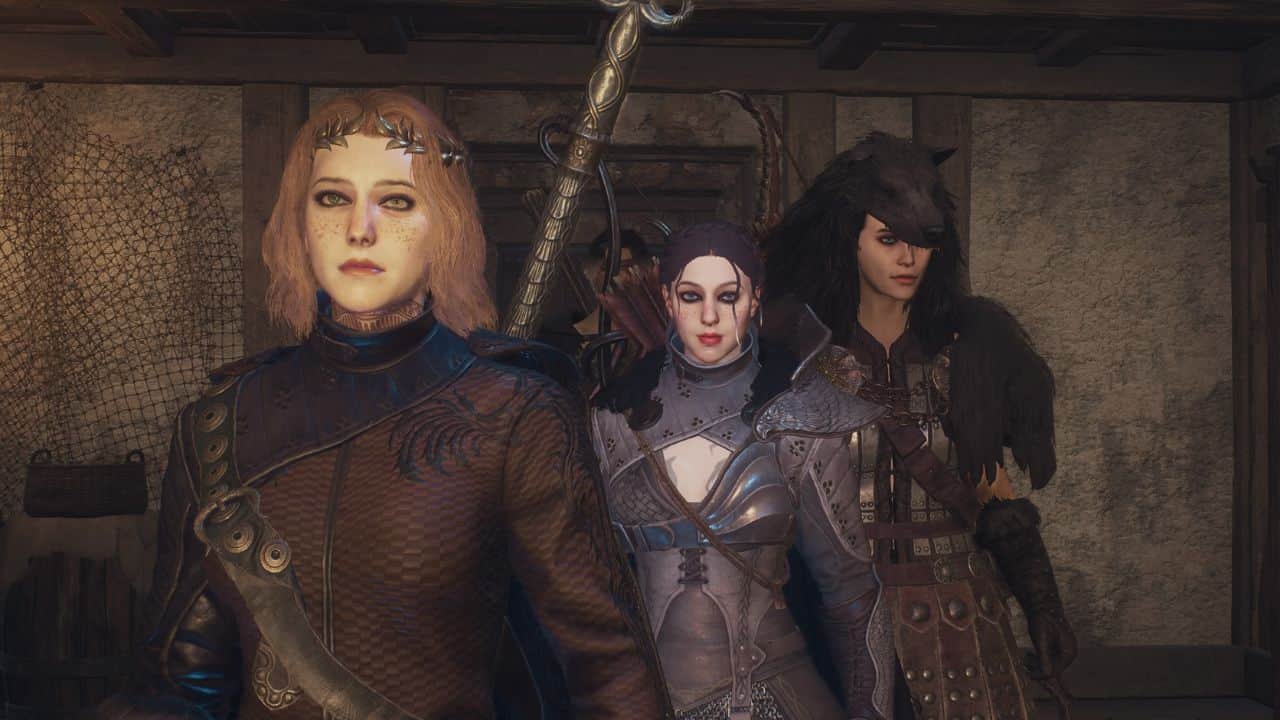Video Gamer is reader-supported. When you buy through links on our site, we may earn an affiliate commission. Prices subject to change. Learn more
Let’s face it, the Dragon’s Dogma 2 character creation settings are out of control. There are so many to choose from that it can be hard to pinpoint what all does what and how to make a good-looking character. We have all seen the many creations online but let’s break down these settings so you know what you are getting into. Here are the Dragon’s Dogma 2 character creation settings.
Character creation settings in DD2
The Dragon’s Dogma 2 character creator gives you the ability to edit your character’s head, body, posture, tattoos, markings, makeup, and more. There are even detailed settings such as chin, cheeks, eyebrows, and more. This has led to a massive number of unique characters that players have posted online.
All Dragon’s Dogma 2 character creation settings and sliders
The character creator is broken up into multiple options. To start, you have your race which you can choose from Human or Beastren. Both of which have a masculine and feminine variant. Once you choose your race, this can not be altered upon finalization. After this, you have your base head which is a combination of two heads to create the final variant.
Once you have selected these options, you will get into the detailed customization menu. This is where you will start using the different sliders and choose among many options for creating your character and Pawn. Let’s break these down.

All body settings in Dragon’s Dogma 2 character creator
The first of the sections you can choose from is the body section. This is then broken up into the following options to use for your character’s body:
- Body
- Height
- Torso Length
- Muscle Style
- Muscle Strength
- Traps Size
- Upper Body Muscle Mass
- Lower Body Muscle Mass
- Upper Body Size
- Lower Body Size
- Head
- Head Size
- Head Length
- Head Width
- Head Depth
- Face Height
- Neck Length
- Neck Thickness
- Upper Body
- Shoulder Width
- Shoulder Size
- Chest Thickness
- Chest Size
- Chest Shape
- Chest Height
- Torso Width
- Torso Depth
- Arm Length
- Arm Size
- Upper Arm Thickness
- Forearm Thickness
- Lower Body
- Waist Width
- Waist Size
- Rear Size
- Leg Size
- Thigh Size
- Calf Size
- Posture
- Movement Style
- Elbow Angle
- Knee Angle
- Posture

All head settings in Dragon’s Dogma 2 character creator
After configuring the body, you have head options to choose from. These will alter everything from your character’s skin to the point of their chin.
- Head
- Base Head
- Skin
- Base Skin
- Skin Color
- Wrinkles
- Skin Sheen
- Brow
- Brow Height
- Brow Spacing
- Brow Depth (Overall)
- Brow Depth (Inner)
- Brow Depth (Outer)
- Brow Angle
- Brow Bend
- Eyes
- Eye Height
- Eye Width
- Eye Depth
- Eye Size
- Eye Angle
- Left Closed
- Squint (Left Eye)
- Right Closed
- Squint (Right Eye)
- Nose
- Nose Length
- Bridge Width
- Bridge Height
- Bridge Bump (Overall)
- Bridge Bump (Upper)
- Bridge Bump (Lower)
- Nostril Size
- Nostril Height
- Nostril Width
- Tip Depth
- Tip Angle
- Tip Sharpness
- Ears
- Style
- Size
- Angle
- Openness
- Tilt
- Tips
- Lobes
- Cheeks
- Cheek/Neck Thickness
- Cheek Buldge
- Neck Fat
- Cheek Height
- Cheek Width
- Cheek Depth
- Mouth
- Mouth Height
- Mouth Width
- Mouth Protrusion
- Mouth Corners
- Lick Thickness
- Lower Lip Position
- Jaw/Chin
- Jaw Definition
- Jaw Width
- Jaw Position
- Jaw Protrusion
- Chin Height
- Chin Width
- Chin Protrusion
- Chin Sharpness

All body hair settings in Dragon’s Dogma 2 character creator
The next option is to alter your character’s body hair. This includes all hair on their body from head to toe. You can change your hair colour and patterns as well.
- Hairstyle
- Hairstyle (select from the list)
- Root Color
- Tip Color
- Root/Tip Blend
- Sheen Position
- Sheen
- Eyebrows
- Shape (choose from list)
- Colour
- Thickness
- Facial Hair (for masculine body type)

All makeup settings in Dragon’s Dogma 2 character creator
Next on the list is your character’s makeup. This includes everything on your character’s face and even includes the look of their teeth. You can also choose to edit parts of your character’s face, like their eyes, separately.
- Eyes
- Eye Style
- Eye color presets
- Iris Primary Color
- Iris Secondary Color
- Iris Tertiary Color
- Sclera Color
- Iris Size
- Pupil Size
- Eyelashes
- Shape
- Eyelash Root Color
- Eyelash Tip Color
- Root/Tip Blend
- Length
- Density
- Eyeshadow
- Eyeshadow Style
- Eyeshadow Color 1
- Eyeshadow Color 2
- Eyeshadow Intensity
- Eyeshadow Coverage
- Eyeshadow Opacity
- Eyeshadow Metallic
- Eyeshadow Sheen
- Eyeliner
- Eyeliner Style
- Eyeliner Color
- Eyeliner Coverage
- Eyeliner Opacity
- Eyeliner Metallic
- Eyeliner Sheen
- Freckles
- Freckles
- Freckle Color
- Freckle Opacity
- Cheeks
- Cheek Style
- Cheek Color
- Cheek Opacity
- Cheek Metallic
- Cheek Sheen
- Lips
- Lip Style
- Lip Color
- Lip Color Spread
- Lip Opacity
- Lip Metallic
- Lip Sheen
- Teeth
- Upper Teeth (remove)
- Lower Teeth (remove)
- Teeth Color

All Tattoos and Markings in Dragon’s Dogma 2 character creator
Finally, you have the tattoos and markings section of the character creator. This allows you to alter the scars and tattoos across your character’s entire body. You can have multiple tattoos on each body part as well as scars.
- Tattoo Presets
- Body Tattoos (Can have two)
- Body Tattoo Style
- Tattoo Primary Colot
- Tattoo Secondary Color
- Tattoo Tertiary Color
- Vertical Position
- Horizontal Position
- Rotation
- Overall Scale
- Vertical Scale
- Horizontal Scale
- Vertical Tilting
- Horizontal Tilting
- opacity
- Intensity
- Metallic
- Sheen
- Right and Left Arm Tattoos (can have two on each arm)
- Tattoo Style
- Tattoo Primary Colot
- Tattoo Secondary Color
- Tattoo Tertiary Color
- Vertical Position
- Horizontal Position
- Rotation
- Overall Scale
- Vertical Scale
- Horizontal Scale
- Vertical Tilting
- Horizontal Tilting
- opacity
- Intensity
- Metallic
- Sheen
- Right and Left Leg Tattoos (can have two on each leg)
- Tattoo Style
- Tattoo Primary Colot
- Tattoo Secondary Color
- Tattoo Tertiary Color
- Vertical Position
- Horizontal Position
- Rotation
- Overall Scale
- Vertical Scale
- Horizontal Scale
- Vertical Tilting
- Horizontal Tilting
- opacity
- Intensity
- Metallic
- Sheen
- Scar Presets
- Body Scars (can have two)
- Scar Style
- Vertical Position
- Horizontal Position
- Rotation
- Overall Scale
- Vertical Scale
- Horizontal Scale
- Opacity
- Intensity
- Sheen
- Right and Left Arm Scars (can have two on each arm)
- Scar Style
- Vertical Position
- Horizontal Position
- Rotation
- Overall Scale
- Vertical Scale
- Horizontal Scale
- Opacity
- Intensity
- Sheen
- Right and Left Leg Scars (can have two on each leg)
- Scar Style
- Vertical Position
- Horizontal Position
- Rotation
- Overall Scale
- Vertical Scale
- Horizontal Scale
- Opacity
- Intensity
- Sheen
- Dirt
- Dirt Pattern
- Dirt Color
- Dirt Coverage
- Dirt Opacity

With all of those settings selected, you can go back to the main screen and choose your character’s voice and vocation. Now you are prepared for when you enter the game and start exploring. Just be sure to edit your Pawn as well and adjust their vocation accordingly.
Dragon’s Dogma 2 character creation – FAQ
How in-depth are the Dragon’s Dogma 2 character creation settings?
The character creator is very well-thought-out and offers options for customizing individual parts of the body as well as various aspects of your character’s face.
How do you use the Dragon’s Dogma 2 character creator before the game’s full release?
You can download the character creator by going to the Dragon’s Dogma 2 page of your digital storefront.