Why Your Facebook Timeline Won’t Update on Google Pixel 8 and How to Fix It
There are several reasons why your Facebook timeline might stop updating on your Google Pixel 8. It could be a temporary glitch with the app, an outdated version, or even an issue with your internet connection.
Fortunately, there are a number of troubleshooting steps you can take to get your feed refreshing again.
Table of Contents
Why Facebook Timeline Is Not Updating?
Encountering a stagnant Facebook timeline on your Google Pixel 8 can be frustrating. Here are some potential causes and troubleshooting steps to get your feed refreshing again:
- Short-lived App Disruptions: Minor glitches within the Facebook app or your phone’s software can temporarily hinder its ability to retrieve new content.
- Outdated Facebook App: Using an older version of the app may lack bug fixes or compatibility with your current Android version, leading to display issues.
- Unstable Network Connectivity: A weak Wi-Fi signal or cellular data connection can prevent the app from successfully fetching new posts for your timeline.
- Corrupted App Cache: The Facebook app stores temporary data in its cache, which can sometimes become corrupted and disrupt functionality.
- Limited App Permissions: The Facebook app might not have all the necessary permissions (like storage or location access) to function correctly on your Pixel 8.
- Conflicting Facebook App Settings: There could be an inadvertent setting within the Facebook app itself that’s preventing your timeline from updating as expected.
- Unforeseen Server Issues: In rare instances, the issue might lie with Facebook’s servers experiencing temporary problems that impact timeline updates.
What to do When Your Facebook Timeline Doesn’t Update?
Try these subsequent tweaks to get your Facebook feed refreshed and updated.
Restart Your Phone
A simple restart can often resolve minor software glitches that might be preventing the Facebook app from functioning properly.
- Press and hold the power button on your Pixel 8.
- Tap “Restart” on the power menu.
- Wait for your phone to reboot completely.
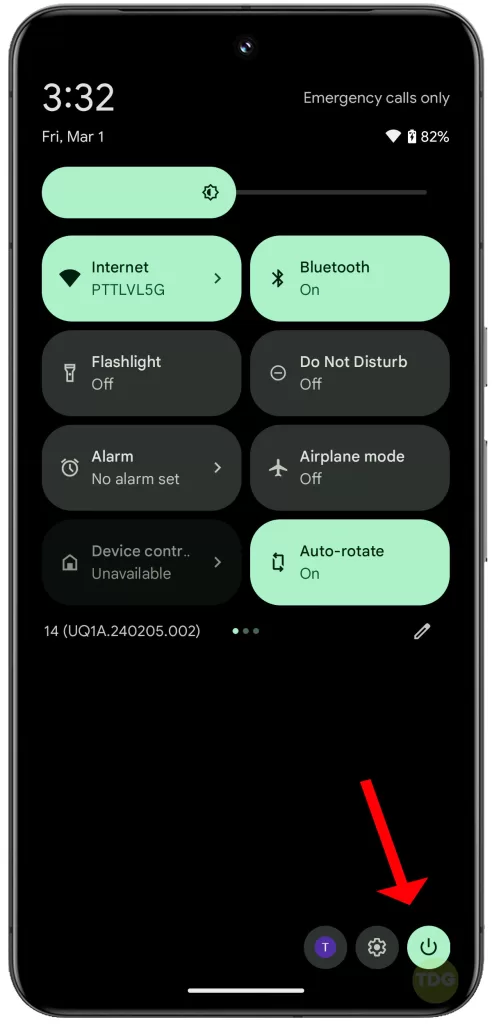
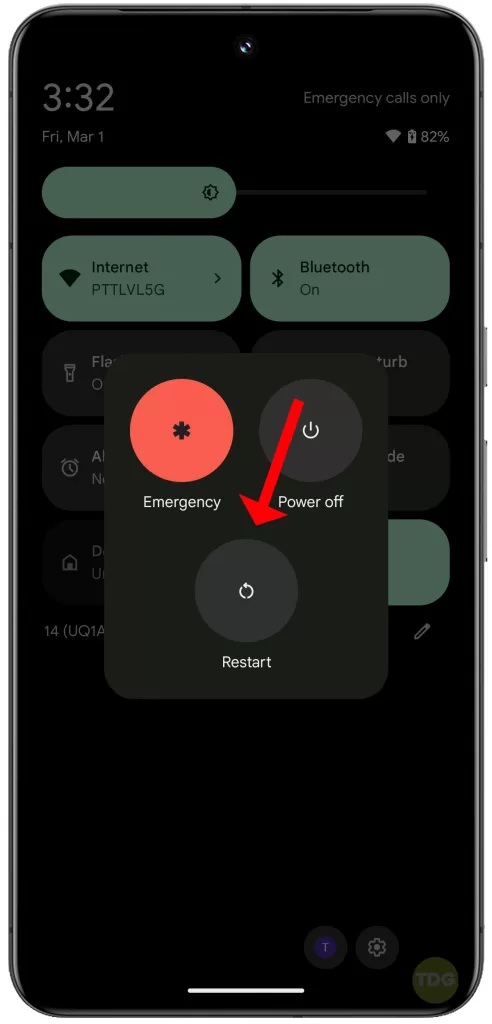
Close and Reopen the Facebook App
Sometimes, closing and reopening the app can refresh the connection and fix the issue.
- Swipe up from the bottom of your screen to open the recent apps view.
- Find the Facebook app card and swipe it upwards to close it.
- Relaunch the Facebook app by tapping on its icon on your home screen.
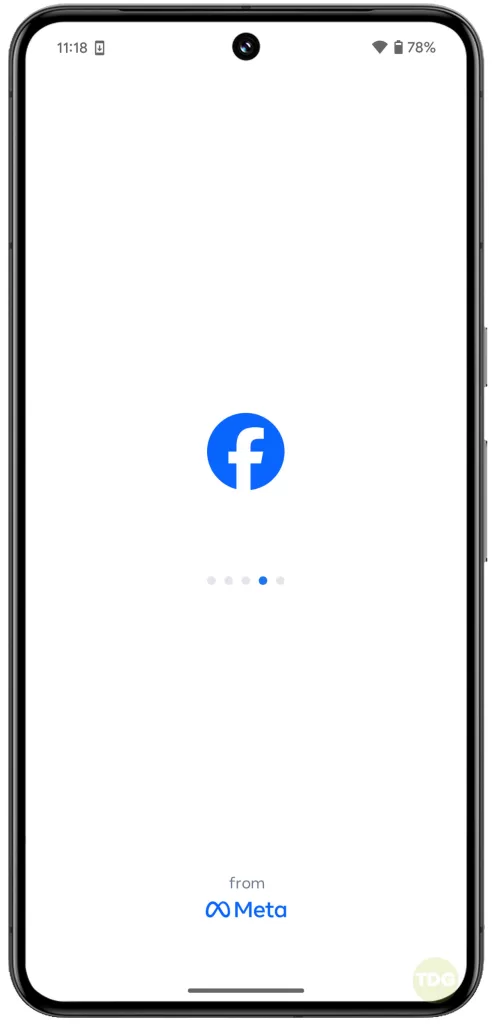
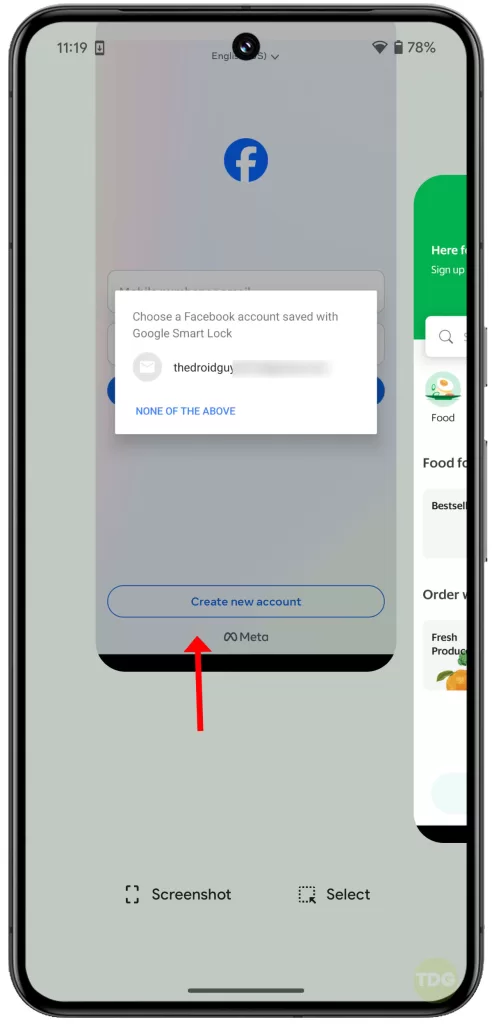
Check Your Internet Connection
Make sure your Pixel 8 has a stable internet connection. A weak Wi-Fi signal or cellular data connection can prevent the Facebook app from fetching new content.
- Try opening other apps that rely on internet, like a web browser.
- If you’re on Wi-Fi, try switching to cellular data or vice versa.
- Restart your router if you’re using Wi-Fi.
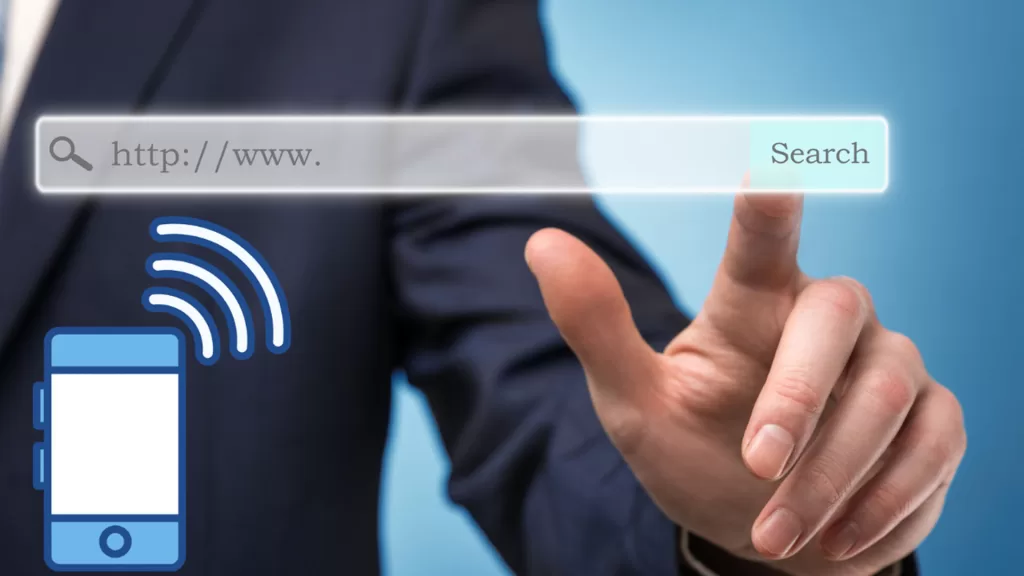
Update the Facebook App
Outdated apps can sometimes malfunction. Updating the Facebook app to the latest version ensures you have any bug fixes or improvements that might address the timeline issue.
- Open the Google Play Store app on your Pixel 8.
- Tap on your profile picture in the top right corner and select “Manage apps & device”.
- Tap “Updates” and find the Facebook app in the list.
- If an update is available, tap “Update” to download and install it.
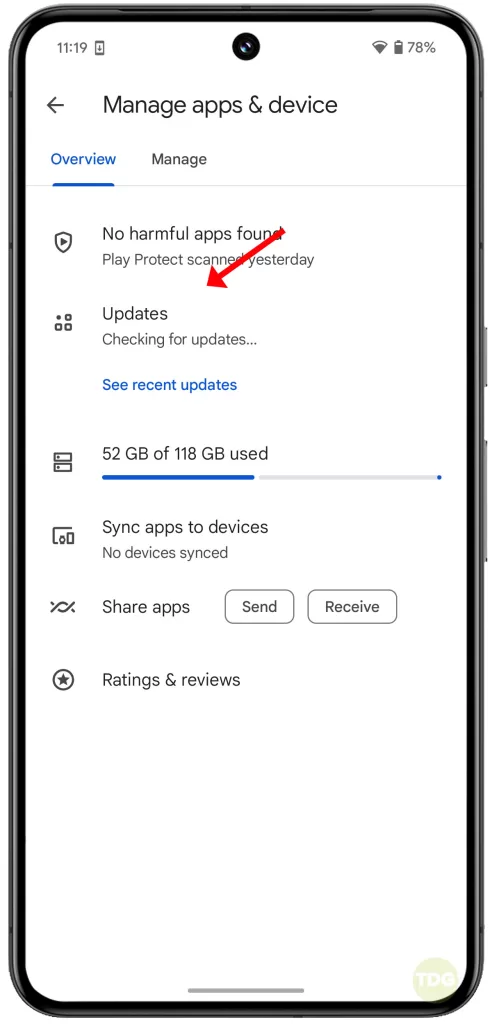
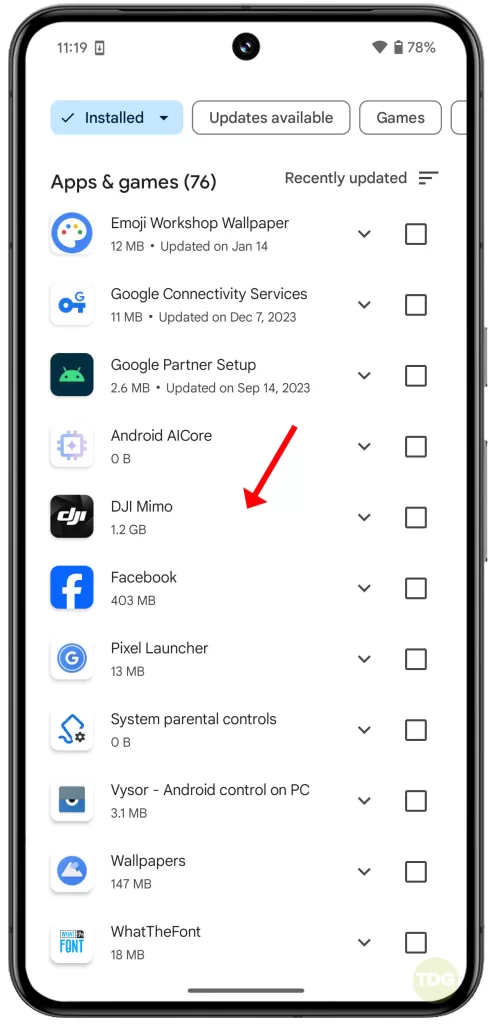
Force Quit and Relaunch the Facebook App
Forcing the Facebook app to close and then relaunching it can clear any temporary data that might be causing problems.
- Open the “Settings” app on your Pixel 8.
- Tap on “Apps” and then find “Facebook” in the list.
- Tap on “Force stop”.
- Relaunch the Facebook app by tapping on its icon on your home screen.
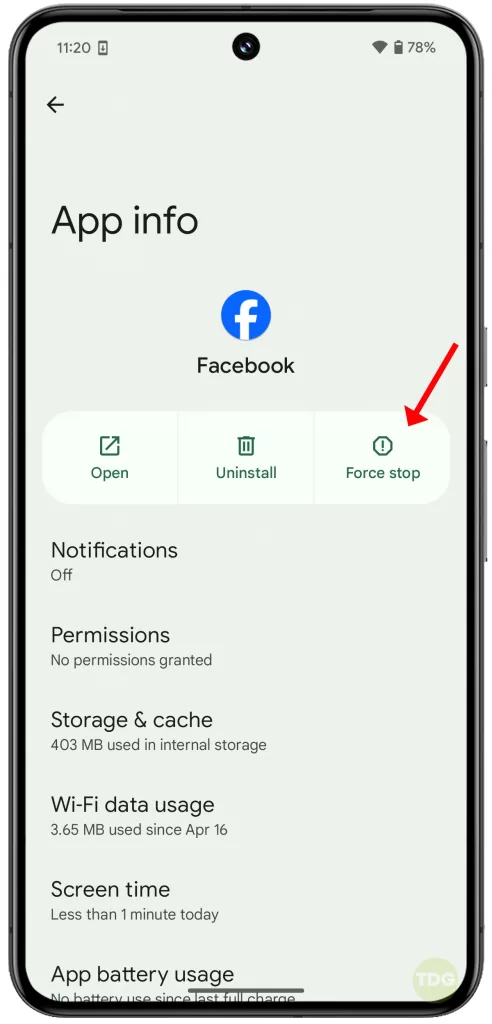
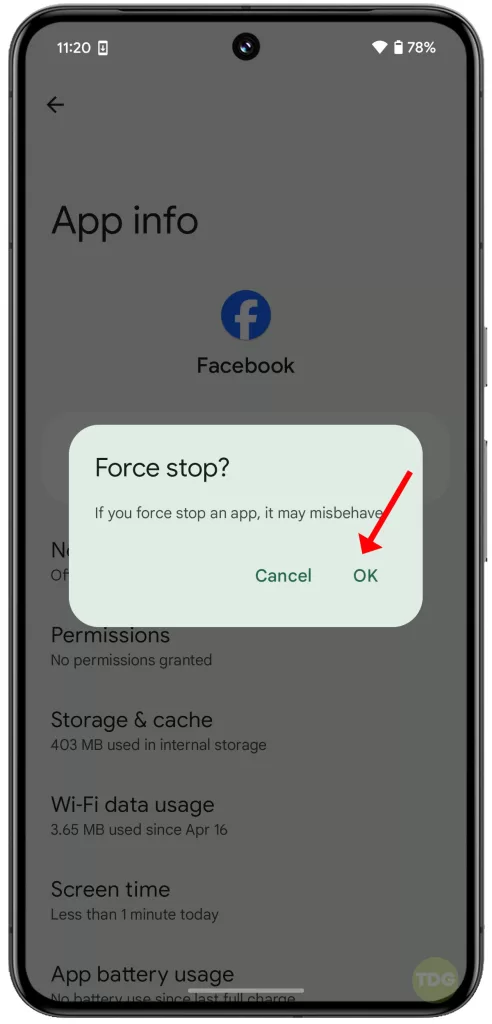
Clear Facebook App Cache
The Facebook app might store temporary data in its cache, which can sometimes become corrupted and lead to issues. Clearing the cache can help resolve the problem.
- Open the “Settings” app on your Pixel 8.
- Tap on “Apps” and then find “Facebook” in the list.
- Tap on “Storage”.
- Tap on “Clear cache”.
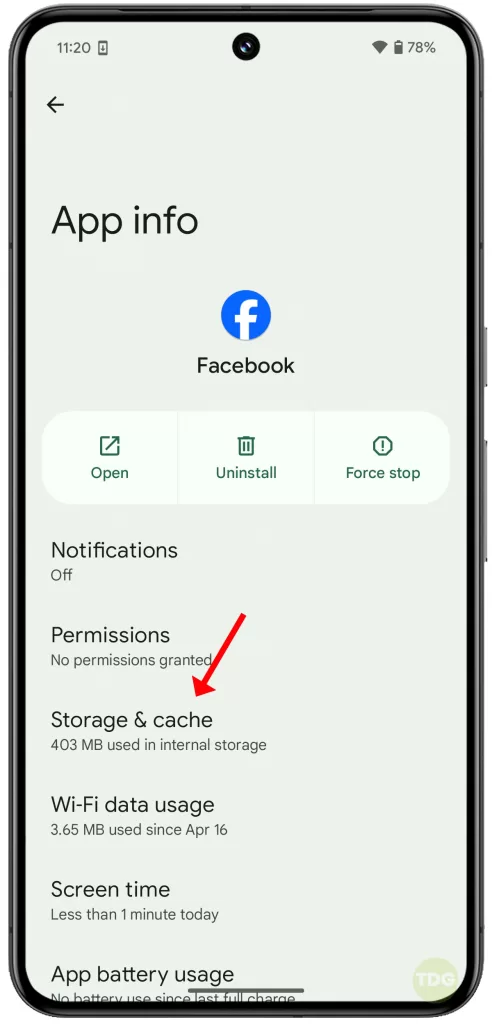
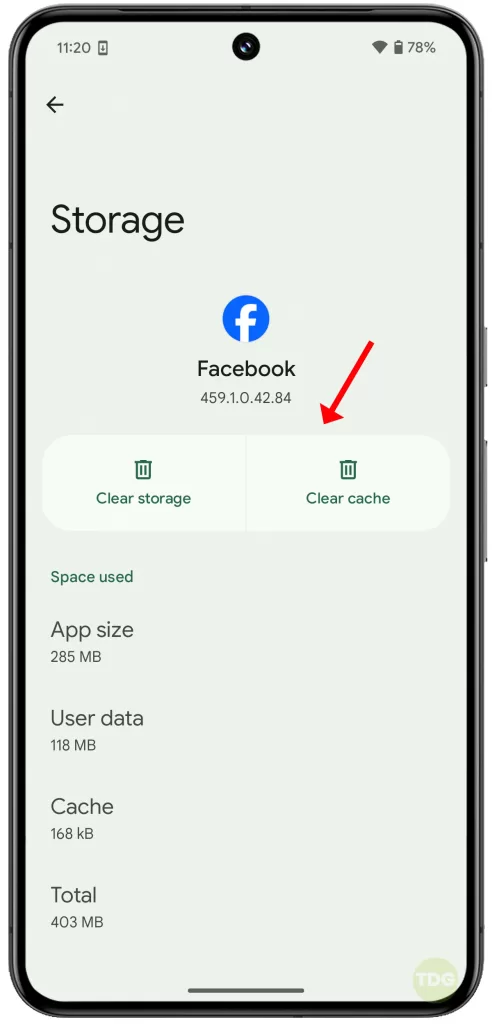
Check Facebook App Permissions
Make sure the Facebook app has all the necessary permissions to function properly.
- Open the “Settings” app on your Pixel 8.
- Tap on “Apps” and then find “Facebook” in the list.
- Tap on “Permissions”.
- Review the list of permissions and ensure all necessary ones, like storage or location (if used), are granted.
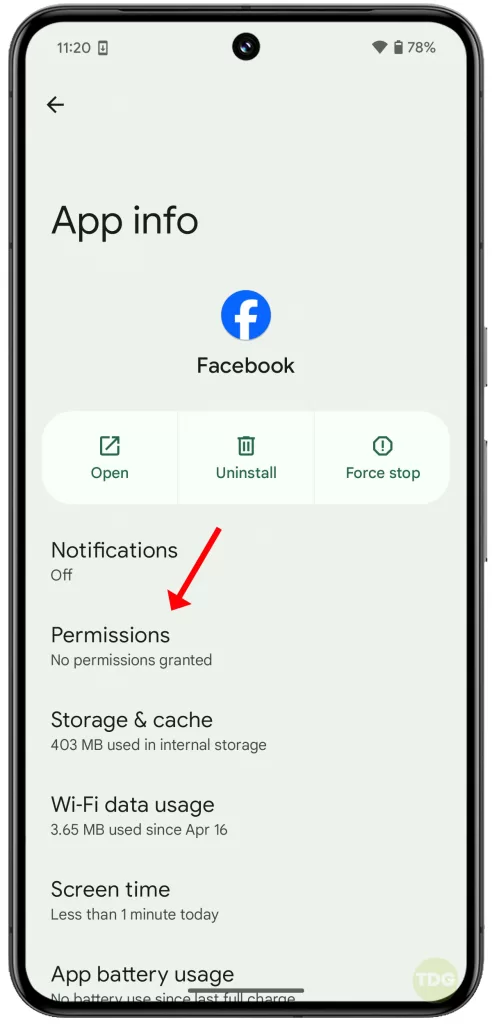
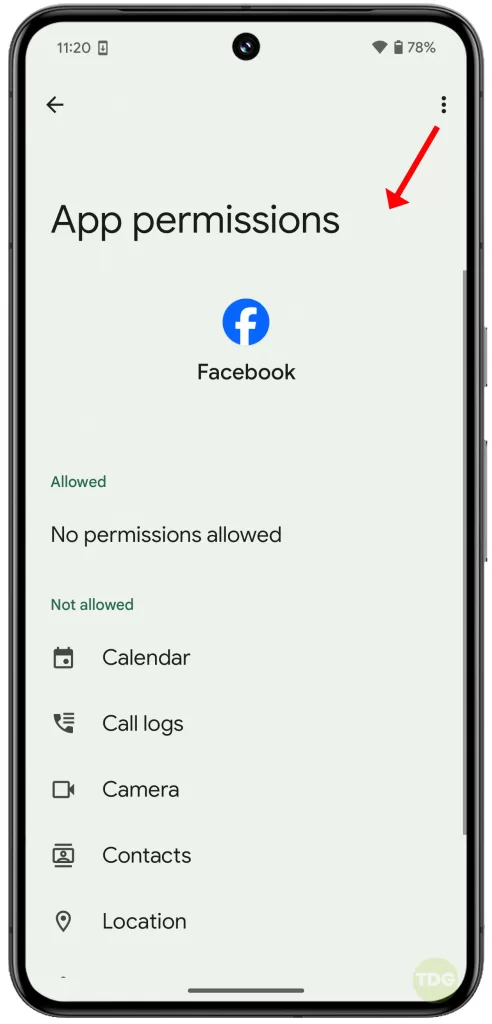
Reinstall the Facebook App
If none of the above solutions work, try reinstalling the Facebook app. This will remove any corrupted data or files that might be causing the issue.
- Open the Google Play Store app on your Pixel 8.
- Search for “Facebook” and tap on the app.
- Tap on “Uninstall”.
- Once uninstalled, tap on “Install” to download and reinstall the Facebook app.
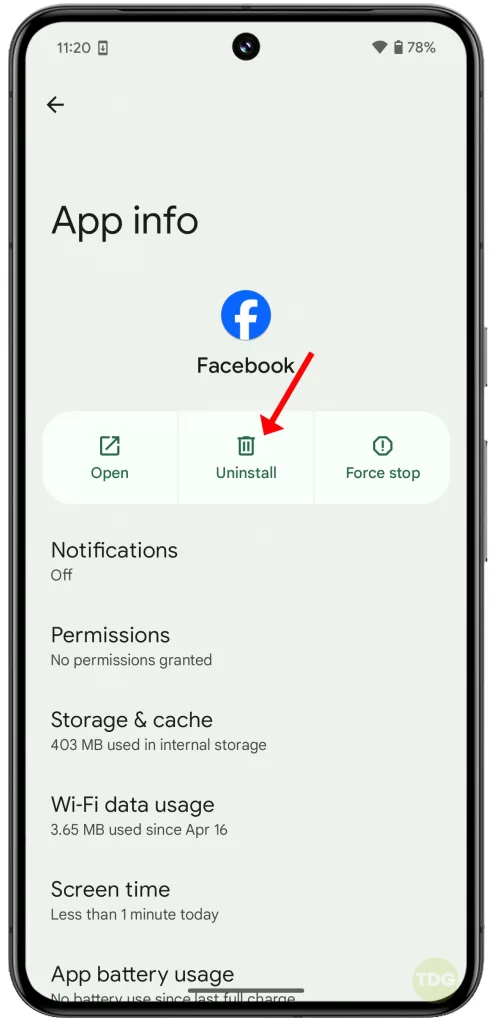
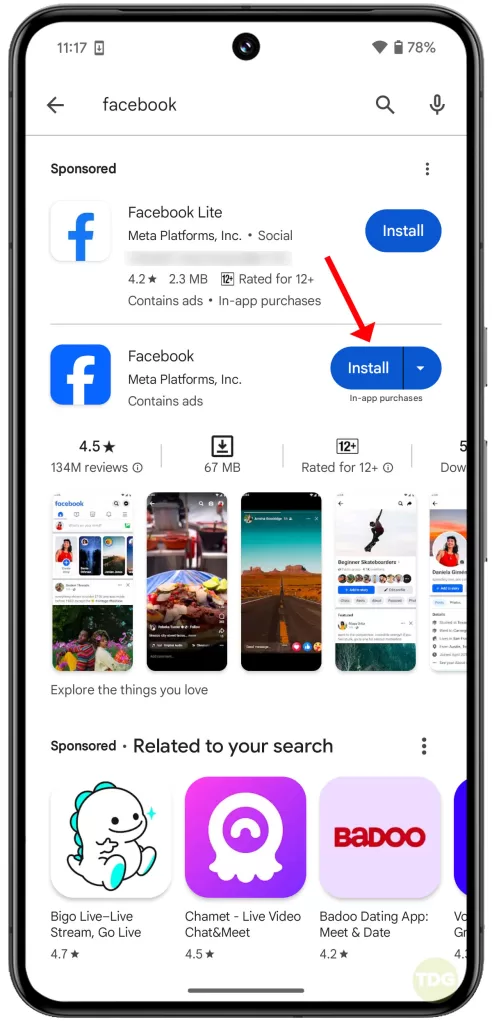
Check for System Updates
An outdated Android system on your Pixel 8 might have compatibility issues with the Facebook app. Updating your phone to the latest software version can resolve such conflicts.
- Open the “Settings” app on your Pixel 8.
- Tap on “System” and then “System update”.
- If an update is available, tap on “Download and install”.
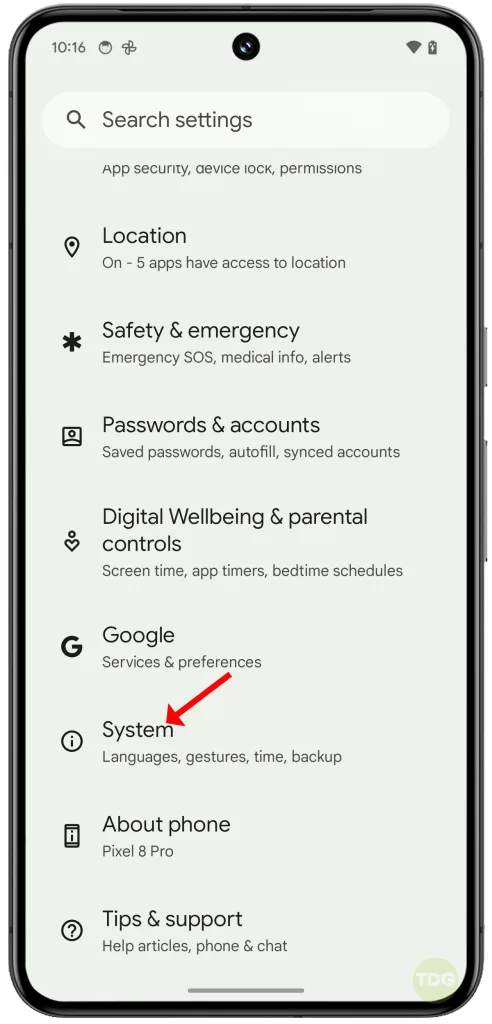
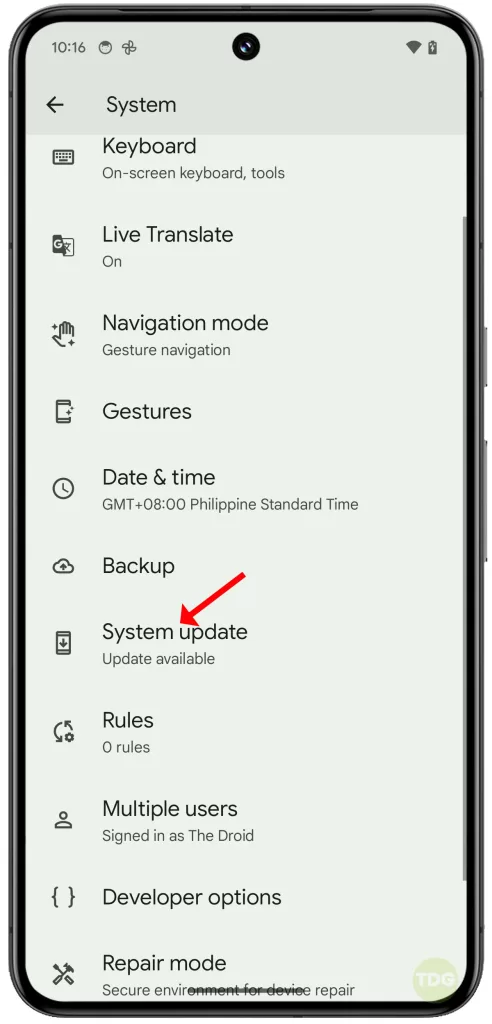
Check Facebook Settings
There might be a setting within the Facebook app itself that’s preventing your timeline from updating. Review the app settings to see if anything needs adjusting.
- Open the Facebook app on your Pixel 8.
- Tap on the hamburger menu (three horizontal lines) in the bottom right corner.
- Scroll down and tap on “Settings & Privacy”.
- Explore the various settings menus to see if anything related to timeline updates needs to be enabled.
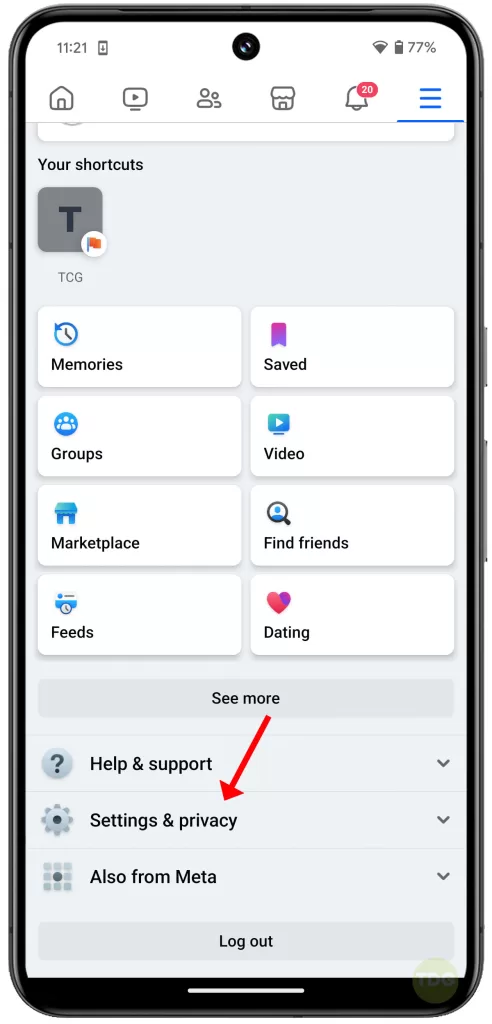
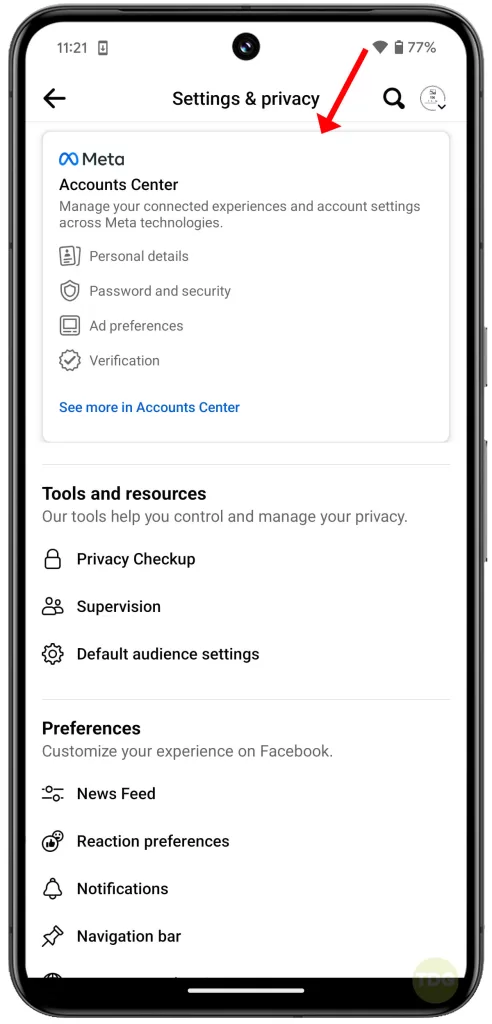
Also consider logging out and back into your Facebook account and see if that will fix the problem.
Search for Specific Error Messages
If you’re encountering any specific error messages when trying to refresh your Facebook timeline, search online for those specific errors. There might be solutions tailored to that particular issue.
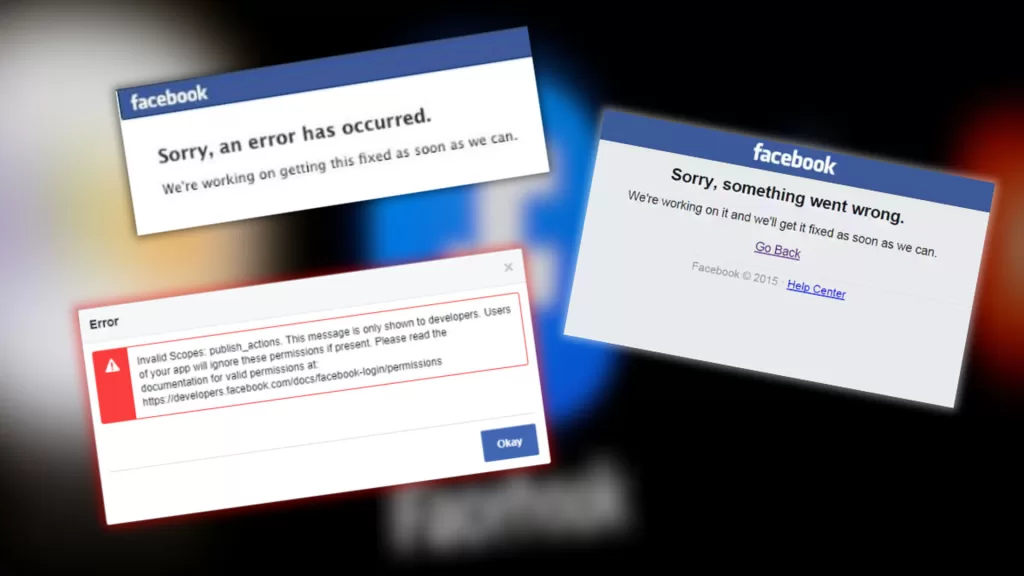
Report the Issue to Facebook
If none of the troubleshooting steps resolve the issue, it might be a wider problem with the Facebook app itself.
- Open the Facebook app on your Pixel 8.
- Tap on the hamburger menu (three horizontal lines) in the bottom right corner.
- Scroll down and tap on “Help & Support”.
- Tap on “Report a Problem” and describe the issue you’re facing with your timeline not updating.
- You can also include screenshots or additional details to help Facebook diagnose the problem.
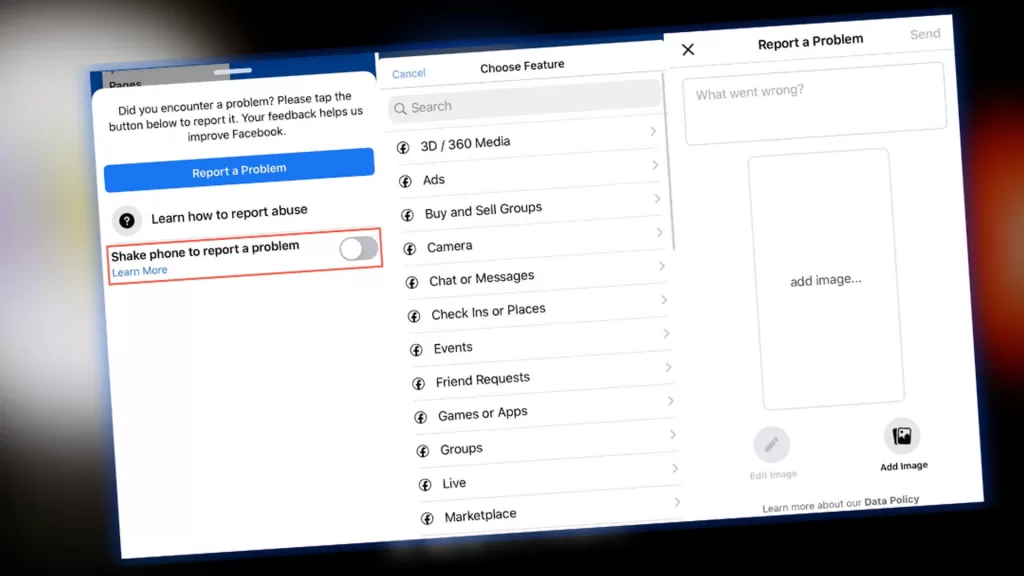
Reporting the issue to Facebook can help them identify and address the problem in a future update.
Hope this helps!