Galaxy Z Flip 5 Cannot Add New Fingerprint – Causes and Solutions
Experiencing issues registering new fingerprints on your Galaxy Z Flip 5 can be frustrating. This issue can arise from software glitches, a dirty fingerprint sensor, or even hardware problems impacting the sensor’s functionality.
Table of Contents
Common Causes of Fingerprint Registration Failure
- Contaminated Sensor Surface: The presence of smudges, debris, or residual moisture on the fingerprint sensor can impede the acquisition of a clear fingerprint image, resulting in a registration failure. Ensure a clean and dry sensor surface before each registration attempt.
- Inaccurate or Partial Finger Placement: Correct and consistent fingerprint placement over the entire sensor area is crucial for successful registration. Incomplete coverage or inconsistent positioning will create an inaccurate fingerprint record and hinder future recognition attempts.
- Compromised Skin Integrity: Excessively dry skin, temporary skin conditions, or physical markings such as cuts or scars can distort the fingerprint features used for identification. Consider moisturizing or, if possible, using a different finger with fewer irregularities for registration.
- System Errors or Incompatibilities: Software glitches within the device’s operating system or conflicts with third-party applications can disrupt the fingerprint registration process. Verifying that your device has the latest software updates and operating in Safe Mode for troubleshooting purposes is recommended.
- Hardware Malfunction: While less common, physical damage to the fingerprint sensor (scratches, dents, or internal component failures) can render it unable to function correctly. If software solutions fail to resolve the issue, consider seeking a hardware assessment by a qualified technician.
- Accessory Interference: Certain screen protectors and cases may partially obstruct the fingerprint sensor or introduce gaps that impede proper contact with your finger. It is advisable to temporarily remove these accessories during the registration process.
- Environmental Interference: Fingerprint registration and recognition can be adversely affected by environmental factors such as extremely bright lighting or excessive background noise. Finding a well-lit and quiet location for registration enhances the process.
Potential Solutions to Fingerprint Registration Problems
Let’s explore some effective solutions to restore your device’s fingerprint registration capabilities.
Perform a device restart (Soft Reset)
Restarting your device can resolve temporary software glitches that might interfere with fingerprint registration.
How is it done?
- Press and hold the power and volume down buttons simultaneously.
- Tap ‘Restart’ and confirm.


Clean the fingerprint sensor thoroughly
Dust, dirt, or smudges on the fingerprint sensor can hinder its ability to read your fingerprint accurately.
How is it done?
- Use a lint-free cloth and lightly dampen it with rubbing alcohol (optional).
- Wipe the fingerprint sensor carefully.
- Dry the sensor completely with a clean portion of the cloth.

Ensure your fingers are clean and dry
Moisture, oil, or dirt on your fingers can prevent the fingerprint sensor from capturing a clear image.
How is it done?
- Wash your hands thoroughly and dry them completely.

Remove screen protectors or cases
Some screen protectors or cases may obstruct the fingerprint sensor or create air gaps that affect its accuracy.
How is it done?
- Remove any case from your Galaxy Z Flip 5.
- If you have a screen protector, carefully peel it off.
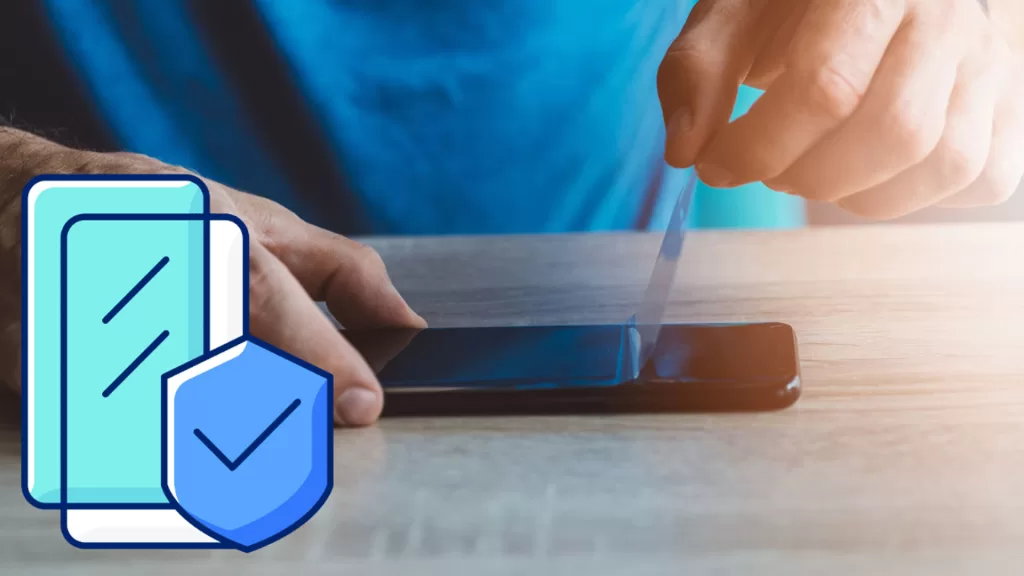
Install available software updates
System updates often contain bug fixes and performance improvements that could resolve fingerprint registration problems.
How is it done?
- Navigate to Settings > Software Update.
- Select ‘Download and Install’ if an update is available.


Reset fingerprint settings
Sometimes, corrupted fingerprint data can cause issues with registration.
How is it done?
- Go to Settings -> Biometrics and security -> Fingerprints.
- Select each registered fingerprint and tap Remove.
- After removing errant fingerprints, follow the on-screen instructions to register your fingerprint again.
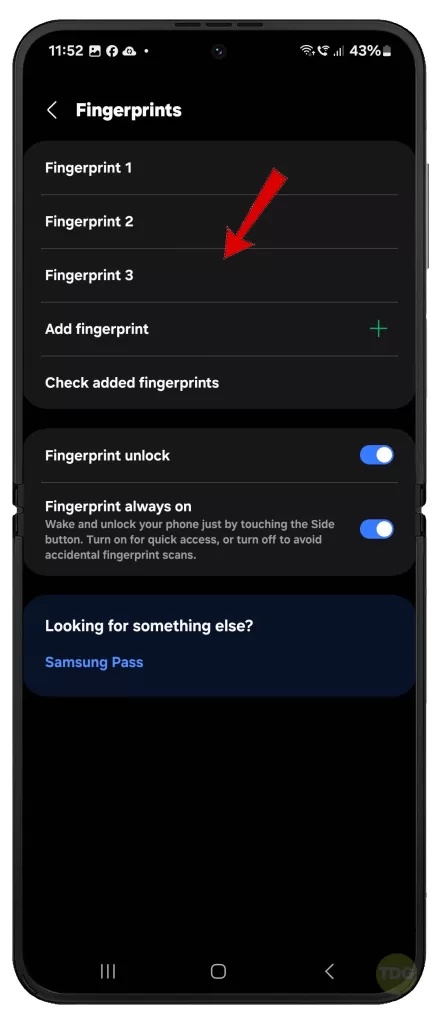
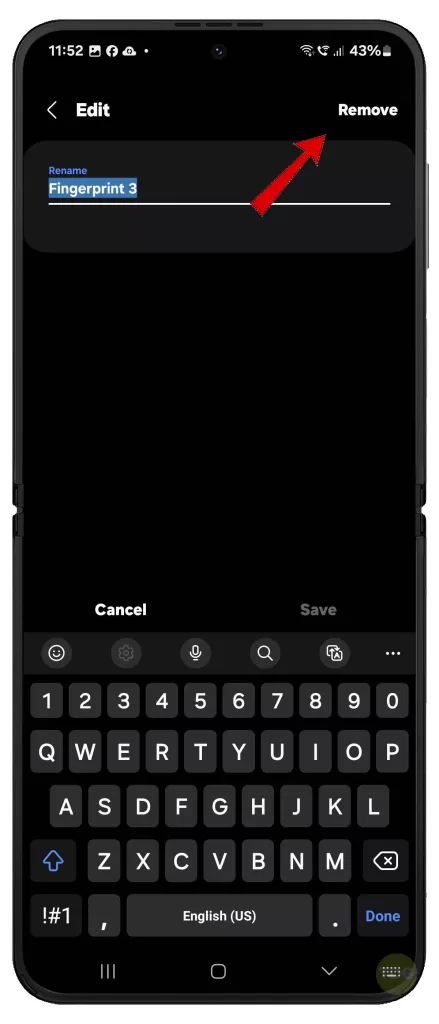
Re-register fingerprints with care
Incorrect finger positioning or incomplete scanning during the initial registration can lead to recognition problems.
How is it done?
- Navigate to Settings -> Biometrics and security -> Fingerprints.
- Tap Add fingerprint and carefully follow the on-screen instructions.
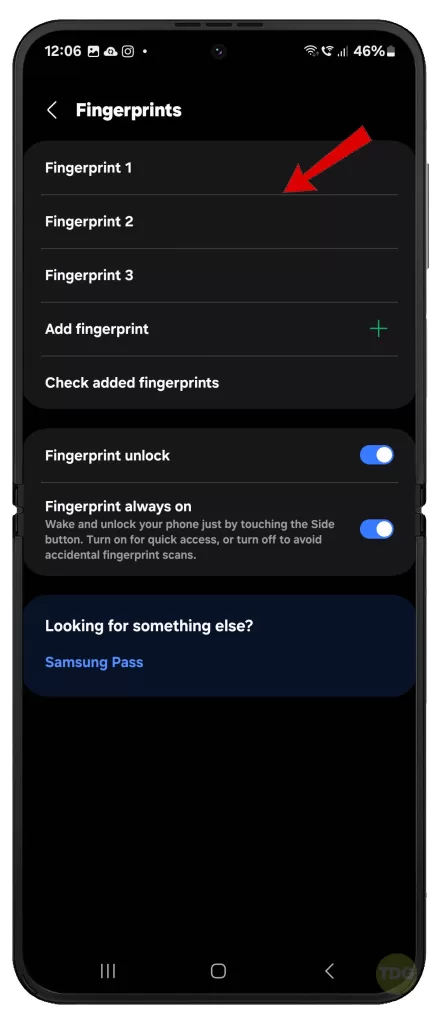
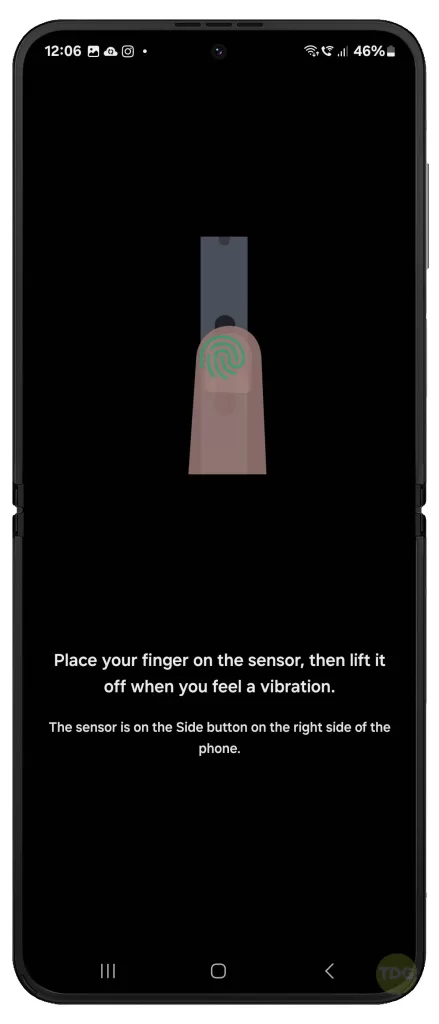
Utilize Safe Mode
Safe mode can help you identify if a third-party app is causing the fingerprint registration issue.
How is it done?
- Press and hold the power button.
- Tap and hold the Power off icon until the Safe mode option appears.
- Tap Safe mode.
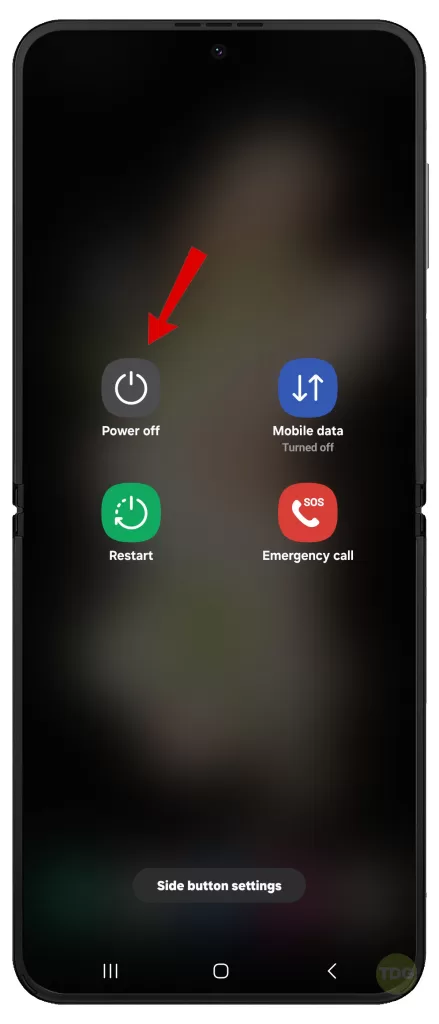
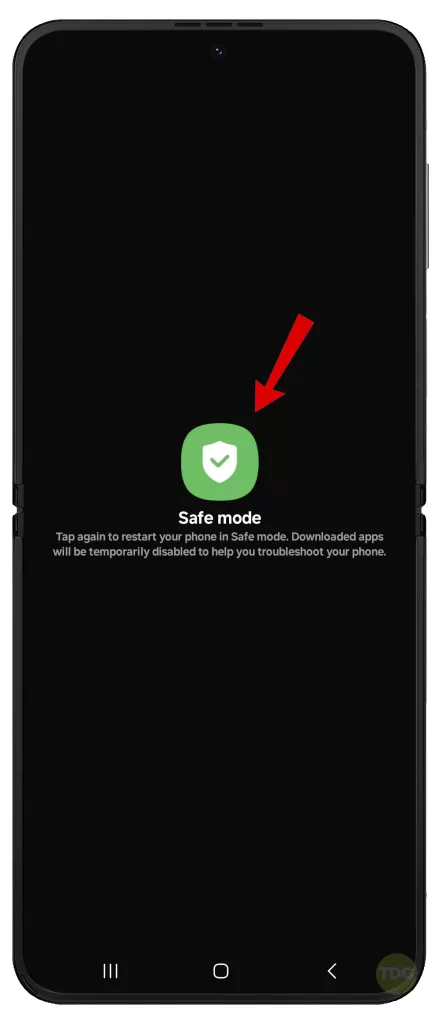
Factory Reset (last resort)
A factory reset can resolve persistent software issues if all other solutions have failed.
How is it done?
- Back up your important data beforehand.
- Go to Settings -> General management -> Reset -> Factory data reset.
- Tap Reset and follow the on-screen instructions.
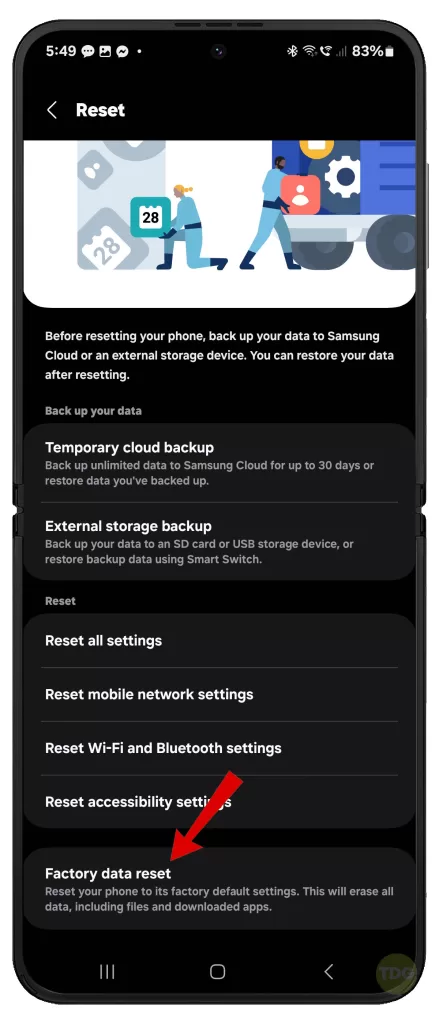
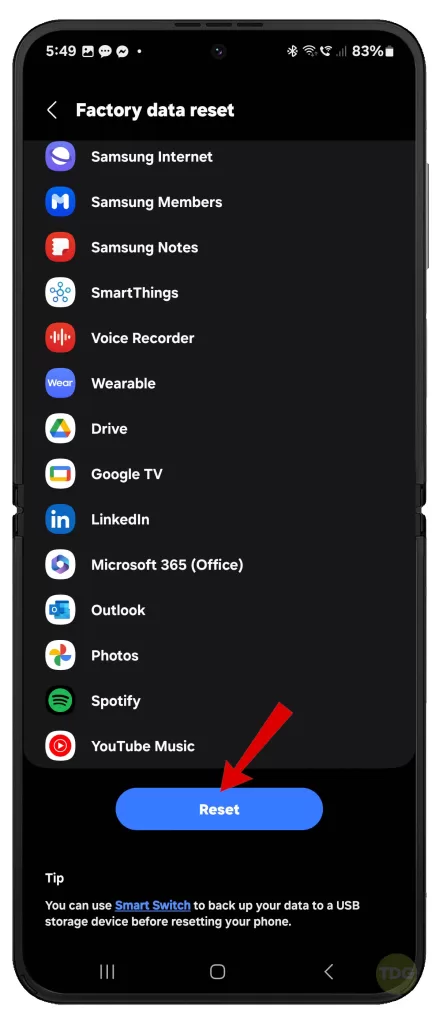
Advanced Troubleshooting and Resolution
If the preceding solutions have not resolved the fingerprint registration issue on your Galaxy Z Flip 5, consider these additional steps:
1. Assess for Physical Damage
Visually inspect the fingerprint sensor for any signs of compromise such as scratches, cracks, or dents. Physical damage can significantly impair sensor functionality.
- Action: Should you identify any damage, contact Samsung Support or an authorized repair center for a hardware examination and potential repair services.
2. Modify Fingerprint Sensor Sensitivity
Certain devices allow users to adjust the sensitivity of the fingerprint sensor. Increasing sensitivity could potentially overcome minor registration difficulties.
- Action:
- Navigate to your device’s “Biometrics and Security” settings and locate any options related to “Fingerprint Sensor Sensitivity” or similar phrasing.
- If such a setting exists, enable higher sensitivity and re-attempt fingerprint registration.
3. Leverage Alternative Security Measures
In the event of persistent registration failures, ensure robust device security by utilizing alternative authentication methods provided by the Galaxy Z Flip 5.
- Options:
- Facial Recognition (if equipped): Configure facial recognition as a convenient and secure alternative.
- Complex Passwords or PIN: Create a complex alphanumeric password or a difficult-to-guess PIN for enhanced protection.
When to Consult Professional Assistance
For continued difficulties, engaging Samsung’s official support channels or a qualified technician is recommended.
They possess specialized diagnostic tools and may be able to replace a defective fingerprint sensor if necessary.
- Action:
- Access the Samsung Support website for comprehensive resources and contact methods.
- Seek out an authorized Samsung repair center in your locality.

Important Note: Before pursuing repairs, thoroughly review Samsung’s warranty policy for your Galaxy Z Flip 5. Specific hardware defects may be covered under warranty provisions.