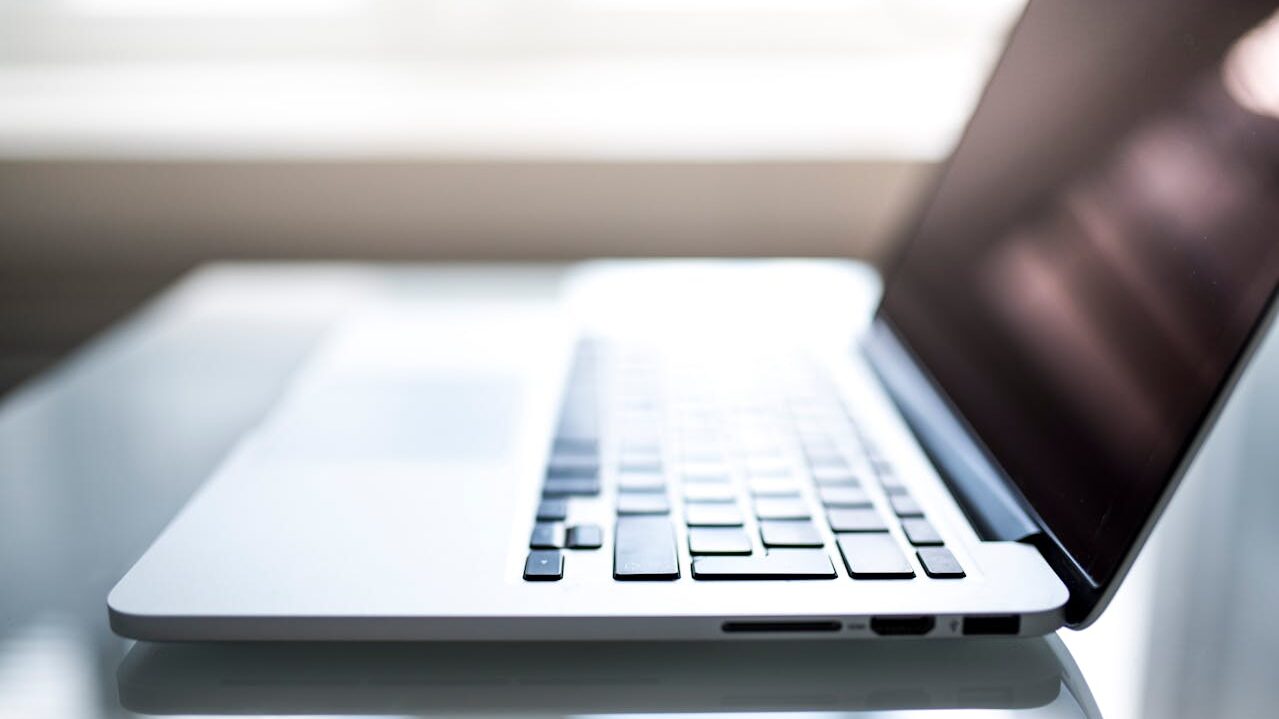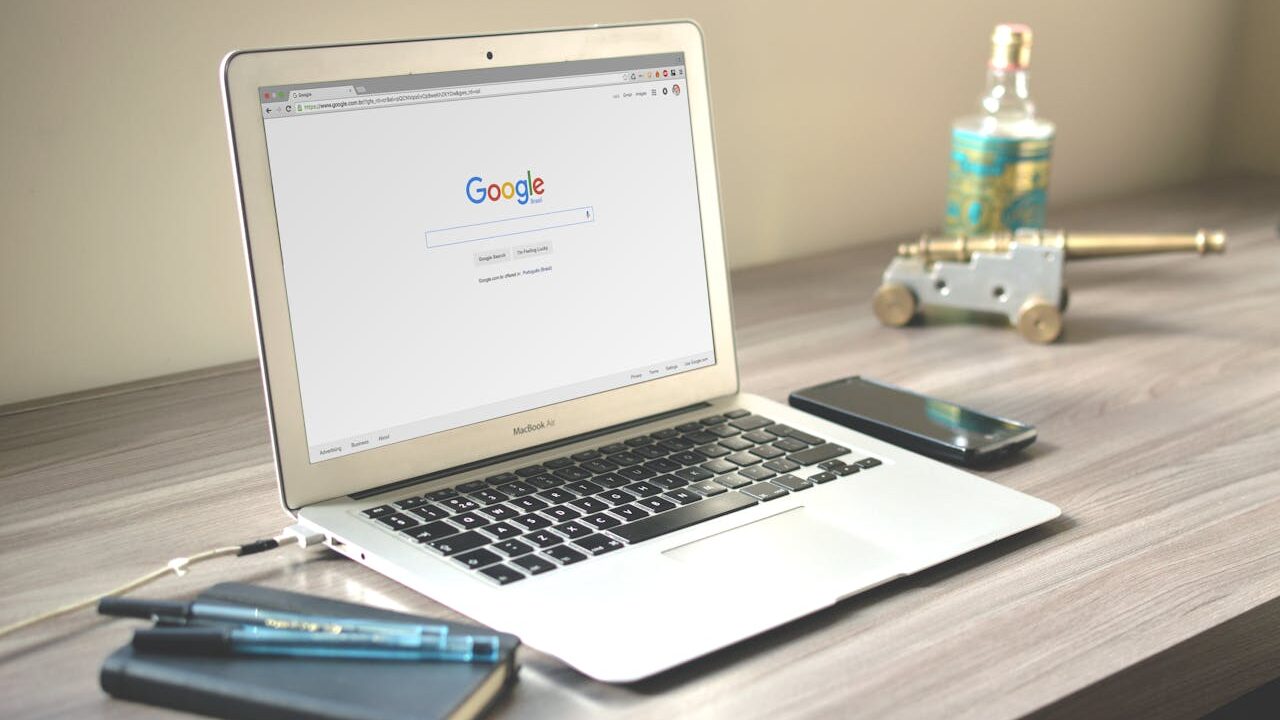Smart devices are always listening unless you change these settings
Jan 8, 2023, 5:00 AM

(Pexels Photo)
(Pexels Photo)
I use my voice to get a lot done. Siri sets meetings for me, silences my phone, and lots more.
Tap or click for five simple voice commands you’ll use all the time.
An Amazon Echo can help you find your phone, lock the front door, and drop in to chat with loved ones. Tap or click for the things I always ask Alexa to help with.
What’s the downside of always-on devices that listen for commands? Nearly all voice-activated technology uses microphones that listen for “wake words.” That means they are, technically, always listening.
If you want to take control of your privacy, here’s how to stop your smart devices from listening.
Foiling Facebook
Facebook sometimes requests access to the microphone for video chatting and text-to-speech purposes. You might not feel comfortable giving Facebook control of your mic. You can follow these steps for any app you want to block mic access to.
Note: There are many Android manufacturers, so the steps outlined in this article may differ from your model. If so, check with your model’s online manual.
For iPhone:
● Open the Settings app. Then, scroll down and tap Facebook.
● Toggle the green switch next to Microphone to the off position.
You can also follow these steps:
● Open the Settings app. Then, scroll down and tap Privacy & Security.
● Locate the menu labeled Microphone and tap it.
● Find Facebook in the list of apps and toggle the green switch to the off position.
For Android:
● Open the Settings app, then tap Apps.
● Tap the app you want to change, in this case Facebook.
● Choose Permissions. To change a permission setting, tap it, then choose from these options: Allow only while using the app, Ask every time, or Don’t allow.
If you decide to shoot a video or chat with a friend, return to these settings and enable your mic. You can always switch it off again when you’re finished.
Stopping voice assistants
It’s common knowledge that virtual assistants can pick up snippets of private conversations if you say something that sounds like the wake word. One study outlined 1,000 phrases that tripped up Alexa, Siri, Cortana, and Google.
If you’re worried about your gadget’s always-on microphone, here are the steps to turn it off. Just know you’re trading some convenience for privacy.
Amazon Echo:
● On your Echo device, find the button that looks like a microphone or a circle with a line through it.
● Push the button. This stops the device from passing voltage through the mic’s internals.
● If you wish to use Alexa, simply press the button again. You can always turn the mic off when not in use or during a private conversation.
Siri:
● Open the Settings app on your iPhone. Scroll down and tap Siri & Search.
● Toggle the green switch next to “Listen for ‘Hey Siri’” to the off position.
● You can also turn off Allow Siri When Locked to prevent Siri from activating if a button is pressed in your pocket.
Google Assistant:
On Android:
● Open the Settings app on your phone, then choose Apps.
● Under General, tap Assistant, then See all Assistant Settings.
● From here, you can click the toggle to turn off “Hey Google.”
On iOS:
● Open the Settings app. Scroll down and tap Privacy & Security.
● Locate the menu labeled Microphone and tap it.
● Find Google Assistant in the list of apps and toggle the green switch to the off position.
Cortana on Windows 10:
● Click the Start Menu button, then Settings.
● Click Privacy > Voice Activation.
● Locate Microphone on the left-hand panel and click it.
● Scroll down to Cortana and toggle the Microphone permission to off.
Cortana on Windows 11:
● Click the Start Menu button, then Settings.
● Click Privacy & Security > Voice Activation.
● Under Let apps access voice activation services, disable Cortana.
Smart security systems listen, too
Even home security devices have always-listening microphones. You can disable audio recording on two popular home security devices: Google Nest and Amazon Ring.
Google Nest:
● Open the Nest app on your smartphone and select the camera on the home screen.
● Tap Settings.
● Select Microphone. Then, tap the switch to turn it off.
Amazon Ring:
● Open the Ring app on your smartphone and select the device you would like to mute.
● Tap Device Settings followed by Video Settings.
● Tap on the Audio Streaming and Recording toggle to turn off the mic.
Your smart TV:
If you want to stop your smart TV from listening to you and scanning your channel-surfing history, check out our detailed guide to disabling these features on TVs made by Samsung, Vizio, LG, and more.
Tap or click here to see the easiest ways to stop your smart TV from tracking you.
What digital lifestyle questions do you have? Call Kim’s national radio show and tap or click here to find it on your local radio station. You can listen to or watch The Kim Komando Show on your phone, tablet, television or computer. Or tap or click here for Kim’s free podcasts.